Click
 (General Settings) tab to display the Settings (General Settings) dialog box.
(General Settings) tab to display the Settings (General Settings) dialog box.
In the Settings (General Settings) dialog box, you can set the product to use, file size restriction on e-mail attachment and folder in which to save images temporarily.
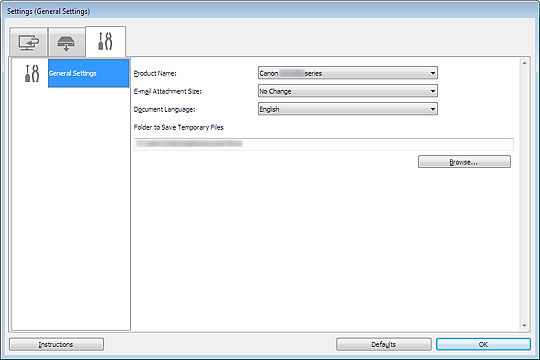
 Note: The scanning from the operation panel
Note: The scanning from the operation panel
 tab is not displayed for all models.
tab is not displayed for all models.
-
Product Name
Displays the name of the product that IJ Scan Utility is currently set to use.
If the displayed product is not the one you want to use, select the desired product from the list.
For network connection , select one with "Network" after the product name. For USB connection, select one that displays only the product name.
 Note
Note -
E-mail Attachment Size
You can restrict the size of scanned images to be attached to an e-mail.
You can select Small (Suitable for 640 x 480 Windows), Medium (Suitable for 800 x 600 Windows), Large (Suitable for 1024 x 768 Windows) or No Change.
 Important
Important -
Document Language
Select the language for detecting text in images.
-
Folder to Save Temporary Files
Displays the folder in which to save images temporarily. Click Browse... to specify the destination folder.
-
Instructions
Opens this guide.
-
Defaults
You can restore the settings in the displayed screen to the default settings.



