About ink cartridges
-
If you remove a cartridge, replace it immediately.
-
Use a new cartridge. A used cartridge may cause the nozzles to clog, and it won't be able to notify you when it's time for a replacement.
-
Don't leave a new cartridge out in the open after the packaging is removed. This causes the ink to dry out, and the machine may not operate properly when the cartridge is installed.
-
To maintain optimal print quality, use the cartridge within six months of first use.
-
This printer uses the following ink cartridges:
Replace the ink cartridge
Follow these steps to replace ink cartridge(s):
-
Make sure the printer is turned ON, then open the front cover (C), and the paper output tray (D) (see image slide show below).
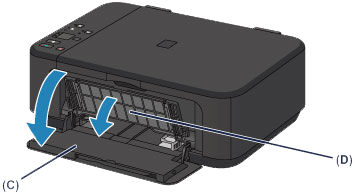

-
Open the paper output cover (E). When the cartridge holder moves to the replacement position, the head cover (F) opens automatically (see image slide show below).
 Don't touch the cartridge holder or try to move it forcibly. Wait until it completely stops.
Don't touch the cartridge holder or try to move it forcibly. Wait until it completely stops.
 If the paper output cover is left open for more than 10 minutes, the cartridge holder moves to the far right and the alarm lamp lights. In this case, close the paper output cover then open it again.
If the paper output cover is left open for more than 10 minutes, the cartridge holder moves to the far right and the alarm lamp lights. In this case, close the paper output cover then open it again.
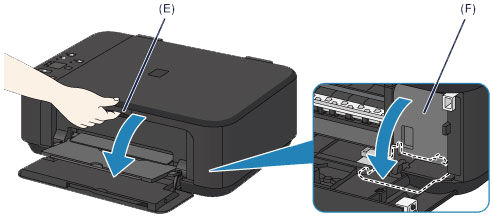

-
Push down the ink cartridge lock lever until it clicks (see image slide show below).
 Don't touch the metallic parts inside the machine.
Don't touch the metallic parts inside the machine.


-
Remove the ink cartridge.
 Handle the cartridge carefully to avoid staining your clothes or the surrounding area.
Handle the cartridge carefully to avoid staining your clothes or the surrounding area.
 Discard the empty ink cartridge according to the local laws and regulations.
Discard the empty ink cartridge according to the local laws and regulations.
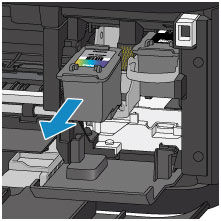
-
Take a new cartridge out of its package and gently remove the protective tape (G).

 Don't touch the electrical contacts (A) or the print head nozzle (B). The machine may not print properly if you touch them.
Don't touch the electrical contacts (A) or the print head nozzle (B). The machine may not print properly if you touch them.
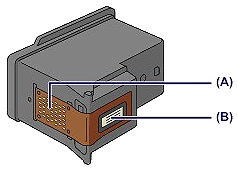
-
If you shake the cartridge, ink may spill and stain your hands and the surrounding area.
-
There may be ink on the protective tape. Be careful as you remove it.
-
Don't try to reattach the protective tape.
-
Insert the new cartridge all the way into the holder until it touches the back. The color cartridge goes on the left and the black goes on the right (see image slide show below).
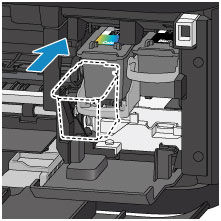

 Insert the cartridge gently so that it doesn't hit the electrical contacts on the cartridge holder.
Insert the cartridge gently so that it doesn't hit the electrical contacts on the cartridge holder.

-
Push up on the ink cartridge lock lever. The cartridge locks into place when the lock lever clicks (see image slide show below).
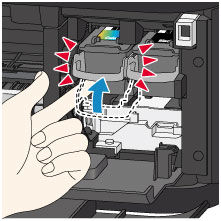

-
The machine can't print unless both the color and black cartridges are installed. Check to be sure they're installed correctly.

-
Close the paper output cover (H).
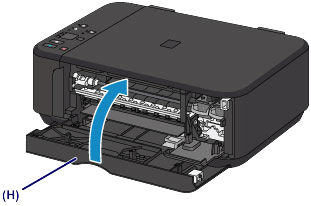
Good to know
-
We recommend that you use a new FINE cartridge for the best print quality.
-
The first time you print after a new cartridge is installed; the machine automatically cleans the print head. Wait for the process to finish.
-
If you see misaligned printed ruled lines or similar symptoms, adjust the print head position.
-
Color ink may be consumed even when printing a black-and-white document or when black-and-white printing is specified.
-
Color ink and black ink are also consumed with standard and deep cleaning of the print head, which may be necessary to maintain machine performance.
-
If a cartridge runs out of ink, you can continue printing for a short time. However, the print quality may be reduced compared to when printing with both cartridges.
For support and service options, sign into (or create) your Canon Account from the link below.
My Canon Account



