Loading Paper in the Top Feed
You can load multiple sheets of paper of the same type and size in the top feed.
 If you cut plain paper into small size such as 4" x 6" (10 x 15 cm) or 5" x 7" (13 x 18 cm) to perform trial print, it can cause paper jams.
If you cut plain paper into small size such as 4" x 6" (10 x 15 cm) or 5" x 7" (13 x 18 cm) to perform trial print, it can cause paper jams.
 The top feed accepts the following page sizes.
The top feed accepts the following page sizes.
-
A5, A4, A3, A3+, A2
-
B5, B4, B3
-
Letter, Legal
-
4" x 6" (10 x 15 cm), 5" x 7" (13 x 18 cm), 8" x 10" (20 x 25 cm), 10" x 12" (25 x 30 cm), 11" x 17" (28 x 43 cm), 14" x 17" (36 x 43 cm), 17" x 22" (43 x 56 cm)
-
8.27 x 23.39 inches (210 x 594 mm)
 We recommend Canon genuine photo paper for printing photos.
We recommend Canon genuine photo paper for printing photos.
 Learn about genuine Canon paper that can be used with this printer.
Learn about genuine Canon paper that can be used with this printer.
 You can use general copy paper or Canon Red Label Superior WOP111/Canon Océ Office Colour Paper SAT213.
You can use general copy paper or Canon Red Label Superior WOP111/Canon Océ Office Colour Paper SAT213.
 Learn about the page sizes and paper weights that can be used with this printer.
Learn about the page sizes and paper weights that can be used with this printer.
 Print in an environment (temperature and humidity) suitable to the paper in use. For the temperature and humidity conditions of Canon genuine papers, refer to the paper's packaging or the supplied instructions.
Print in an environment (temperature and humidity) suitable to the paper in use. For the temperature and humidity conditions of Canon genuine papers, refer to the paper's packaging or the supplied instructions.-
Prepare paper.
Align the edges of paper. If paper is curled, flatten it.

 Align the edges of paper neatly before loading. Loading paper without aligning the edges may cause paper jams.
Align the edges of paper neatly before loading. Loading paper without aligning the edges may cause paper jams.
 If paper is curled, hold the curled corners and gently bend them in the opposite direction until the paper becomes completely flat.
If paper is curled, hold the curled corners and gently bend them in the opposite direction until the paper becomes completely flat.
 When using Photo Paper Plus Semi-gloss SG-201, even if the sheet is curled, load one sheet at a time as it is. If you roll up this paper to flatten, this may cause cracks on the surface of the paper and reduce the print quality.
When using Photo Paper Plus Semi-gloss SG-201, even if the sheet is curled, load one sheet at a time as it is. If you roll up this paper to flatten, this may cause cracks on the surface of the paper and reduce the print quality.
-
Open the paper support (A) of the top feed, then extend the paper support extension (B).
-
Open the paper output tray (C) gently.
-
Open the output tray extension (D), then pull out the paper output support (E).
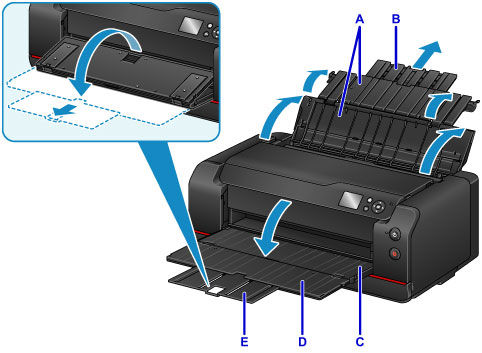
-
Open the feed slot cover (F).
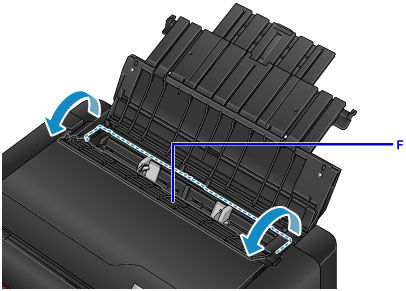
-
Slide the paper guides (G) to open them, and load the paper in the center of the top feed WITH THE PRINT SIDE FACING YOU.
-
Slide the paper guides (G) to align them with both sides of the paper stack.
Do not slide the paper guides too hard against the paper. The paper may not be fed properly.
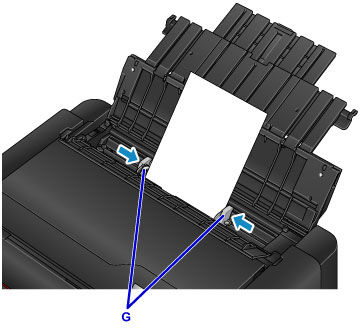
 Always load paper in the portrait orientation (H). Loading paper in the landscape orientation (I) can cause paper jams.
Always load paper in the portrait orientation (H). Loading paper in the landscape orientation (I) can cause paper jams.
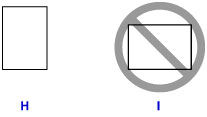
 Do not load sheets of paper higher than the load limit mark (J).
Do not load sheets of paper higher than the load limit mark (J).
 The raised parts (K) on the paper guides retract depending on the size of the loaded paper. Do not push these parts down with your finger.
The raised parts (K) on the paper guides retract depending on the size of the loaded paper. Do not push these parts down with your finger.
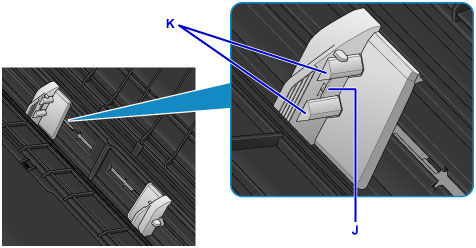
-
Close the feed slot cover gently.
The paper information registration screen for the top feed is displayed on the LCD.
 If the feed slot cover is open, paper cannot be fed. Be sure to close the feed slot cover.
If the feed slot cover is open, paper cannot be fed. Be sure to close the feed slot cover.

-
Select the size and type of paper loaded in the top feed at Page size and Type, select Register, then press the OK button.
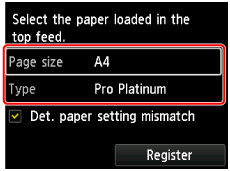
 When printing, select the top feed for the paper source and the size and type of the loaded paper on the print settings screen of the printer driver.
When printing, select the top feed for the paper source and the size and type of the loaded paper on the print settings screen of the printer driver.
 For printing on long-length paper (paper that the length is up to 47.24 inches (1200 mm)), hold ejected paper with your hand or use the printer at the location that paper does not fall. If paper falls, the printed surface may get dirty or be damaged. If you hold paper with your hand, do not pull it forcibly while printing.
For printing on long-length paper (paper that the length is up to 47.24 inches (1200 mm)), hold ejected paper with your hand or use the printer at the location that paper does not fall. If paper falls, the printed surface may get dirty or be damaged. If you hold paper with your hand, do not pull it forcibly while printing.
If your product issue was not resolved after following the steps above, or if you require additional help, please create or log in to your Canon Account to see your technical support options.
Or if you still need help, visit our Canon Community by clicking the button below to get answers:

____________________________________________________________________________________________



