Loading Small Size Paper
You can load 4" x 6" (10 x 15 cm) or 5" x 7" (13 x 18 cm) size photo paper in cassette 1.
Load large sizes of paper in cassette 2.
 If you cut plain paper into small size such as 4" x 6" (10 x 15 cm) or 5" x 7" (13 x 18 cm) to perform a trial print, it can cause paper jams.
If you cut plain paper into small size such as 4" x 6" (10 x 15 cm) or 5" x 7" (13 x 18 cm) to perform a trial print, it can cause paper jams.
 We recommend Canon genuine photo paper for printing photos. For details on the Canon genuine paper, see Media Types You Can Use.
We recommend Canon genuine photo paper for printing photos. For details on the Canon genuine paper, see Media Types You Can Use.
-
Align the edges of paper. If paper is curled, flatten it.
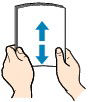
 Align the edges of paper neatly before loading. Loading paper without aligning the edges may cause paper jams.
Align the edges of paper neatly before loading. Loading paper without aligning the edges may cause paper jams.
 If paper is curled, hold the curled corners and gently bend them in the opposite direction until the paper becomes completely flat. For details on how to flatten curled paper, see "Load the paper after correcting its curl." in Paper Is Smudged/Printed Surface Is Scratched.
If paper is curled, hold the curled corners and gently bend them in the opposite direction until the paper becomes completely flat. For details on how to flatten curled paper, see "Load the paper after correcting its curl." in Paper Is Smudged/Printed Surface Is Scratched.
 When using Photo Paper Plus Semi-gloss SG-201, even if the sheet is curled, load one sheet at a time as it is. If you roll up this paper to flatten, this may cause cracks on the surface of the paper and reduce the print quality.
When using Photo Paper Plus Semi-gloss SG-201, even if the sheet is curled, load one sheet at a time as it is. If you roll up this paper to flatten, this may cause cracks on the surface of the paper and reduce the print quality.
-
Load paper:
-
Pull out the cassette 1 from the machine.

-
Slide the paper guide (A) in front and (B) on the right to open the guides.
-
Load the paper stack WITH THE PRINT SIDE FACING DOWN, and place it in the center of the cassette 1.
 Always load paper in the portrait orientation (C). Loading paper in the landscape orientation (D) can cause paper jams.
Always load paper in the portrait orientation (C). Loading paper in the landscape orientation (D) can cause paper jams.
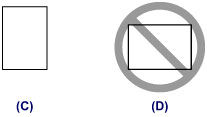
 Align the paper stack with the edge of the cassette 1 as shown in the figure below. If the paper stack is in contact with the protrusions (E), the paper may not be fed properly.
Align the paper stack with the edge of the cassette 1 as shown in the figure below. If the paper stack is in contact with the protrusions (E), the paper may not be fed properly.
 If paper has print side (front or back), such as photo paper, load it with the whiter side (or glossy side) facing down.
If paper has print side (front or back), such as photo paper, load it with the whiter side (or glossy side) facing down.
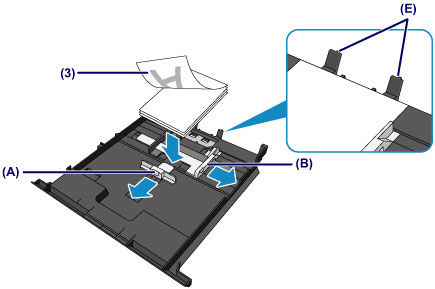
 If paper has print side (front or back), such as photo paper, load it with the whiter side (or glossy side) facing down.
If paper has print side (front or back), such as photo paper, load it with the whiter side (or glossy side) facing down.
-
Align the paper guide (A) in front with the paper stack.
For standard sizes, align the paper guide (A) with where it clicks into place.
-
Slide the paper guide (B) on the right to align the right and left guides with both sides of the paper stack.
Do not slide the paper guides too hard against the paper. The paper may not be fed properly.
 Do not load sheets of paper higher than the load limit mark (F).
Do not load sheets of paper higher than the load limit mark (F).
 Keep the paper stack height below the tabs (G) of the paper guides.
Keep the paper stack height below the tabs (G) of the paper guides.
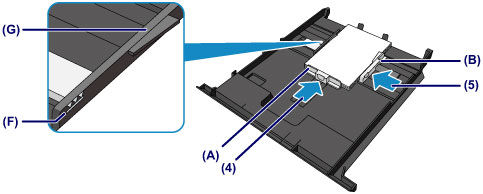
-
Push cassette 1 all the way into the machine.
After inserting the cassette into the machine, the paper information registration screen for the cassette is displayed on the touch screen.

-
Select the size and type of the loaded paper in the cassette 1 at Page size and Type, then tap Register.
If a message is displayed on the screen, follow the directions in the message to complete registration.
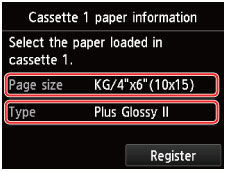
-
Open the paper output tray.
-
Holding both sides of the paper output tray, gently open it.
The output tray extension opens automatically when the paper output tray is opened.

 When printing, select the size and type of the loaded paper on the print settings screen of the operation panel or printer driver.
When printing, select the size and type of the loaded paper on the print settings screen of the operation panel or printer driver.
If your product issue was not resolved after following the steps above, or if you require additional help, please create or log in to your Canon Account to see your technical support options.
Or if you still need help, visit our Canon Community by clicking the button below to get answers:

____________________________________________________________________________________________
MG7520 Page



