You can load plain paper or photo paper.
 If you cut plain paper into small size such as 4" x 6" (10 x 15 cm) or 5" x 7" (13 x 18 cm) to perform a trial print, it can cause paper jams.
If you cut plain paper into small size such as 4" x 6" (10 x 15 cm) or 5" x 7" (13 x 18 cm) to perform a trial print, it can cause paper jams.
 We recommend Canon genuine photo paper for printing photos. For details on the Canon genuine paper, see Media Types You Can Use.
We recommend Canon genuine photo paper for printing photos. For details on the Canon genuine paper, see Media Types You Can Use.
 You can use general copy paper. For the page size and paper weight you can use for this machine, see Media Types You Can Use.
You can use general copy paper. For the page size and paper weight you can use for this machine, see Media Types You Can Use.
Align the edges of paper. If paper is curled, flatten it.
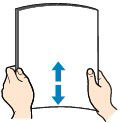
 Align the edges of paper neatly before loading. Loading paper without aligning the edges may cause paper jams.
Align the edges of paper neatly before loading. Loading paper without aligning the edges may cause paper jams.
 If paper is curled, hold the curled corners and gently bend them in the opposite direction until the paper becomes completely flat.
If paper is curled, hold the curled corners and gently bend them in the opposite direction until the paper becomes completely flat.
 When using Photo Paper Plus Semi-gloss SG-201, even if the sheet is curled, load one sheet at a time as it is. If you roll up this paper to flatten, this may cause cracks on the surface of the paper and reduce the print quality.
When using Photo Paper Plus Semi-gloss SG-201, even if the sheet is curled, load one sheet at a time as it is. If you roll up this paper to flatten, this may cause cracks on the surface of the paper and reduce the print quality.
-
Open the front tray gently.

-
Holding the right tab on the front tray, pull out the feeder until it stops.

-
Use the right paper guide (A) to slide paper guides all the way out.
-
Load the paper in the center of the feeder WITH THE SIDE TO PRINT ON FACING DOWN.
Push the paper stack all the way to the back of the feeder.
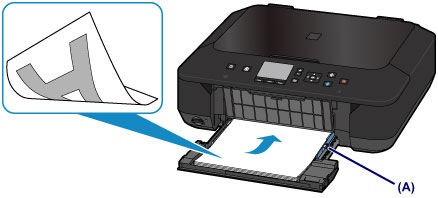
 Always load paper in the portrait orientation (B). Loading paper in the landscape orientation (C) can cause paper jams.
Always load paper in the portrait orientation (B). Loading paper in the landscape orientation (C) can cause paper jams.
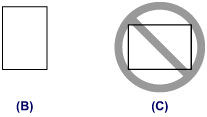
-
Slide the right paper guide (A) to align the paper guides with sides of the paper stack.
Do not slide the paper guides too hard against the paper. The paper may not be fed properly.
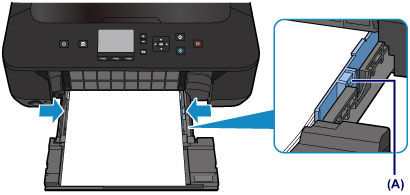
 Do not load sheets of paper higher than the load limit mark (D).
Do not load sheets of paper higher than the load limit mark (D).
 Keep the paper stack height below the tabs (E) of the paper guides.
Keep the paper stack height below the tabs (E) of the paper guides.

 Load small size paper, such as 4" x 6" (10 x 15 cm), by pushing it in all the way to the back of the feeder.
Load small size paper, such as 4" x 6" (10 x 15 cm), by pushing it in all the way to the back of the feeder.

-
Holding the right tab on the front tray, push the feeder back until the arrow (
 ) on the front tray is aligned with the arrow (
) on the front tray is aligned with the arrow (
 ) on the machine.
) on the machine.
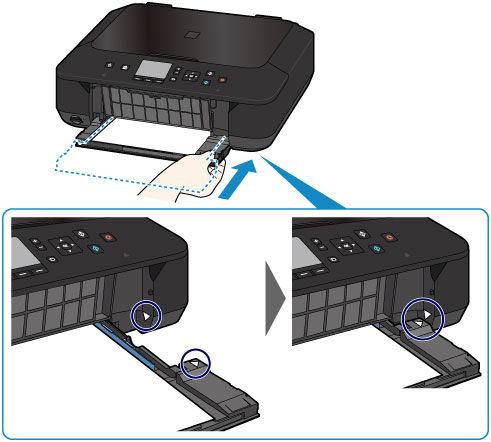
-
Select the size and type of the loaded paper in the cassette at Page size and Type, then press the OK button. If a message is displayed on the screen, follow the directions in the message to complete registration.
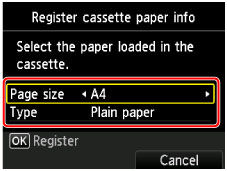
Open the paper output tray.
-
Extend the paper support (F), then open the output tray extension (G).
-
Open the paper output tray (H) gently, then extend the paper output support (I).
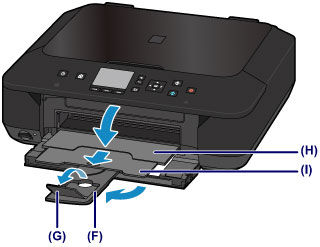
 Be sure to open the paper output tray when printing. If not open, the machine cannot start printing.
Be sure to open the paper output tray when printing. If not open, the machine cannot start printing.
 When printing, select the size and type of the loaded paper on the print settings screen of the operation panel or printer driver.
When printing, select the size and type of the loaded paper on the print settings screen of the operation panel or printer driver.
If your product issue was not resolved after following the steps above, or if you require additional help, please create or log in to your Canon Account to see your technical support options.
Or if you still need help, visit our Canon Community by clicking the button below to get answers:

____________________________________________________________________________________________



