To print the LAN details for your MAXIFY printer, follow the steps below.
 For step 1, swipe the screen over to get to the Setup icon. There are three different sets of icons on the HOME screen, as shown:
For step 1, swipe the screen over to get to the Setup icon. There are three different sets of icons on the HOME screen, as shown:
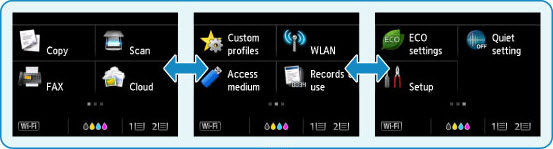
-
From the HOME screen, tap Setup.

-
Tap Device settings.
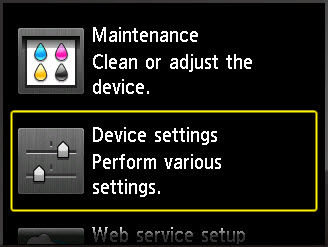
-
Tap LAN settings.
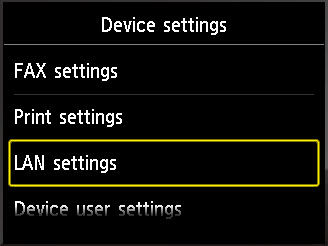
-
Tap Confirm LAN settings.
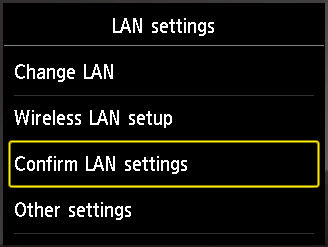
-
Tap Print LAN details.
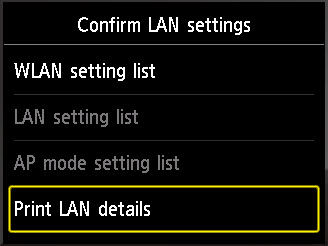
-
When asked if you want to print the LAN details, tap Yes.
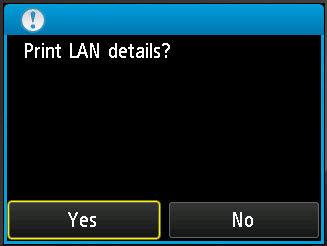
-
When the process has finished, tap OK.
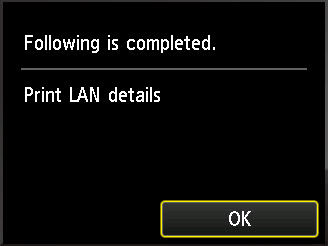
-
Press the HOME button to return to the HOME screen.
If your product issue was not resolved after following the steps above, or if you require additional help, please create or log in to your Canon Account to see your technical support options.
Or if you still need help, visit our Canon Community by clicking the button below to get answers:

____________________________________________________________________________________________
MAXIFY Printers Support



