Install the Drivers & Software - Windows
After initiating Cableless Setup on the printer, install the drivers and software to enable the printer to be used over the Wireless Network.
Run the Setup Program
- Access the Setup page, read the information then click the Download button to download the setup file or insert the Setup CD-ROM in the computer's CD Drive.
- After the file has downloaded, click Run, or, if using the Setup CD-ROM, click Run Msetup4.exe.
- Click Start Setup.
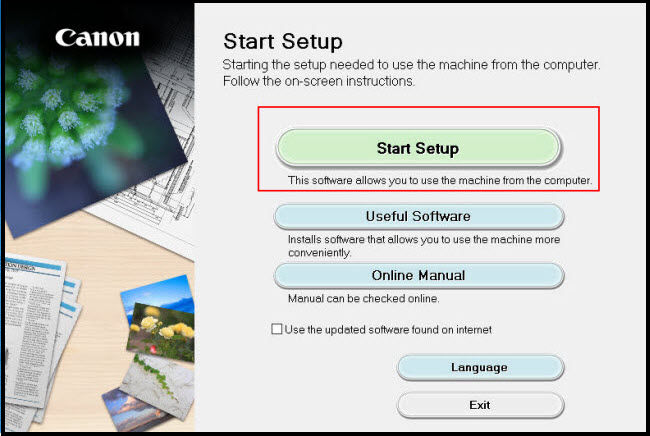
- Continue to follow on-screen instructions. Be sure to select Yes on the License Agreement in order to continue.
- Continue to follow on-screen instructions. On the Select Connection Method screen select Wireless LAN Connection and click Next.
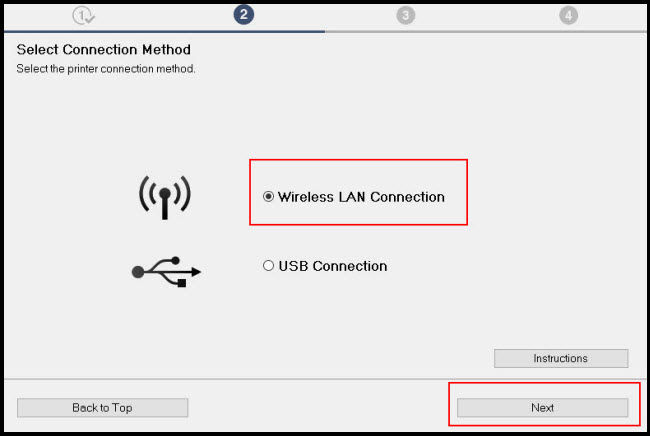
- Click Next on the Check Power screen.
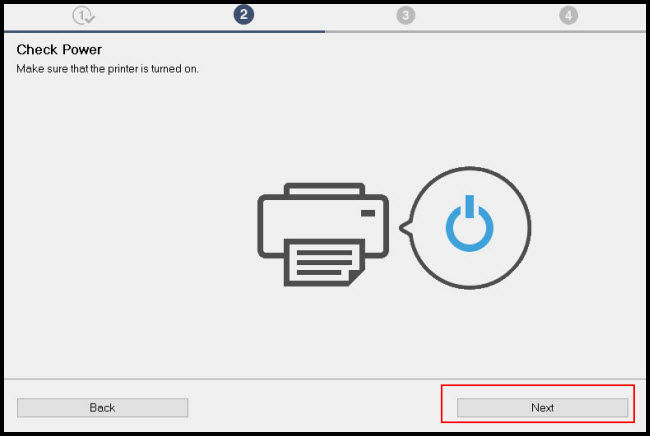
- Continue to follow on-screen instructions. On the Select Printer screen, select the printer to be used (verify by Serial Number*) and click Next.
*Only the last 5 digits will be displayed
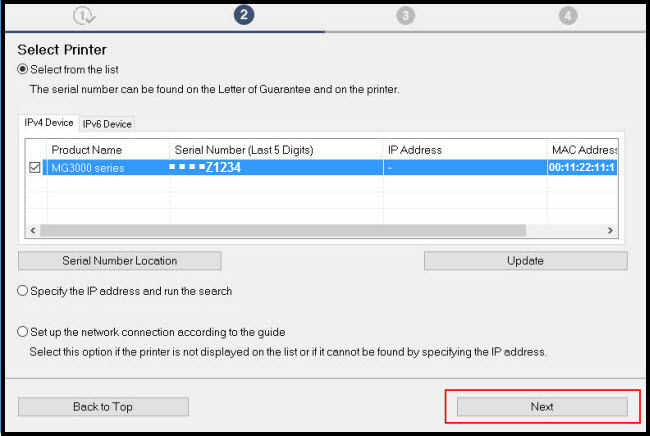
- Click Next when the Connection completed screen is displayed.
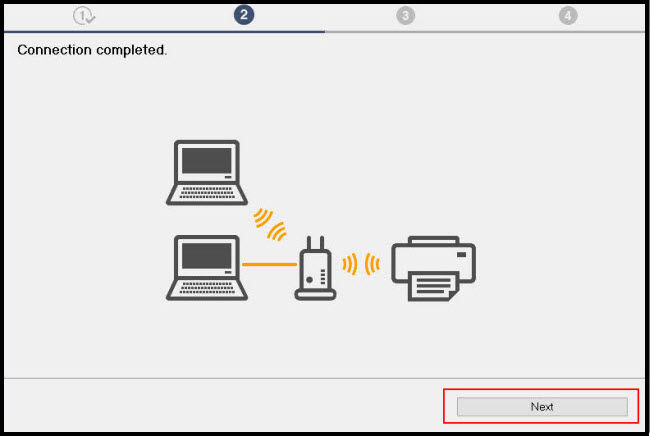
- Click *Next on the Print Head Alignment Recommended and Test Print screens, then click Next on the Setup Complete screen.
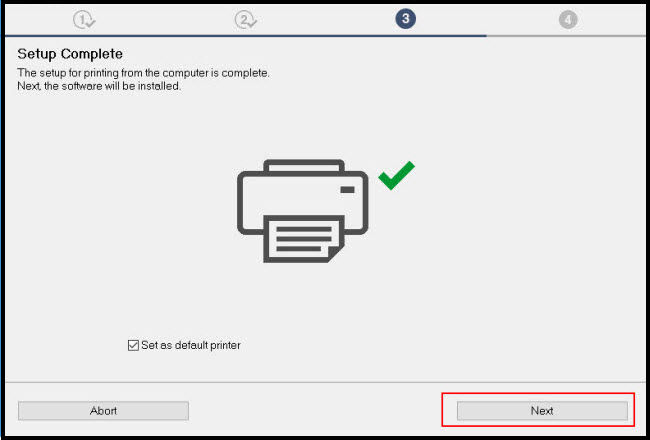
*Note: Print Head Alignment and Test Prints can be performed, if desired, by clicking Execute on the Print Head Alignment Recommended and Test Print screens (not shown)
- On the Software Installation List, select any optional software to install. Click Next.

- Continue to follow on-screen instructions. Skip or complete the User Registration. Follow all instructions if completing the registration.
- Exit the setup.
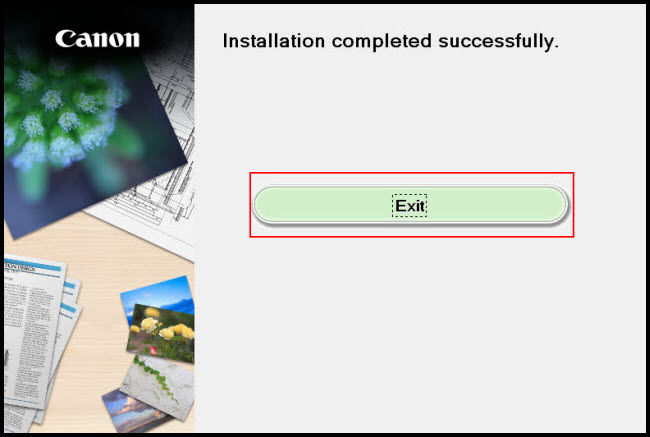
MG3020 Page



