You can load A4, B5, A5, or Letter-sized plain paper in the cassette.
 Note
Note
-
In the cassette, be sure to load only plain paper.
-
You can use general copy paper or Canon Red Label Superior WOP111/Canon Océ Office Colour Paper SAT213.
For the page size and paper weight you can use for this printer, see Supported Media Types.
-
Prepare paper.
Align the edges of paper. If paper is curled, flatten it.
 Note
Note
-
Align the edges of paper neatly before loading. Loading paper without aligning the edges may cause paper jams.
-
If paper is curled, hold the curled corners and gently bend them in the opposite direction until the paper becomes completely flat.
-
Pull out the cassette (A) from the printer.
-
Slide paper guides (B) in front and (C) on right to open guides.
-
Load paper stack in portrait orientation WITH PRINT SIDE FACING DOWN, and place it in center of cassette.
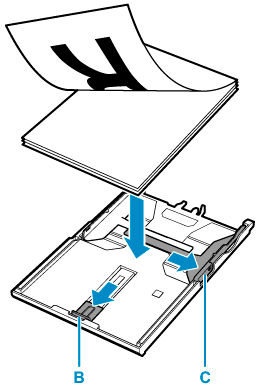
 Important
Important
 Note
Note
-
Align the paper stack with the edge of the cassette as shown in the figure below.
If the paper stack is in contact with the protrusion (F), the paper may not be fed properly.
-
Slide front paper guide (B) to align it with paper stack.
Align paper guide with where it clicks into place.
-
Slide right paper guide (C) to align it with paper stack.
Do not slide the paper guide too hard against the paper. The paper may not be fed properly.
 Note
Note
-
Insert cassette into printer.
Push the cassette into the printer until it stops.
After inserting the cassette into the printer, the paper setting confirmation screen for the cassette appears on the touch screen.
-
If page size on touch screen matches size of paper loaded in cassette, select Yes.
If not, select Change to change the setting in accordance with the size of the loaded paper.
-
Open operation panel (I), and then pull out paper output tray (J) and paper output support (K).
Be sure to open the operation panel before printing. If the operation panel is close, the printer does not start printing.
 Note
Note
-
To prevent incorrect printing, this printer has a function that detects whether the settings for the paper loaded in the cassette matches the paper settings. Before printing, make print settings in accordance with the paper settings. When this function is enabled, an error message is displayed if these settings do not match to prevent incorrect printing. When this error message is displayed, check and correct the paper settings.
TS9520 / TS9521C Support Page



