Follow the steps below to connect your printer via the Easy Wireless connection method.
Start Easy Wireless Connect
 The printer must first be connected to a wireless network to print or scan wirelessly.
The printer must first be connected to a wireless network to print or scan wirelessly.
-
Turn on the printer.
-
Press and hold the Menu/Wireless connect button for 3 seconds.
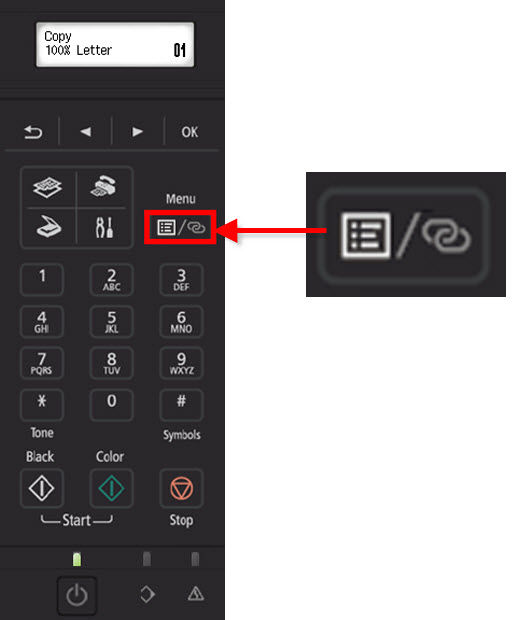
-
The screen below appears when the printer preparation is complete. This may take a few minutes.
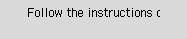
Select an option below for instructions on setting up your computer or mobile device to work wirelessly with the printer:
Windows
macOS
iOS / iPadOS
Android
ChromeOS
If your product issue was not resolved after following the steps above, or if you require additional help, please create or log in to your Canon Account to see your technical support options.
Or if you still need help, visit our Canon Community by clicking the button below to get answers:

____________________________________________________________________________________________



