Before Starting
Please refer to the instructions manual of your wireless router for information on entering a WPS PIN code.
Some wireless routers will allow you to connect devices via a WPS PIN code. Follow the steps below to begin a wireless connection setup using the WPS PIN code method for the PIXMA MX490 / MX492.
-
Press the Setup
 button.
button.
-
In the Setup menu, Wireless LAN setup is the first option. Press the OK button.
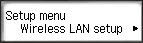
 If the message Press WPS button of the access point about 5 sec. and press [OK] of this printer appears, press the Stop
If the message Press WPS button of the access point about 5 sec. and press [OK] of this printer appears, press the Stop
 button to bypass the message.
button to bypass the message.
-
Press the right arrow button
 until Other setup appears. Press the OK button.
until Other setup appears. Press the OK button.
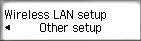
-
Press the right arrow button
 until WPS (PIN code) is shown on the screen. Press the OK button.
until WPS (PIN code) is shown on the screen. Press the OK button.
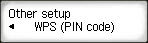
-
After a few moments, a PIN code will appear on the screen.
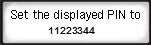
The PIN code must be entered into your router. Please refer to your router's documentation for information on how to enter a PIN code from a device.
After the PIN code has been entered into the router, the printer will attempt to connect to the network.
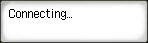
-
After the printer has connected, press the OK button.
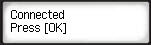
If your product issue was not resolved after following the steps above, or if you require additional help, please create or log in to your Canon Account to see your technical support options.
Or if you still need help, visit our Canon Community by clicking the button below to get answers:

____________________________________________________________________________________________



