You can load A4, B5, A5, or Letter-sized plain paper in the cassette.
 In the cassette, be sure to load only plain paper.
In the cassette, be sure to load only plain paper.
 You can use general copy paper or Canon Red Label Superior WOP111 / Canon Océ Office Colour Paper SAT213.
You can use general copy paper or Canon Red Label Superior WOP111 / Canon Océ Office Colour Paper SAT213.
 Learn about the sizes and weights of paper you can use in the printer.
Learn about the sizes and weights of paper you can use in the printer.
-
Prepare paper.
Align the edges of paper. If paper is curled, flatten it.
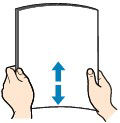
 Align the edges of paper neatly before loading. Loading paper without aligning the edges may cause paper jams.
Align the edges of paper neatly before loading. Loading paper without aligning the edges may cause paper jams.
 If paper is curled, hold the curled corners and gently bend them in the opposite direction until the paper becomes completely flat.
If paper is curled, hold the curled corners and gently bend them in the opposite direction until the paper becomes completely flat.
-
Pull out the cassette (A) from the printer.

-
Remove the cassette cover (B).
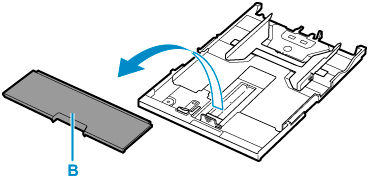
-
Slide the paper guides (C) in front and (D) on the right to open the guides.
-
Load the paper stack in portrait orientation WITH THE SIDE TO PRINT ON FACING DOWN, and place it in the center of the cassette.
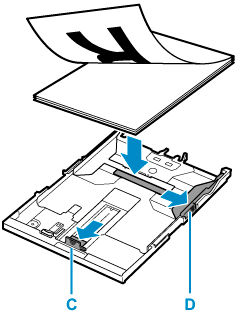
 Always load paper in portrait orientation (E). Loading paper in landscape orientation (F) can cause paper jams.
Always load paper in portrait orientation (E). Loading paper in landscape orientation (F) can cause paper jams.
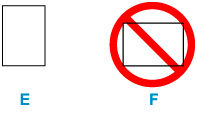
 Align the paper stack with the edge of the cassette as shown in the figure below.
Align the paper stack with the edge of the cassette as shown in the figure below.
If the paper stack is in contact with the protrusion (G), the paper may not be fed properly.
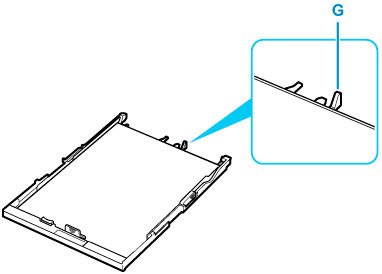
-
Slide the front paper guide (C) to align it with the paper stack.
Align the paper guide with where it clicks into place.
-
Slide the right paper guide (D) to align it with the paper stack.
Do not slide the paper guide too hard against the paper. The paper may not be fed properly.
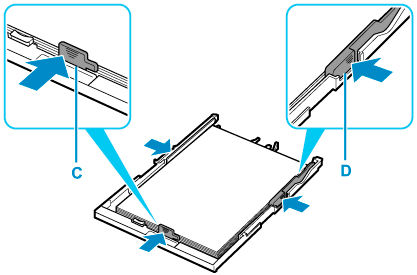
 Do not load sheets of paper higher than the load limit mark (H).
Do not load sheets of paper higher than the load limit mark (H).
 Keep the paper stack height below the tabs (I) of the paper guides.
Keep the paper stack height below the tabs (I) of the paper guides.
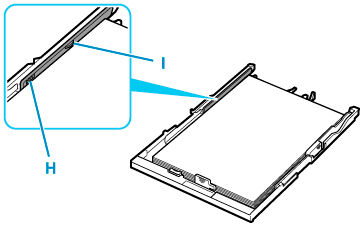
-
Mount the cassette cover (B) and insert the cassette into the printer.
Push the cassette into the printer until it stops.
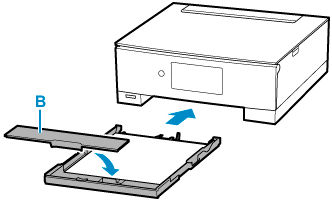
 When printing starts, the operation panel is opened and the paper output tray is pulled out automatically.
When printing starts, the operation panel is opened and the paper output tray is pulled out automatically.
 To prevent incorrect printing, this printer has a function that detects whether the settings for the paper loaded in the cassette matches the paper settings. Before printing, make print settings in accordance with the paper settings. When this function is enabled, an error message is displayed if these settings do not match to prevent incorrect printing. When this error message is displayed, check and correct the paper settings.
To prevent incorrect printing, this printer has a function that detects whether the settings for the paper loaded in the cassette matches the paper settings. Before printing, make print settings in accordance with the paper settings. When this function is enabled, an error message is displayed if these settings do not match to prevent incorrect printing. When this error message is displayed, check and correct the paper settings.
 When the cassette is pulled out, it automatically extends. To shorten the extended cassette, push it in while pulling lever (J).
When the cassette is pulled out, it automatically extends. To shorten the extended cassette, push it in while pulling lever (J).
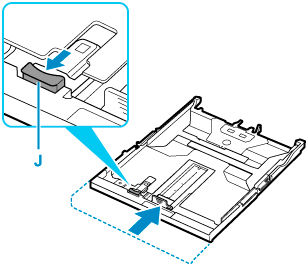
For support and service options, sign into (or create) your Canon Account from the link below.
My Canon Account



