Follow the steps below to connect the printer to your wireless network via the easy wireless connect method.
 The printer must first be connected to a wireless network and software drivers and applications installed on the computer.
The printer must first be connected to a wireless network and software drivers and applications installed on the computer.
Easy wireless connection
-
To start easy wireless connect on the printer, press and hold the connect button  until 'Processing...' appears. Release the button after.
until 'Processing...' appears. Release the button after.
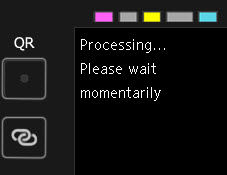
-
Download and run the setup file and select Start Setup.
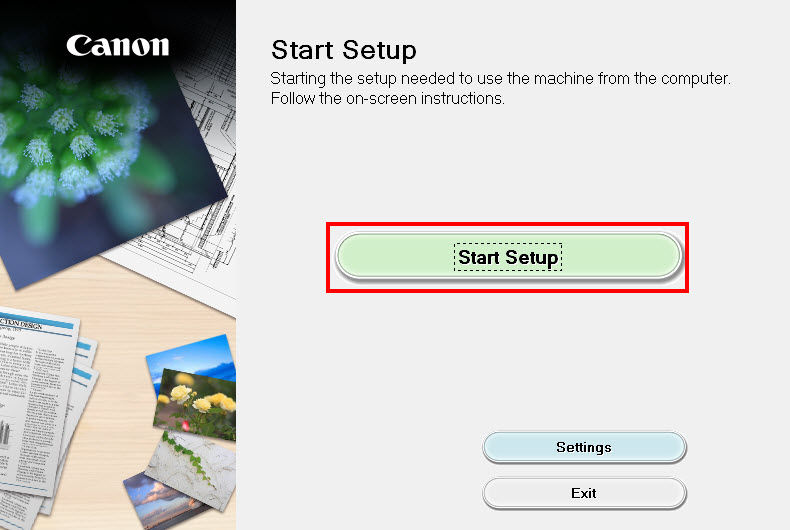
-
Read the network security notice and select Next.

-
Read the license agreement. Select Yes to continue. If you select No, the installation will not continue.
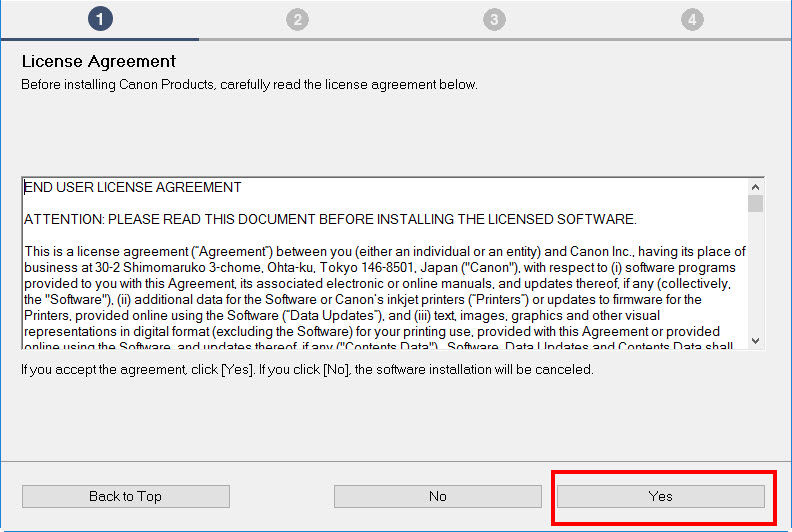
-
Select Agree or Do Not Agree to the information request.
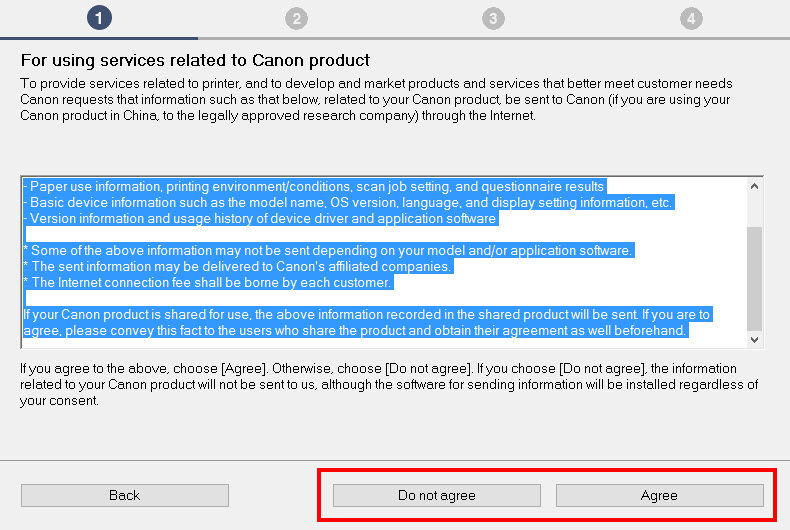
-
This message appears if you selected Do not agree.
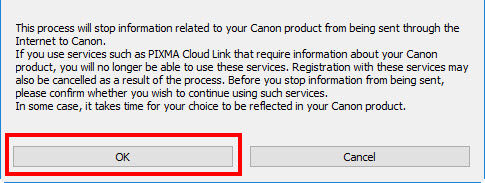
-
Select Yes to confirm the connection method.
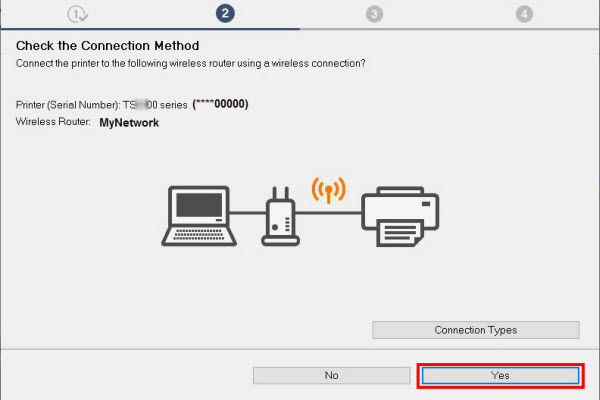
-
Based on your network setup, the screens below may appear. Be sure to select an SSID or network in the dropdown list with the 2.4Ghz frequency. If your not sure, check with your router's documentation.
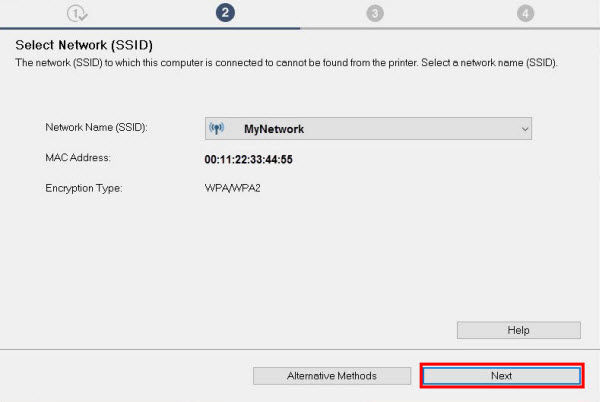
-
Enter the password in the next screen.
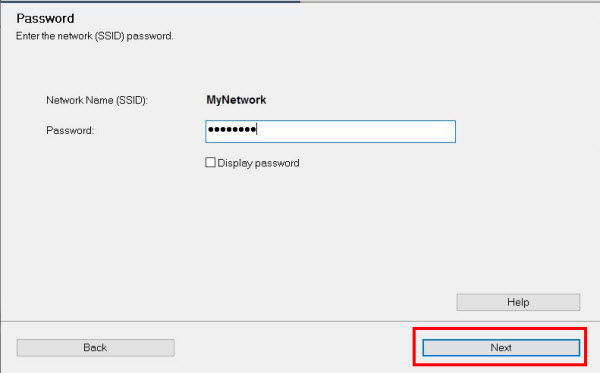
-
Connection is completed, select Next.
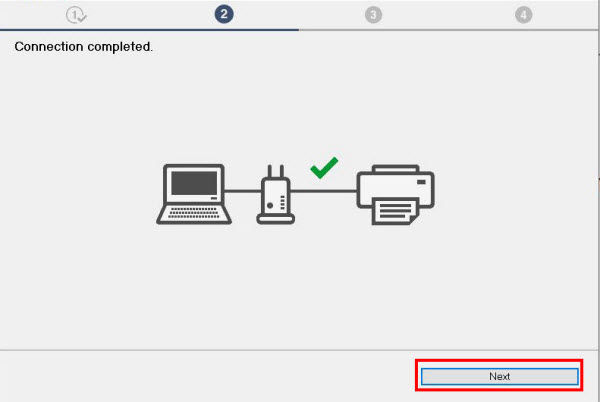
-
Select Next.
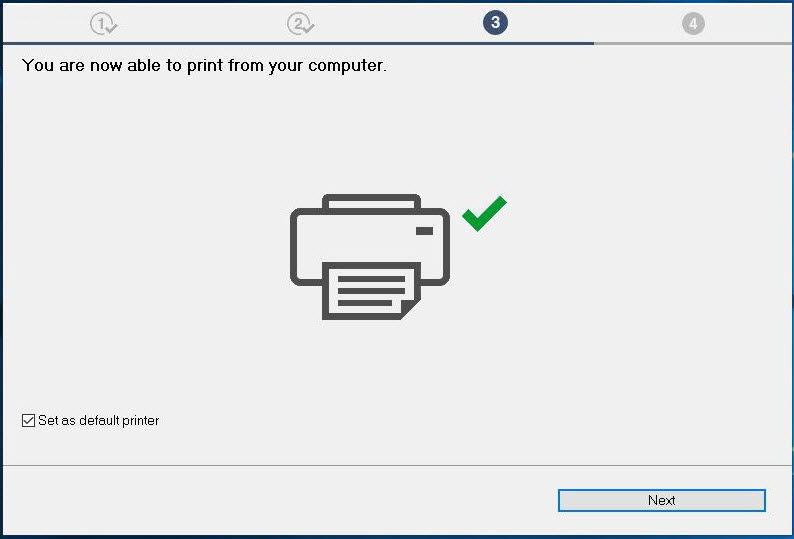
-
If you wish to download and install any additional software, select Continue online.
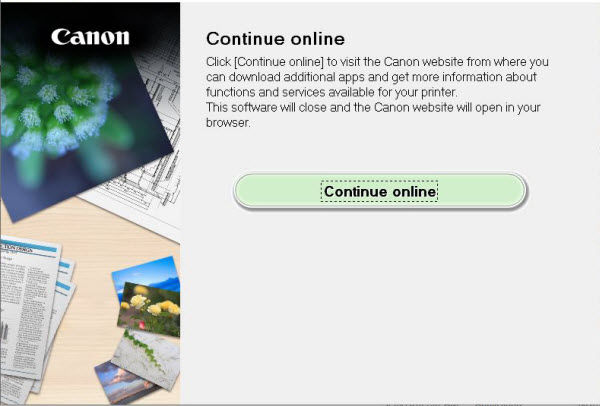
If your product issue was not resolved after following the steps above, or if you require additional help, please create or log in to your Canon Account to see your technical support options.
Or if you still need help, visit our Canon Community by clicking the button below to get answers:

____________________________________________________________________________________________



