Follow the steps below to use the Easy Wireless Connect method with your Windows® computer.
Start Easy Wireless Connect on the printer.
-
Tap the Wireless Connect icon on the printer's touch screen LCD.
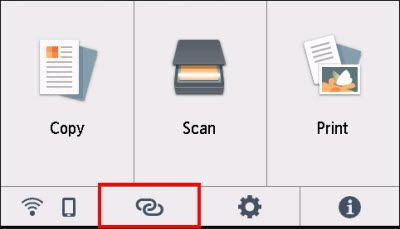
-
Tap Yes.
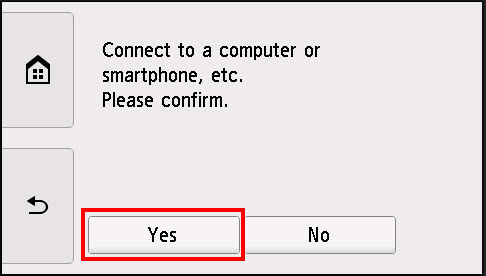
-
When the screen below is displayed, complete the setup on your computer or mobile device.
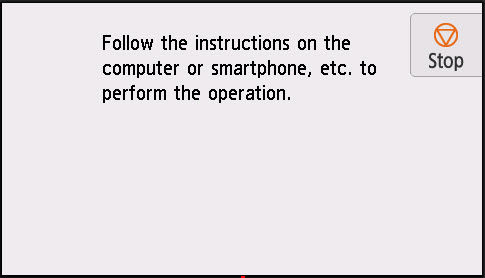
Software download.
-
Download the Setup File.
-
Run the set up file and select Start Setup.
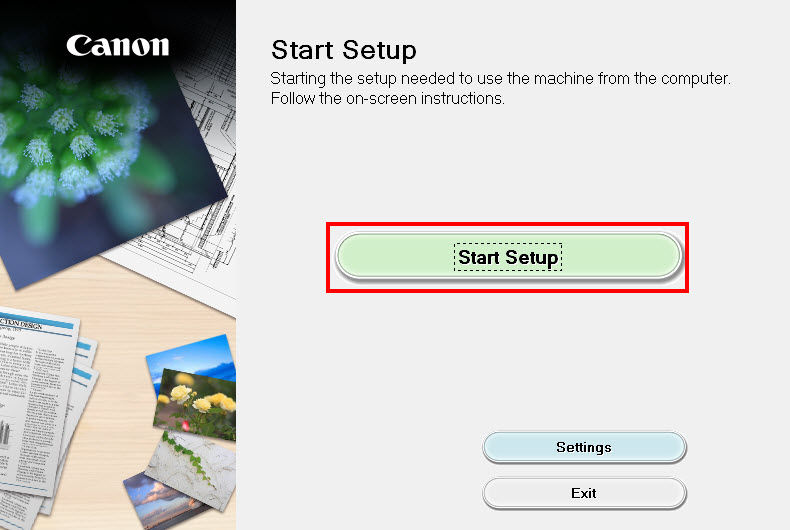
-
Review the network security notice, and then select Next.

-
Review the license agreement. Select Yes to continue. If you select No, the installation will not continue.
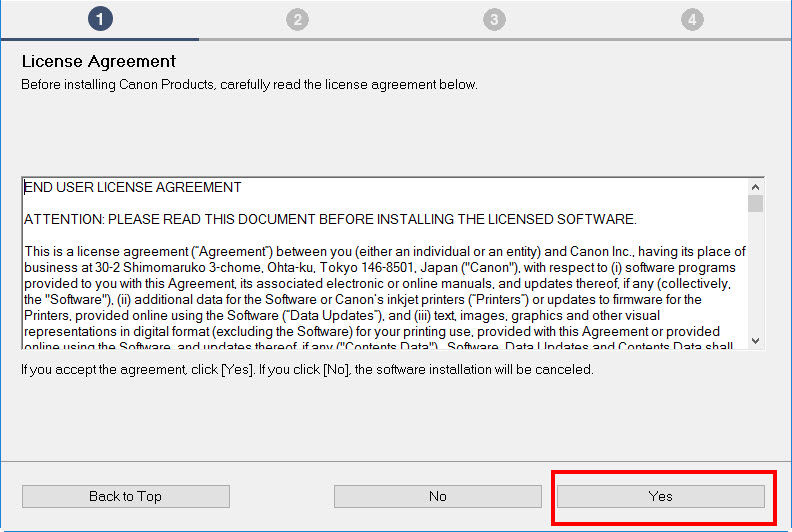
-
The For using services related to Canon product screen appears. You can select Agree or Do not agree. Your choice has no effect on the printer's functionality.
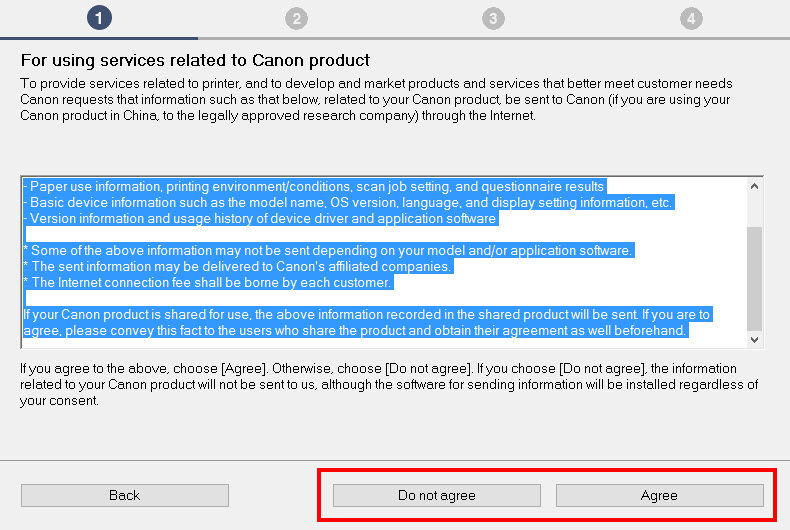
-
The message below appears if you select Do not agree. Select OK to continue.
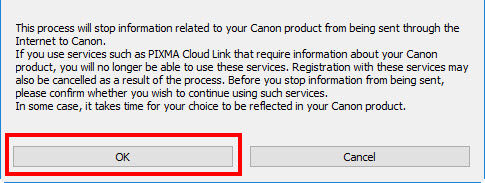
-
Select Yes to confirm the connection method.
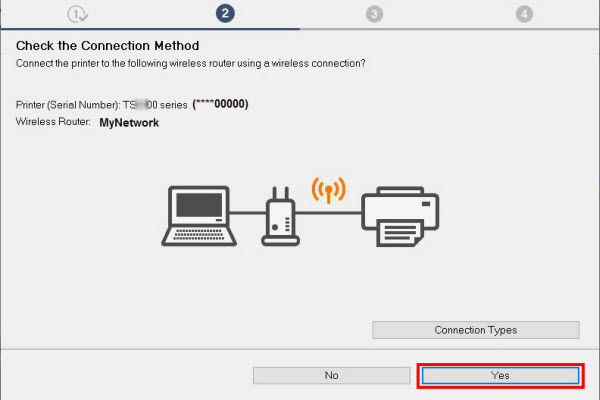
-
The connection is complete, select Next.
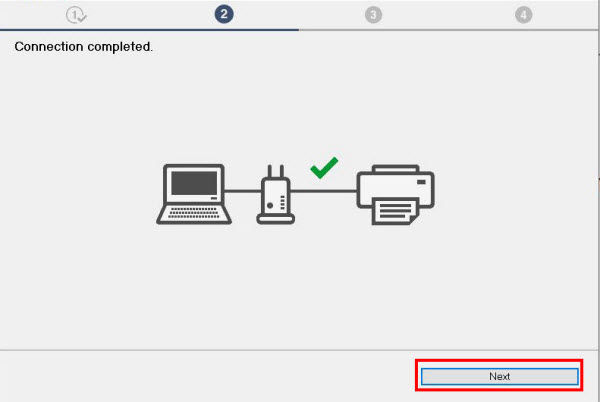
-
Select Next.
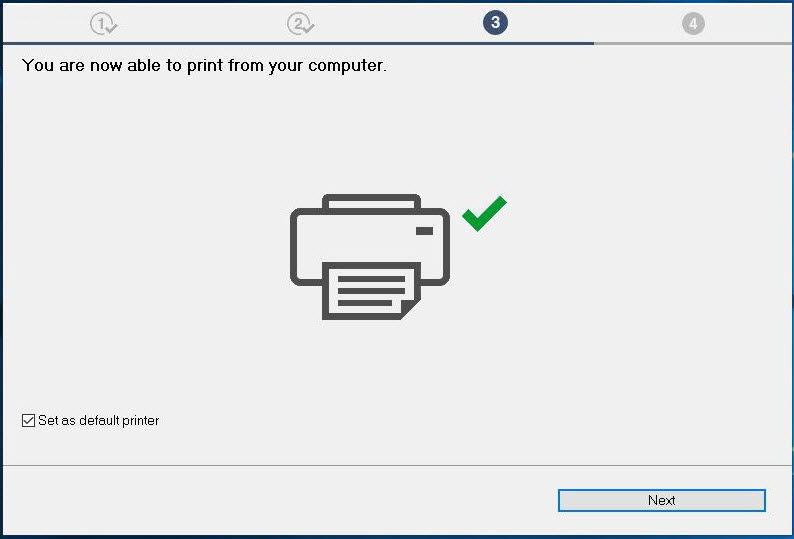
-
If you wish to download and install any additional software, select Continue online.
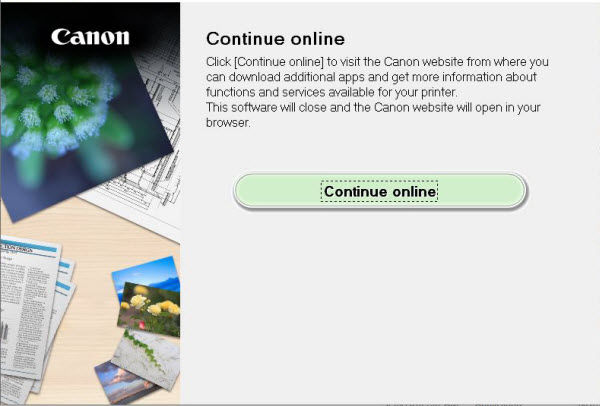
If your product issue was not resolved after following the steps above, or if you require additional help, please create or log in to your Canon Account to see your technical support options.
Or if you still need help, visit our Canon Community by clicking the button below to get answers:

____________________________________________________________________________________________



