You can print a disc label using Canon PRINT. You must have Easy-PhotoPrint Editor installed on your iOS or Android device to do this. Follow the steps below to print a disc label using Canon PRINT on your mobile device.
-
From the main screen of Canon PRINT, tap Create Photo Items.
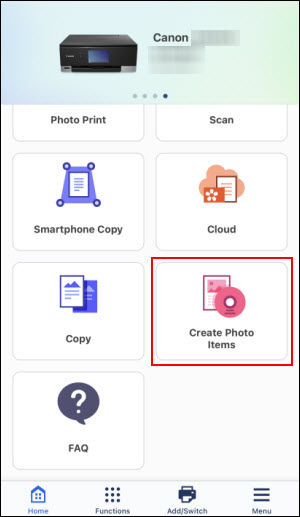
-
Easy-PhotoPrint Editor will be launched. Tap Disc Labels.
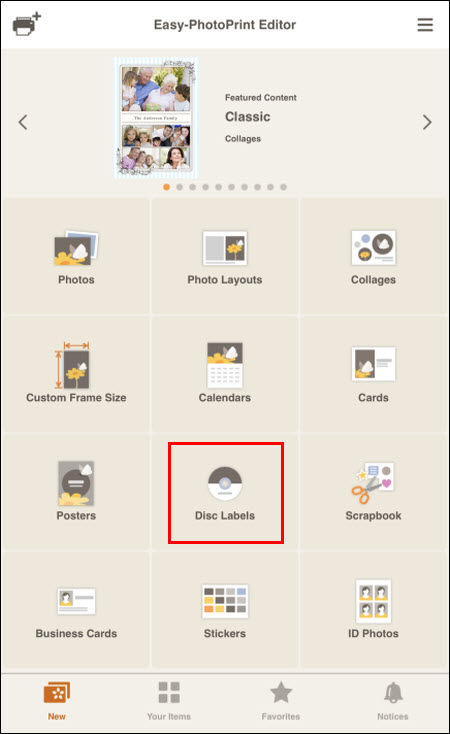
-
Tap on a template that you want to use.
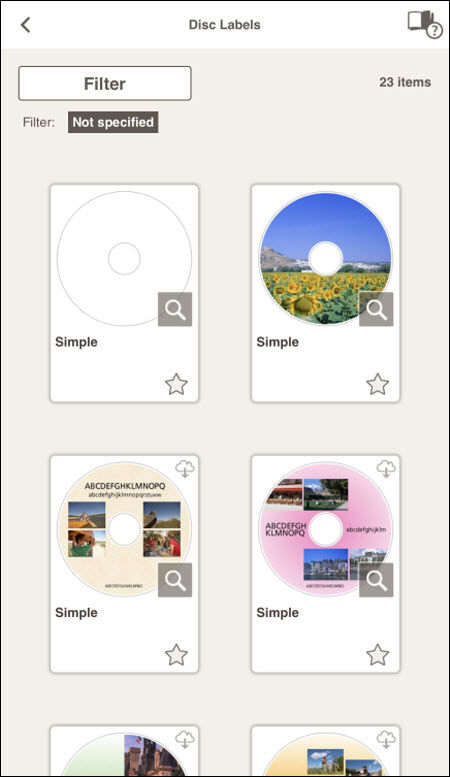
Select the size of the disc you will print on. Then, tap Next.
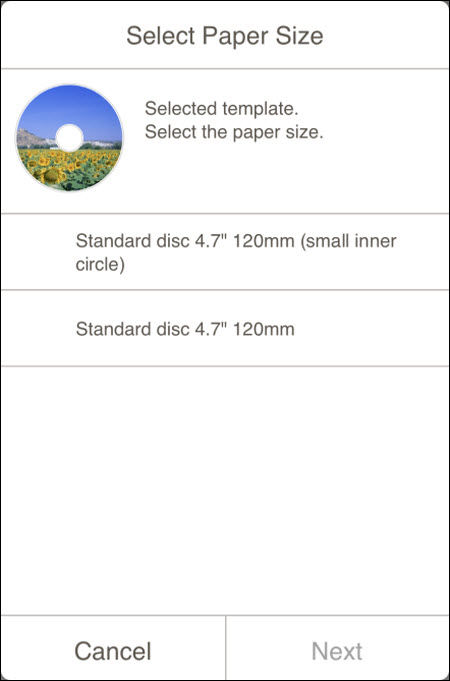
-
Tap a location where your photos are stored. In this example, Select Photo under Smartphone will be selected.
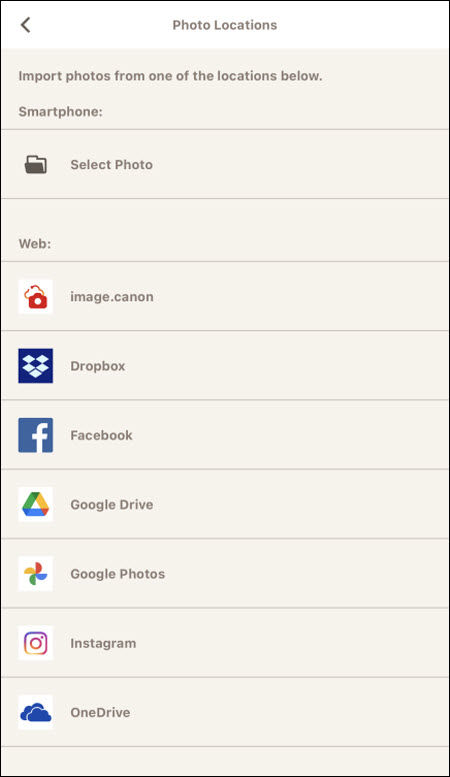
-
Tap on an image that you want to print on the disc. Then, tap Next.
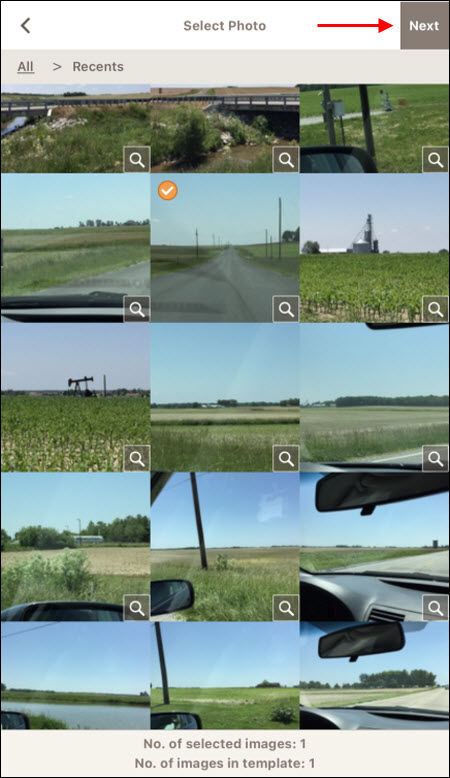
If a message similar to the following appears, tap OK. You can also place a check in the box for Do not show this again if you don't want to see this message in the future.
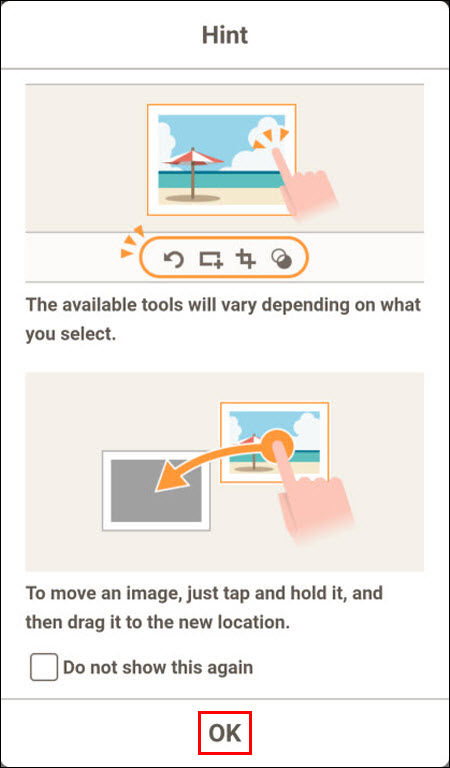
You will then see the image appear. You can make adjustments to the template. This includes adding and placing text, resizing the image, and placing additional images on the disc. Tap Save if you plan to print another disc with the same images and / or text later. Otherwise, tap Next to proceed.
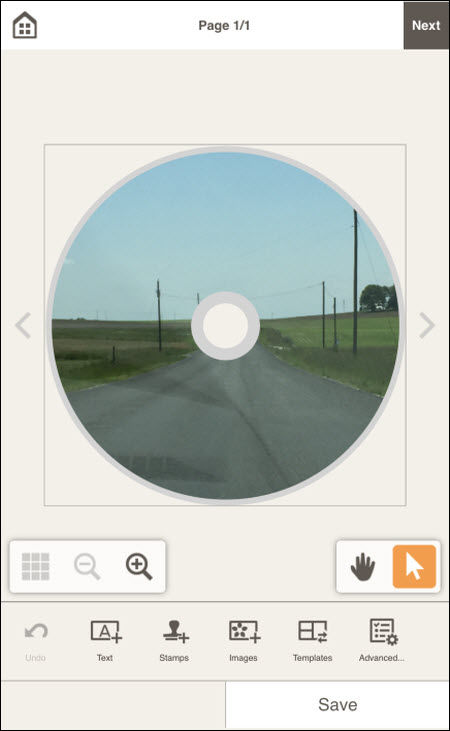
-
If the following message appears, tap OK. You can also place a check in the box for Do not show this again if you don't want to see this message when printing on a disc label in the future.
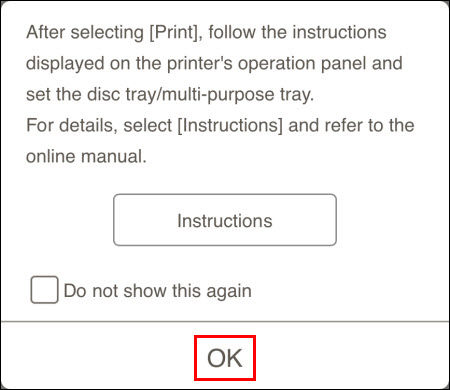
On the Print Settings screen, you will see the settings that will be used when printing on the disc. Tap Change Settings to adjust any of the print settings as desired. Also, if you want to print to a different printer, tap Printer and then select a different printer. Otherwise, tap Print to begin the printing process..
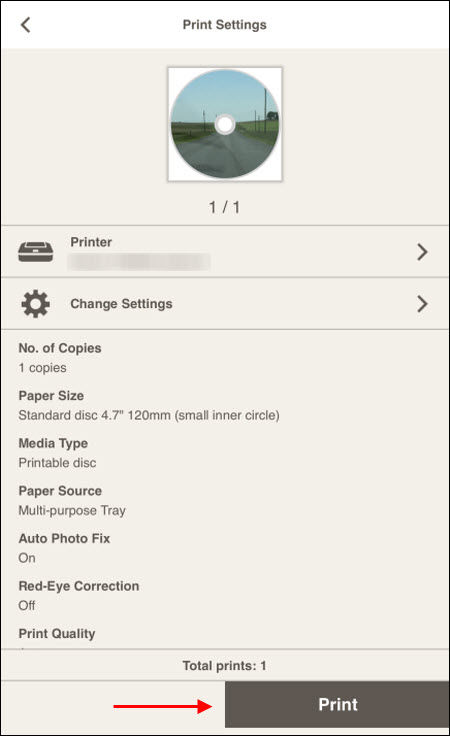
Follow any on-screen instructions to proceed with the print.
If your product issue was not resolved after following the steps above, or if you require additional help, please create or log in to your Canon Account to see your technical support options.
Or if you still need help, visit our Canon Community by clicking the button below to get answers:

____________________________________________________________________________________________



