Loading Paper in the Cassette
You can load A4, B5, A5, or Letter-sized plain paper in the cassette.
 In the cassette, be sure to load only plain paper.
In the cassette, be sure to load only plain paper.
 You can use general copy paper or Canon Red Label Superior WOP111/Canon Océ Office Color Paper SAT213.
You can use general copy paper or Canon Red Label Superior WOP111/Canon Océ Office Color Paper SAT213.
 Learn about the page sizes and paper weights you can use for this printer.
Learn about the page sizes and paper weights you can use for this printer.
-
Prepare a stack of paper.
Align the edges of the paper. If the paper is curled, flatten it.
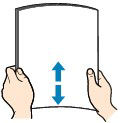
 Align the edges of the paper neatly before loading. Loading paper without aligning the edges may cause paper jams.
Align the edges of the paper neatly before loading. Loading paper without aligning the edges may cause paper jams.
 If the paper is curled, hold the curled corners and gently bend them in the opposite direction until the paper becomes completely flat.
If the paper is curled, hold the curled corners and gently bend them in the opposite direction until the paper becomes completely flat.
-
Pull out the cassette (A) from the printer.
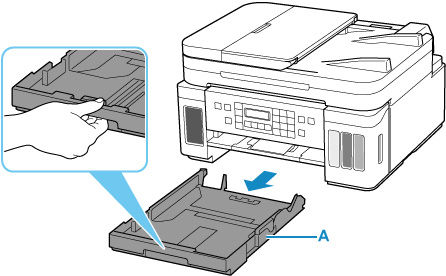
-
Slide the paper guides (B) in the front and (C) on the right to open the guides.
-
Load the paper stack in portrait orientation WITH THE PRINT SIDE FACING DOWN, and place it in center of cassette.
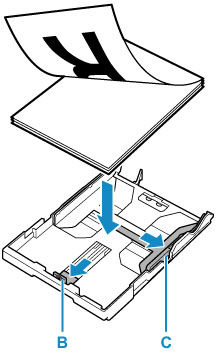
 Always load paper in portrait orientation (D). Loading paper in landscape orientation (E) can cause paper jams.
Always load paper in portrait orientation (D). Loading paper in landscape orientation (E) can cause paper jams.
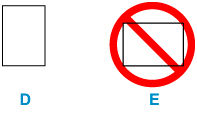
 Align the paper stack with the edge of the cassette as shown in the figure below.
Align the paper stack with the edge of the cassette as shown in the figure below.
If the paper stack is in contact with the protrusion (F), the paper may not be fed properly.
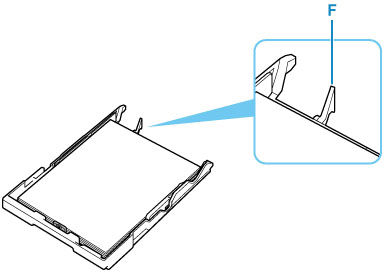
-
Slide the front paper guide (B) to align it with the paper stack.
Align the paper guide with where it clicks into place (A4, B5, A5, or Letter).
-
Slide the right paper guide (C) to align it with the paper stack.
Do not slide the paper guide too hard against the paper. If you do, the paper may not be fed properly.
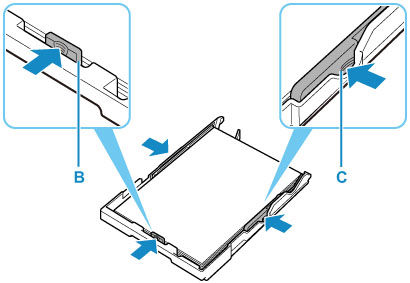
 Do not load sheets of paper higher than the load limit mark (G).
Do not load sheets of paper higher than the load limit mark (G).
 Keep the paper stack height below the tabs (H) of the paper guides.
Keep the paper stack height below the tabs (H) of the paper guides.
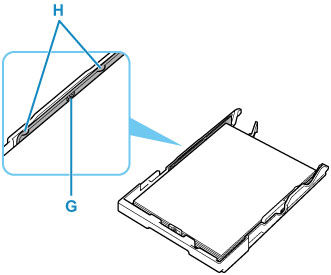
-
Insert the cassette into the printer.
Push the cassette into the printer until it stops.
After inserting the cassette into the printer, the paper information registration screen for the cassette will appear on the LCD.
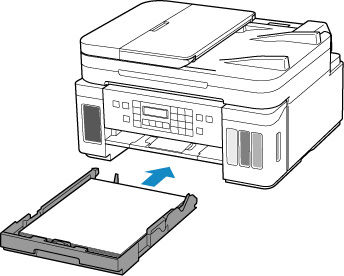
-
Press the OK button.

-
Use the

 buttons to select the size of the loaded paper in the cassette, then press the OK button.
buttons to select the size of the loaded paper in the cassette, then press the OK button.
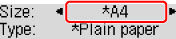
 The
The
 (asterisk) on the LCD indicates the current setting.
(asterisk) on the LCD indicates the current setting.
-
Check the media type and press the OK button.

Follow the instructions of any messages displayed to register the paper information.
-
Open the operation panel (I), pull out the paper output tray (J), and then open the output tray extension (K).
Be sure to open the operation panel before printing. If the operation panel is closed, the printer will not start printing.
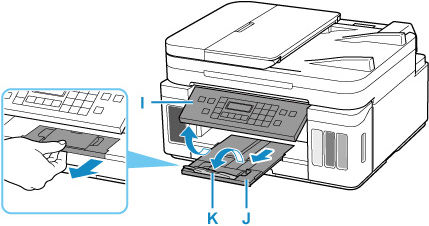
 To prevent incorrect printing, this printer has a function that detects whether the settings for the paper loaded in the cassette matches the paper settings. Before printing, make sure that the print settings match the paper settings. When this function is enabled, an error message is displayed if these settings do not match to prevent incorrect printing. When this error message is displayed, check and correct the paper settings.
To prevent incorrect printing, this printer has a function that detects whether the settings for the paper loaded in the cassette matches the paper settings. Before printing, make sure that the print settings match the paper settings. When this function is enabled, an error message is displayed if these settings do not match to prevent incorrect printing. When this error message is displayed, check and correct the paper settings.
If your product issue was not resolved after following the steps above, or if you require additional help, please create or log in to your Canon Account to see your technical support options.
Or if you still need help, visit our Canon Community by clicking the button below to get answers:

____________________________________________________________________________________________



