If your printer is eligible to be enrolled in the Auto Replenishment Service, you can use Canon PRINT to register the printer for this service. Auto Replenishment will automatically order replacement inks for your printer when they run low.
 Not all models that are eligible for the Auto Replenishment Service will have this function in Canon PRINT.
Not all models that are eligible for the Auto Replenishment Service will have this function in Canon PRINT.
Follow the steps below to register your printer with this service.
-
From the main screen of Canon PRINT, tap Subscription Setup.
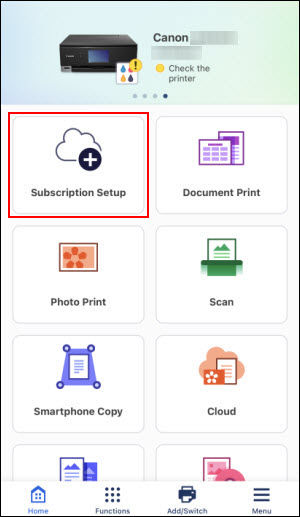
-
A page will appear, showing your printer. Scroll down on this page and tap Get Started.
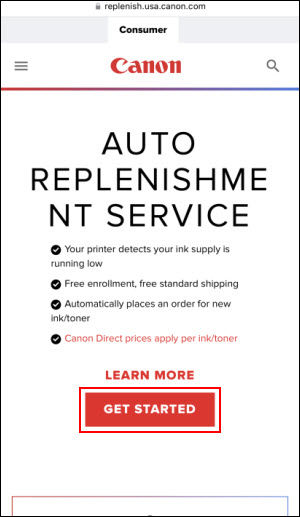
-
Sign into your MyCanon Account. If you do not have this account, tap Sign Up and provide the requested information.
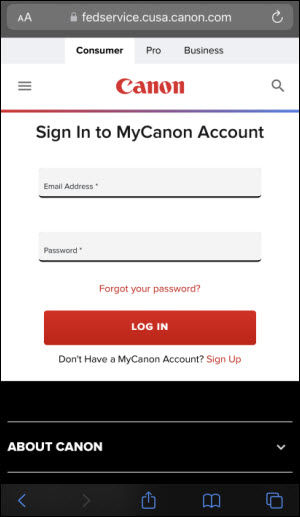
-
You will be taken to the My Subscriptions area on the MyCanon Account page. Scroll down and you will see your address. If you want your new inks to be shipped to this address, make sure it is selected, then tap Next. You can edit your address or add a new address for shipment, if needed.
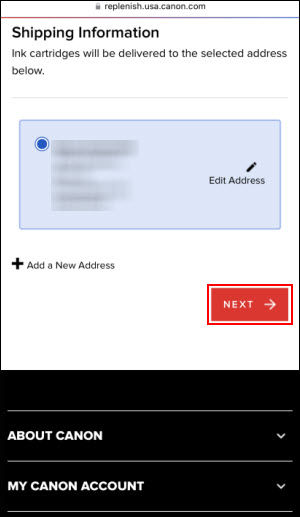
-
You will be asked to provide payment information. A bank issued credit or debit card is required. Provide the information requested, then tap Finish Enrollment.

Follow any remaining on-screen instructions.
For support and service options, sign into (or create) your Canon Account from the link below.
My Canon Account



