To connect your PIXMA TS3500 series printer to a wireless router using the WPS PIN code method, please follow the steps below.
-
Load two sheets of A4 or Letter-sized plain paper.
-
Press the Information button (A) on the printer.
The Network Configuration Page including a PIN code will be printed.
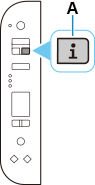
-
Press the Setup button (B) 9 times.
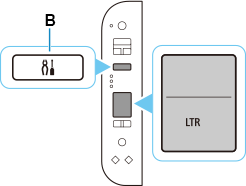
-
Press the Color button (C).
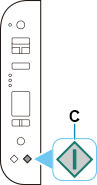
-
You will need to access your router's Wi-Fi settings from a computer or a smartphone. Once you have accessed these settings, follow the on-screen instructions to set the WPS PIN CODE described on the printed Network Configuration Page on the wireless router.
Accessing these settings varies by router model. Please refer to your router's documentation for instructions on accessing these settings.
-
When connection to the wireless router is complete,
 and
and
 (D) will be lit.
(D) will be lit.
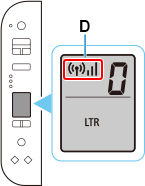
If your product issue was not resolved after following the steps above, or if you require additional help, please create or log in to your Canon Account to see your technical support options.Or if you still need help, visit our Canon Community by clicking the button below to get answers:

____________________________________________________________________________________________



