Loading Plain Paper in Cassette
You can load A4, B5, A5, Letter-sized or Executive plain paper in the cassette.
 In the cassette, be sure to load only plain paper.
In the cassette, be sure to load only plain paper.
 You can use general copy paper or Canon Red Label Superior WOP111 / Canon Océ Office Colour Paper SAT213.
You can use general copy paper or Canon Red Label Superior WOP111 / Canon Océ Office Colour Paper SAT213.
 Learn about the media types you can use with this printer.
Learn about the media types you can use with this printer.
-
Align the edges of the paper. If paper is curled, flatten it.
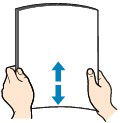
 Align the edges of paper neatly before loading. Loading paper without aligning the edges may cause paper jams.
Align the edges of paper neatly before loading. Loading paper without aligning the edges may cause paper jams.
 If paper is curled, hold the curled corners and gently bend them in the opposite direction until the paper becomes completely flat.
If paper is curled, hold the curled corners and gently bend them in the opposite direction until the paper becomes completely flat.
-
Pull out the cassette (A) from the printer.
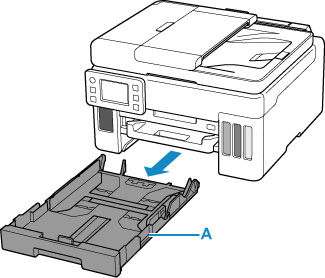
-
Slide the paper guides (B) in front and (C) on the right to open the guides.
-
Load the paper stack in portrait orientation WITH THE PRINT SIDE FACING DOWN, and place it in center of the cassette.
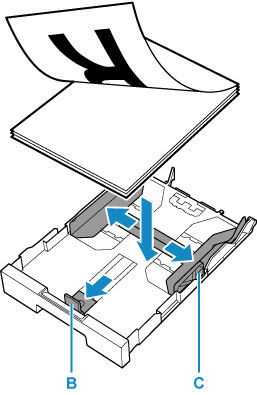
 Always load paper in portrait orientation (D). Loading paper in landscape orientation (E) can cause paper jams.
Always load paper in portrait orientation (D). Loading paper in landscape orientation (E) can cause paper jams.
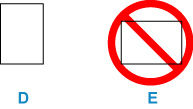
 Align the paper stack with the edge of the cassette as shown in the figure below.
Align the paper stack with the edge of the cassette as shown in the figure below.
If the paper stack is in contact with the protrusion (F), the paper may not be fed properly.
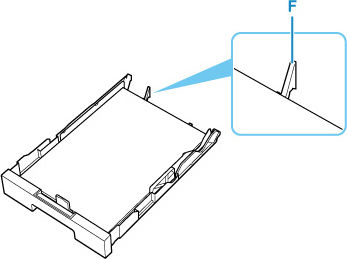
-
Slide the front paper guide to align it with paper stack.
Align the paper guide with where it clicks into place.
-
Slide the right paper guide to align it with the paper stack.
Don't slide the paper guide too hard against the paper. The paper may not be fed properly.
 Don't load sheets of paper higher than the load limit mark (G).
Don't load sheets of paper higher than the load limit mark (G).
 Keep the paper stack height below the tabs (H) of the paper guides.
Keep the paper stack height below the tabs (H) of the paper guides.
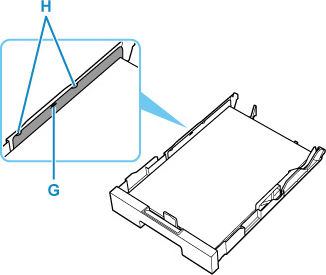
-
Mount the cassette cover and insert the cassette into printer.
Push the cassette into the printer until it stops.
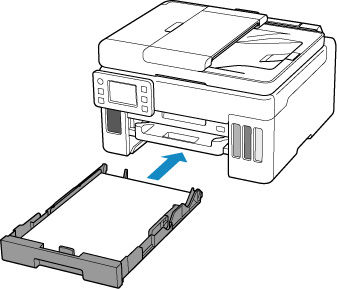
After inserting the cassette into the printer, the paper setting confirmation screen for the cassette appears on the touch screen.
-
If the page size on the touch screen matches the size of the paper loaded in the cassette, select Yes.
If not, select Change to change the setting in accordance with the size of the loaded paper.
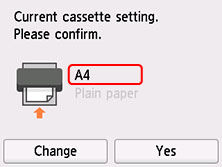
-
Pull out the paper output tray (I).
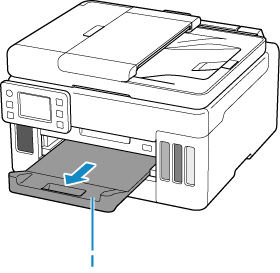
 To prevent incorrect printing, this printer has a function that detects whether the settings for the paper loaded in the cassette matches the paper settings. Before printing, make print settings in accordance with the paper settings. When this function is enabled, an error message is displayed if these settings don't match to prevent incorrect printing. When this error message is displayed, check and correct the paper settings.
To prevent incorrect printing, this printer has a function that detects whether the settings for the paper loaded in the cassette matches the paper settings. Before printing, make print settings in accordance with the paper settings. When this function is enabled, an error message is displayed if these settings don't match to prevent incorrect printing. When this error message is displayed, check and correct the paper settings.
If your product issue was not resolved after following the steps above, or if you require additional help, please create or log in to your Canon Account to see your technical support options.
Or if you still need help, visit our Canon Community by clicking the button below to get answers:

____________________________________________________________________________________________



