| Solution |
1. Prepare the Printer
To place the printer in Easy wireless connect mode, press and hold the Menu / Wireless connect button (A) for about three seconds.
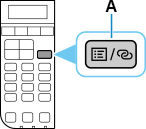
After a few moments, the following screen will appear on the printer.
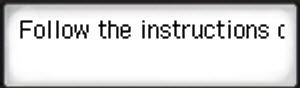
The printer is now in Easy wireless connect mode.
2. Install Software / App
Computer: Download and run the installer package for your computer by clicking on the appropriate link: Windows PC or Mac.
Mobile Device: You can also use the Canon PRINT app for iOS / iPadOS or Android to configure the printer to connect to your wireless network.
 When reading the instructions for downloading the installer package on computers or using Canon PRINT, you do not need to attempt to place the printer in Easy wireless connect mode again. As long as you see the message on the screen as shown above, the printer is waiting to receive the information needed to connect to your wireless network. When reading the instructions for downloading the installer package on computers or using Canon PRINT, you do not need to attempt to place the printer in Easy wireless connect mode again. As long as you see the message on the screen as shown above, the printer is waiting to receive the information needed to connect to your wireless network.
If your product issue was not resolved after following the steps above, or if you require additional help, please create or log in to your Canon Account to see your technical support options. |
|
|---|



