If you have a Canon Account, there are several different areas you can access when you are signed in. These areas can be accessed by selecting them on the left side of the screen.
Select an option for more information.
My Account
This area provides an overview of your account. Any products that you have registered will appear here. You'll see the products themselves, as well as if they're covered under a registered service plan.
You can click on a product to view its details, such as its serial number, purchase date, CarePAK status, as well as quick links to manuals and drivers.

Account Settings
This area allows you to update the photo you want to show for your account. You can delete or update the photo shown if desired. You can also change the email address associated with your Canon Account.
You can also adjust additional information, not shown in the screenshot below:
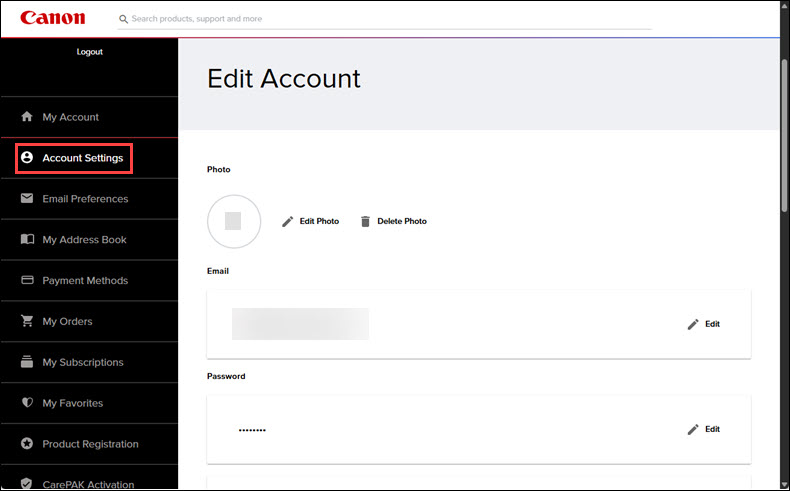
Email Preferences
This area allows you to opt into or out of various emails that you would like to receive from Canon. Select the kind(s) of emails you would like to receive, then click Save Preferences. You can also click Unsubscribe from all Canon U.S.A. Emails if you want to stop receiving any emails that you are currently receiving from Canon.
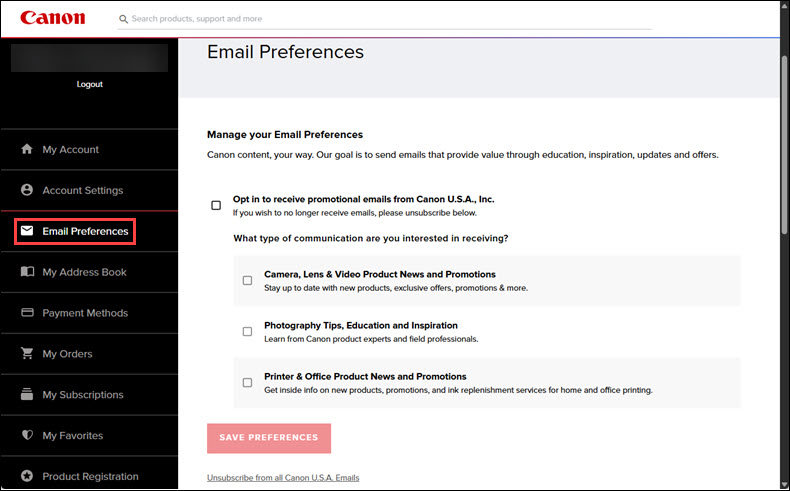
My Address Book
This area allows you to edit your address and specify your default address (if multiple addresses are listed). You can also create additional addresses if desired.
You can also edit your phone number in this area if needed.
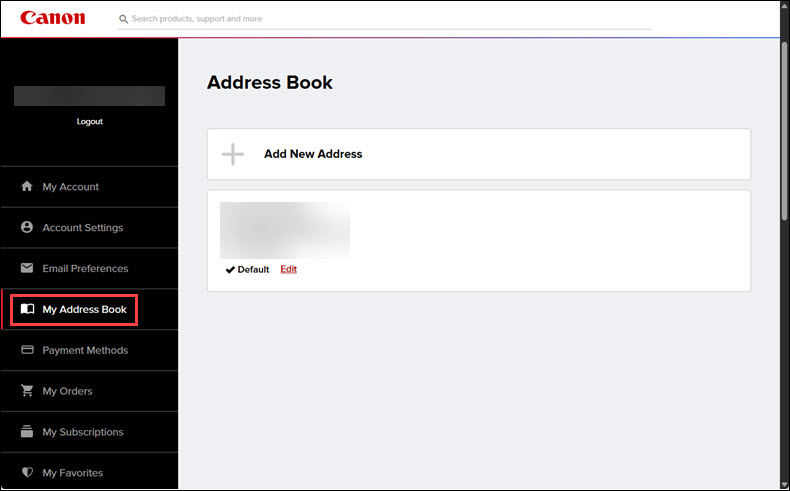
Payment Methods
This area allows you to add a debit or credit card to your Canon Online Store Account to allow for faster checkout. If you want to add a new card, enter the details requested, then select your Billing Address.
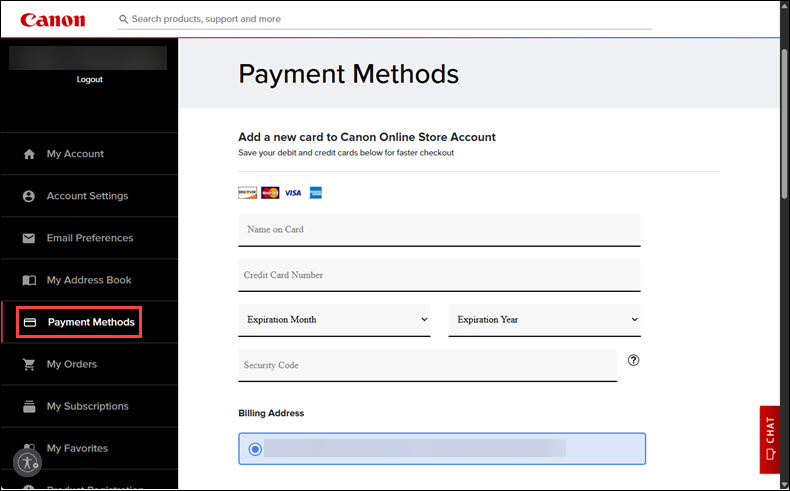
Click Save Credit Card to save the card information to your account.
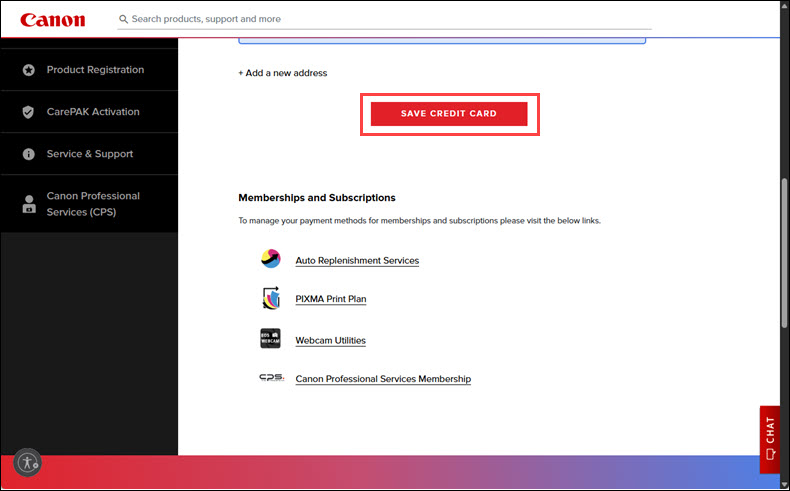
You can also manage memberships and subscriptions by clicking on the links for the ones you want to manage.
My Orders
If you have any open orders through the Canon Online Store, you can get information on them in this area.
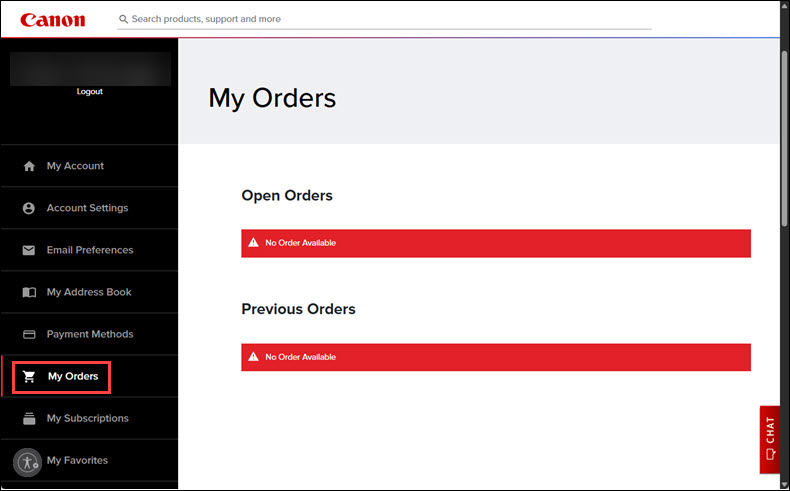
My Subscriptions
This area allows you to see if you have any printers enrolled in the Auto Replenishment Service or the PIXMA Print Plan.
You can also get more information on these plans by clicking the links (What is Auto Replenishment Service? / What is PIXMA Print Plan?).
If you don't have any printers enrolled in either service, you can click See My Printers, then click Register Printer (not shown in the screenshot below).
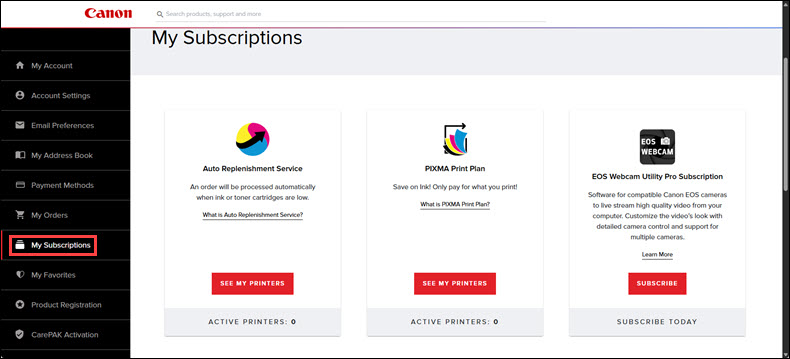
You can also learn more about the EOS Webcam Utility Pro subscription if you have a compatible EOS camera. Click the Learn More link for information.
Click Subscribe to enroll if you have a compatible EOS camera.
My Favorites
If you have added any products to your wish list (click the heart when looking at its sales page to add it to the list), they will be displayed here.
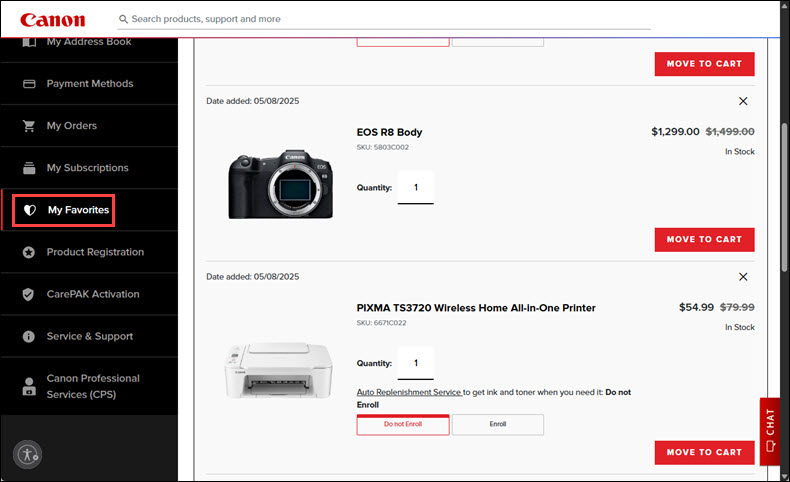
For each product listed here, you can move it to your cart if you wish to purchase it by clicking the Move to Cart button. You can specify a quantity if you want to purchase more than one of the same product. If you change the quantity, click Update Quantity (not shown in this screenshot).
If you have a printer in your favorites list and it is eligible to be enrolled in the Auto Replenishment Service, you can choose if you want to enroll or not enroll in this service.
You can click the X at the upper right corner of each item listed if you want to remove it from your favorites list.
Product Registration
This area will allow you to register a product to your Canon Account. As instructed, begin typing the model name of your product into the field shown, then select it from the list. Enter the requested information, then click Next Step (not shown in the screenshot) to proceed.
Follow any additional on-screen instructions to register the product.
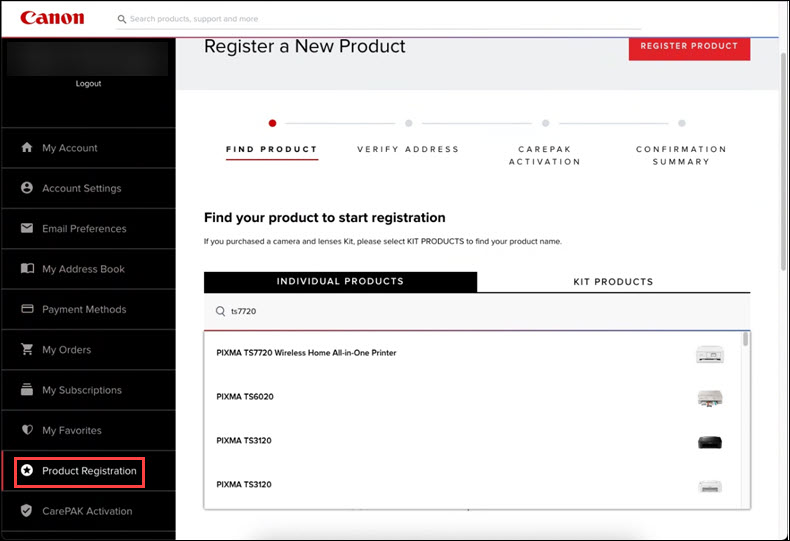
CarePAK Activation
This area will allow you to active a CarePAK plan for your product. Enter it into the field shown, then click Go.
If you don't have a CarePAK, you can click the link shown in red text (Click here) to purchase a CarePAK for your product.
The CarePAK activation code will be emailed to you.
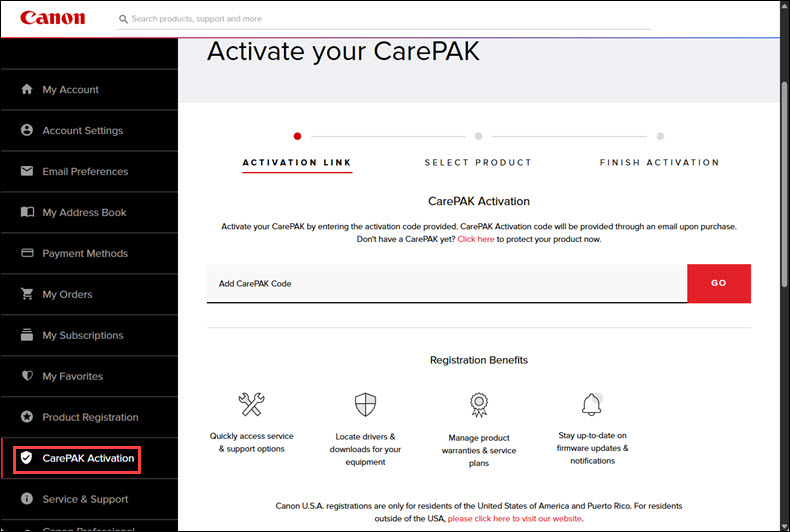
Service & Support
This area will allow you to view available service and support options for any registered products in your Canon Account.
Click Get Service & Support to the right of the product you need service or support for, then scroll down to see your available support options.
These options will vary depending on warranty status (an example of support options is shown in the second screenshot below).
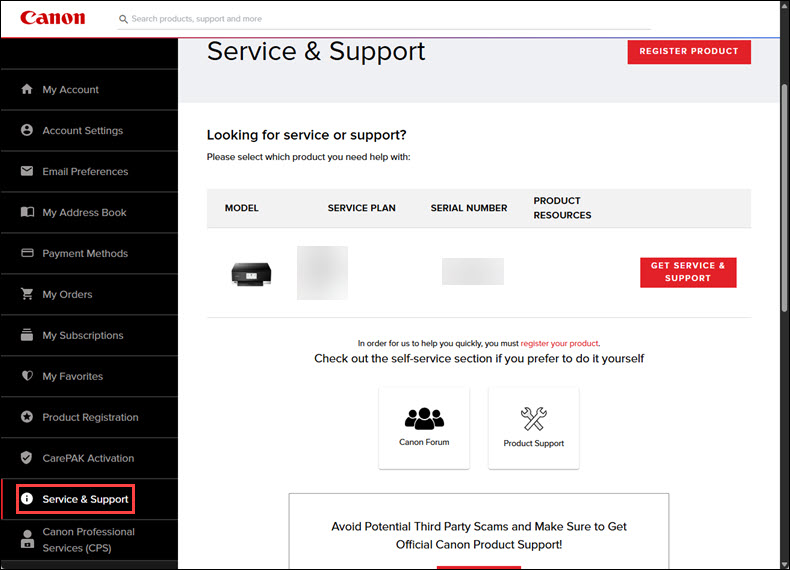
Canon Professional Services (CPS)
This area provides information on Canon Professional Services (CPS). It shows any points you have in your balance.
You can also scroll down towards the bottom of the page and you'll see a button that you can click to register products that may be eligible for CPS coverage (not shown in the screenshot).
Towards the bottom of this page, there is a link that opens a pop-up window with information showing what products are eligible for CPS coverage.
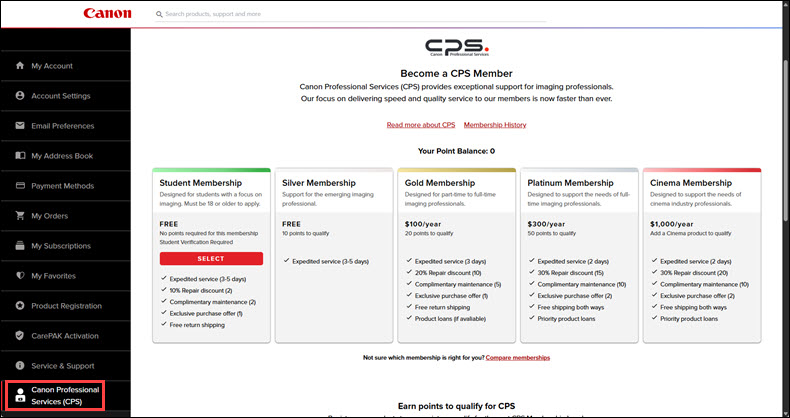
If your product issue was not resolved after following the steps above, or if you require additional help, please create or log in to your Canon Account to see your technical support options.



