If you have set up a wireless printer to work with Canon PRINT but want to add another one, follow the steps below.
 These instructions assume that the printer you want to add is already connected to the wireless network. Also, please make sure that the printer you wish to add to the list is powered on.
These instructions assume that the printer you want to add is already connected to the wireless network. Also, please make sure that the printer you wish to add to the list is powered on.
-
On the main screen, tap the Add/Switch icon.
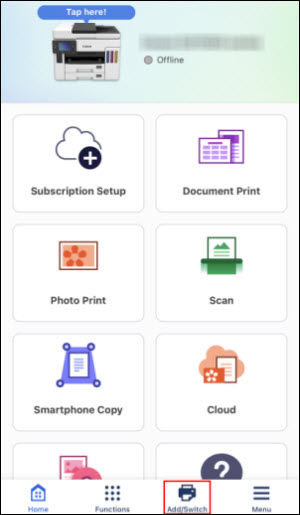
-
On the Add/Switch screen, tap Register Printer.
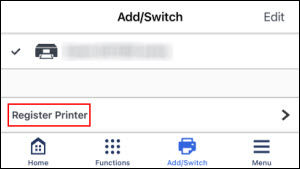
-
On the Register Printer screen, wait for the printer you wish to add to appear in the list. When it appears, tap it.
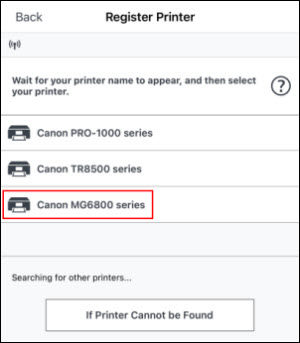
-
After a few moments, the app will return to the main screen. Tap Close when the message appears.
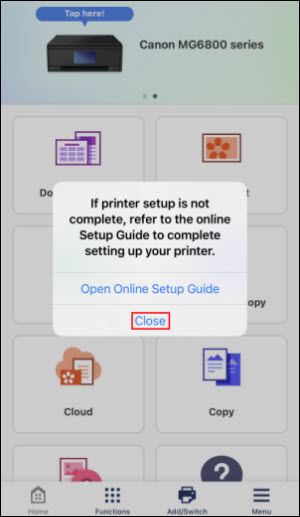
-
When this screen appears, tap Select Images if you want to print a picture, or tap the X at the upper right.
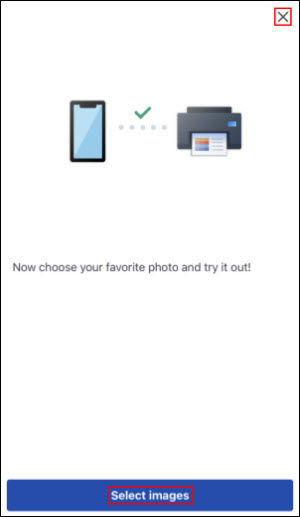
For support and service options, sign into (or create) your Canon Account from the link below.
My Canon Account



