Wi-Fi Setup - macOS
To be able to use your printer wirelessly on a Mac®, you'll need to place the printer into Easy Wireless Connect mode.
To do this, tap and hold the Wireless connect symbol  until the following appears on the touch screen:
until the following appears on the touch screen:
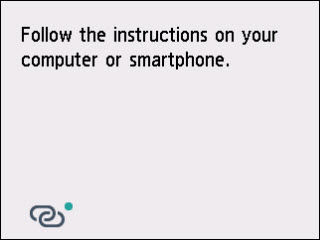
The printer is waiting for the information required to connect to your wireless network.
Next, download and run Canon Inkjet Smart Connect.
Download and run Canon Inkjet Smart Connect.
Get Canon Inkjet Smart Connect here
After downloading the file, drag the the Canon Inkjet Smart Connect icon to the Applications folder.
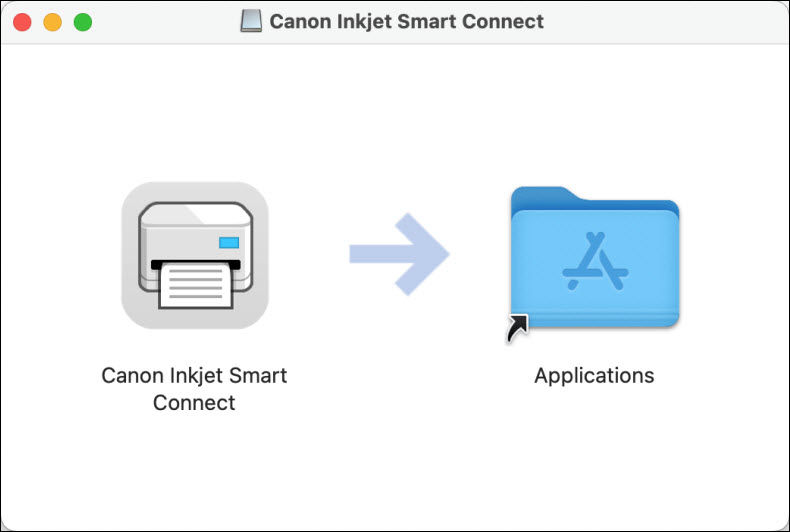
Open the Applications folder on your computer, then open Canon Inkjet Smart Connect.
When you first open Canon Inkjet Smart Connect, select Do not agree or Agree to continue.
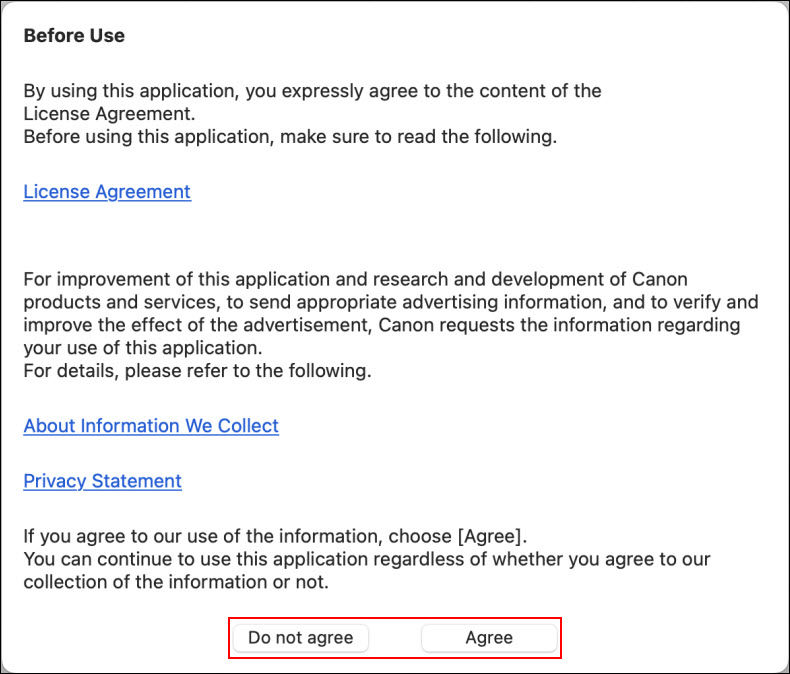
When this screen appears, select Set Up Now.
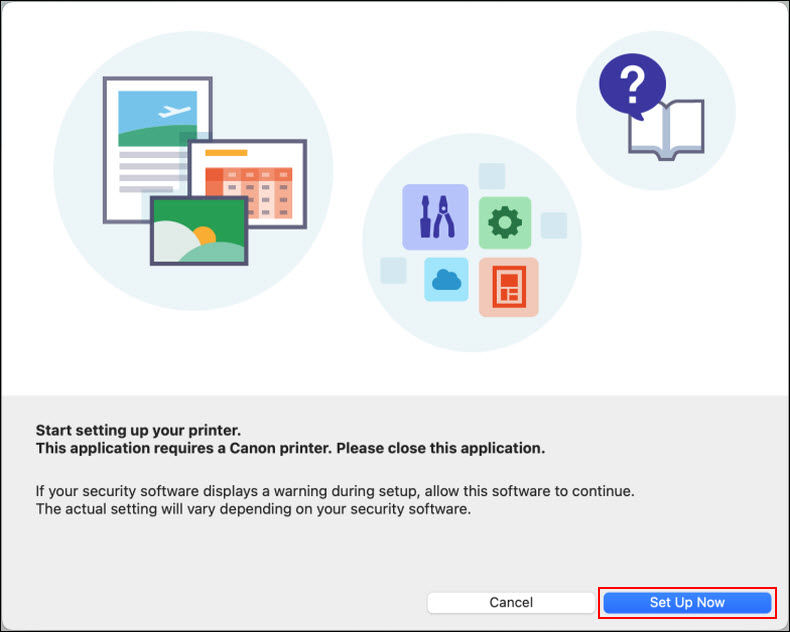
Enter your user name and password in the fields provided then select Install Helper.
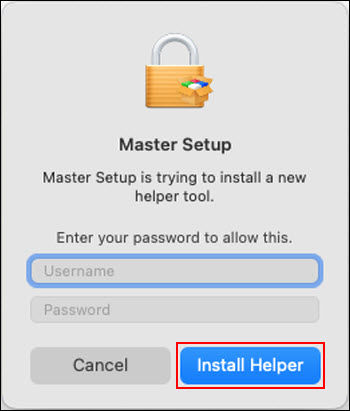
-
Select Start Setup on the first screen.

The installer will check for the latest information related to your printer.
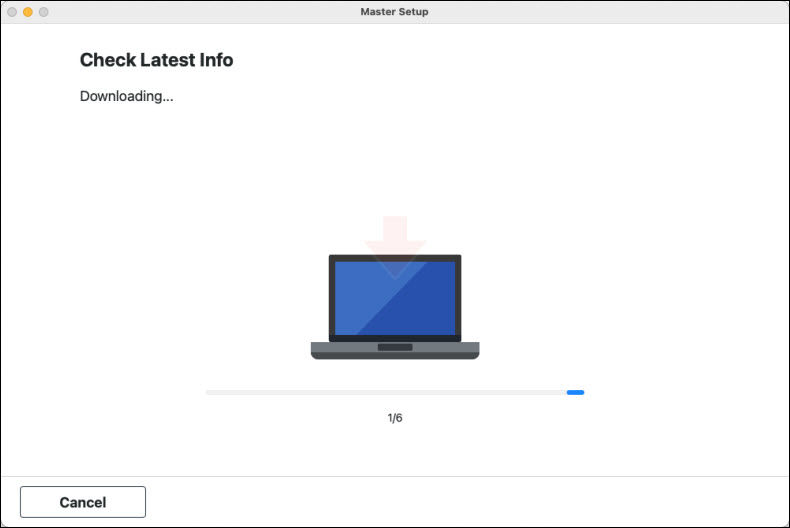
-
Read the license agreement. Select Yes to proceed. If you select No, the installation will not proceed.
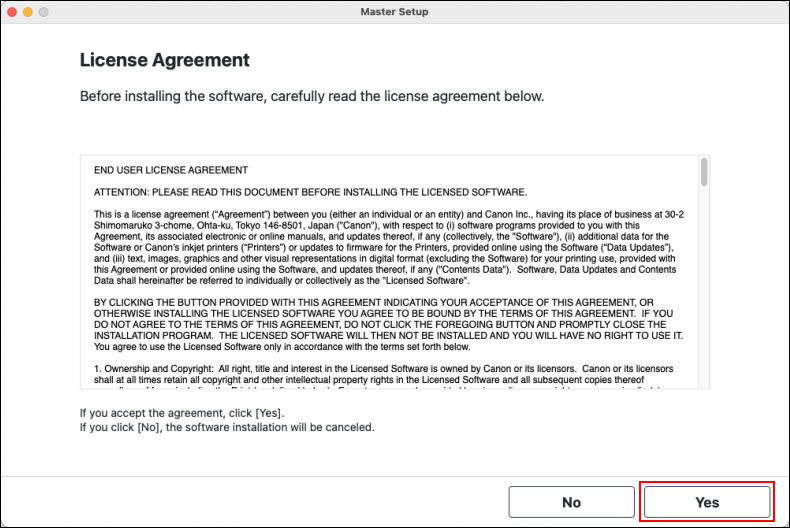
-
Select Agree or Do Not Agree to the information request.
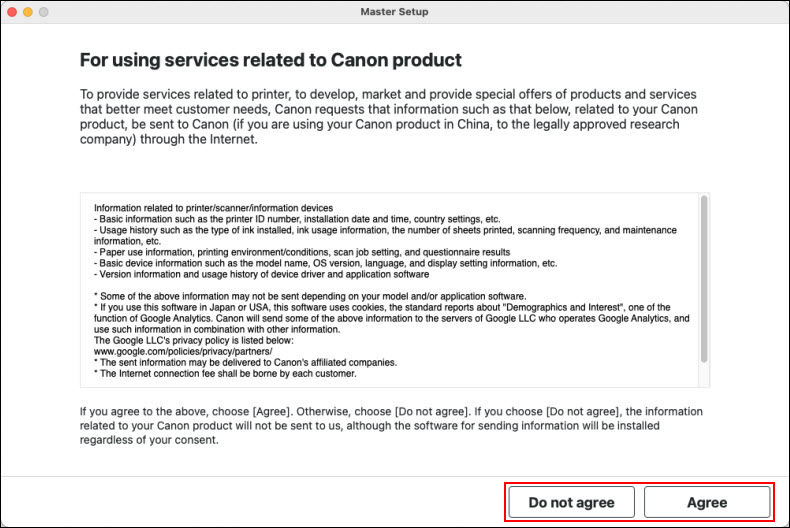
This message appears if you selected Do not agree. Click OK to proceed.
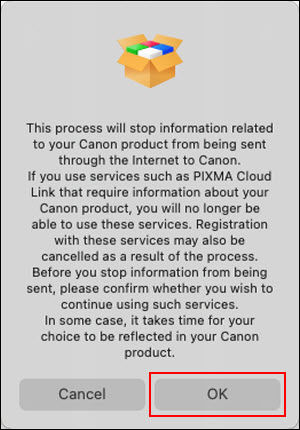
-
After processing for a few moments, the installer will display the following message. Select Next.
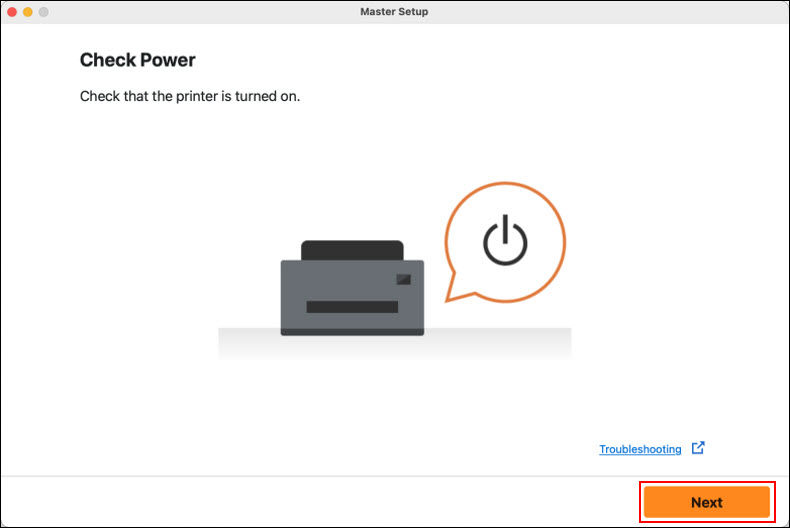
 You may see the message below. If you see this, select Allow.
You may see the message below. If you see this, select Allow.
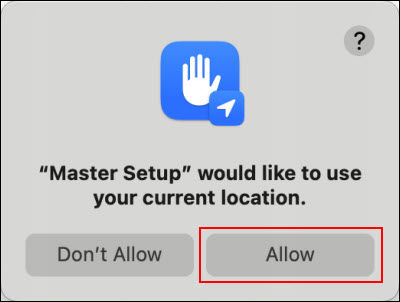
The installer will search for the printer.
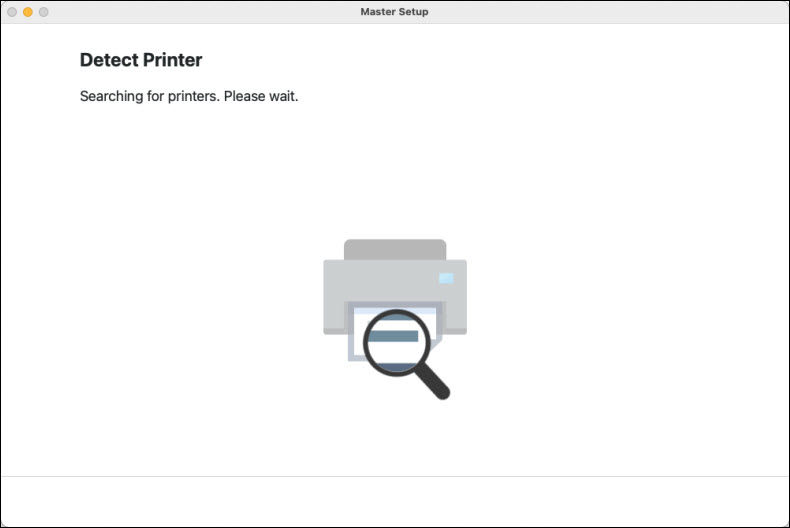
-
Your printer and the last five characters of its serial number will be shown. Select Connect.

You may see the following message. If so, click OK.
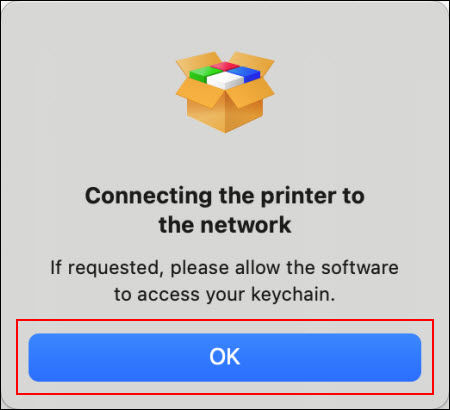
-
If prompted, enter your user name and password for your computer, then select Allow.
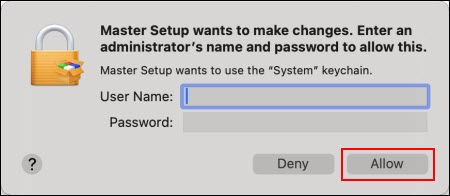
After a few moments, the printer will be connected to the network.
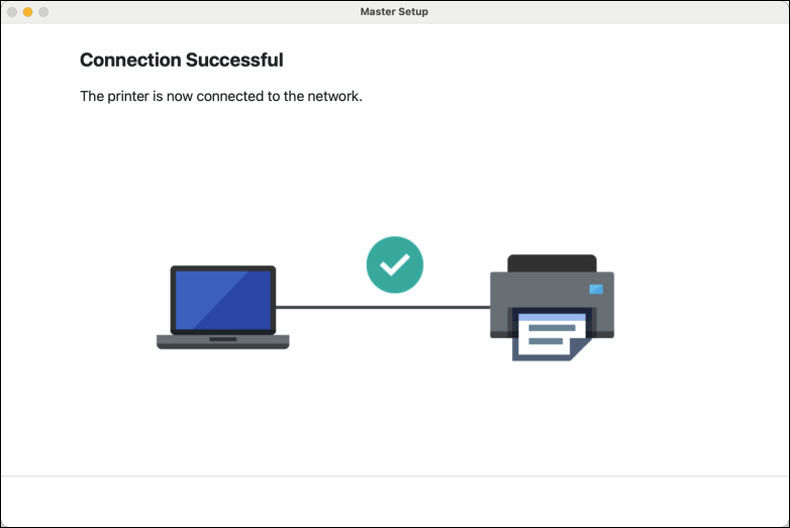
The installer will download software, then process for a few moments.
-
When the Add Printer screen appears, select Add Printer.
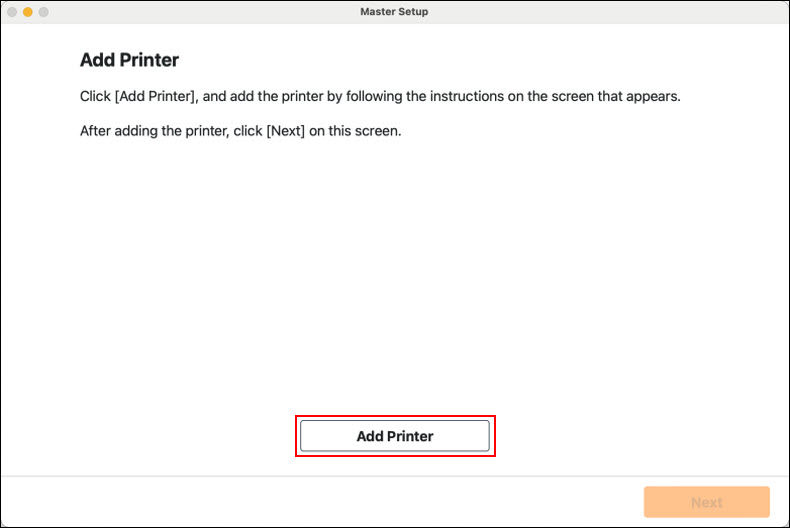
-
Select your printer from the list. Make sure it says Canon XXXX Series for Use, then click Add.
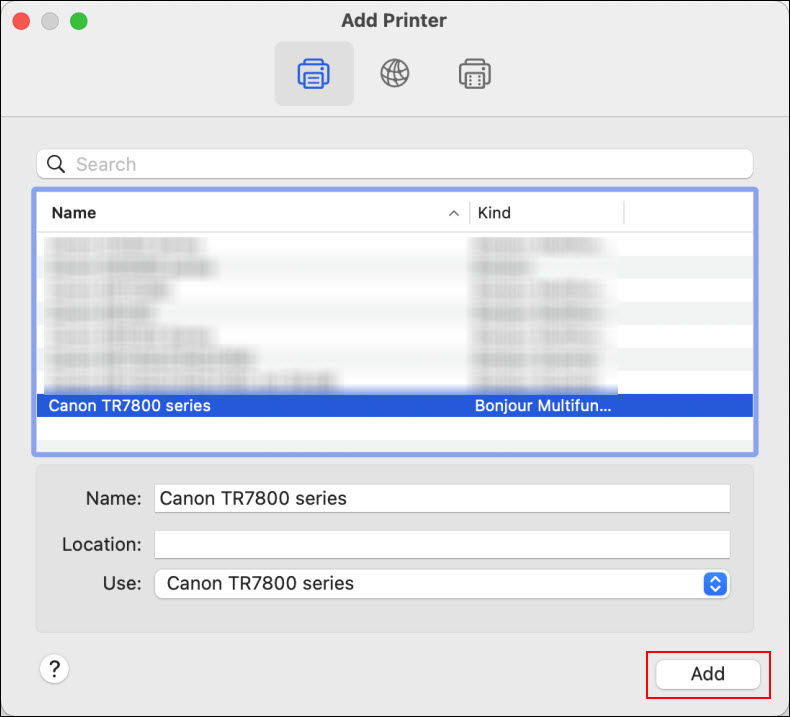
-
Select Next.
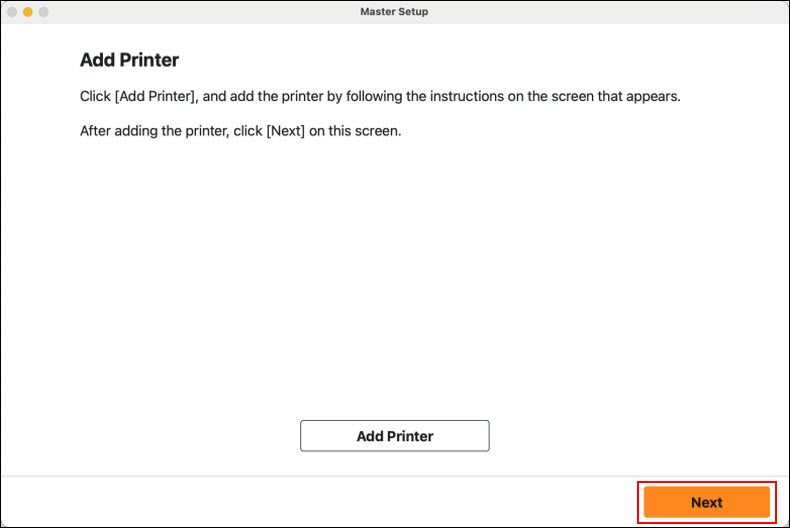
-
When the following screen appears, select Next.
 If desired, select Test Print to print a test page.
If desired, select Test Print to print a test page.
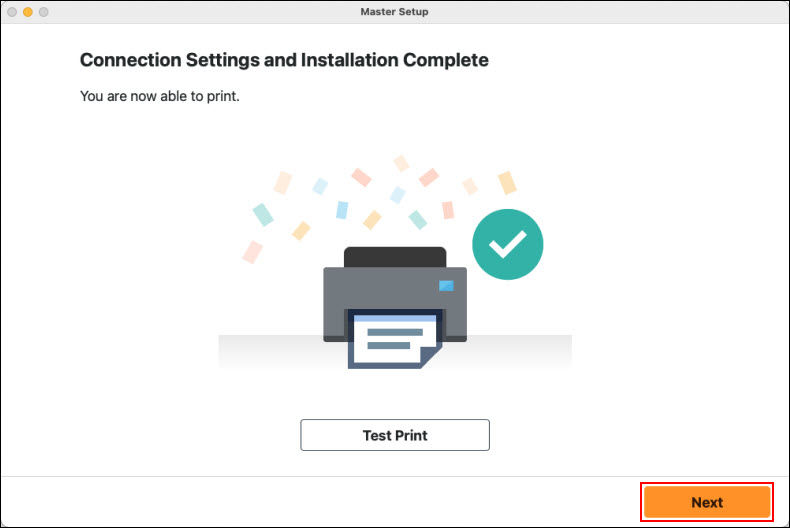
-
Select Go to Website. The installer will close.
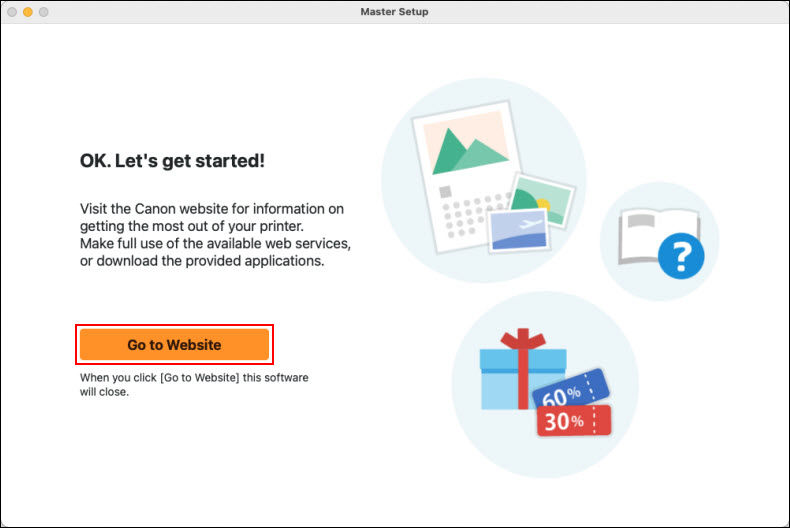
If your product issue was not resolved after following the steps above, or if you require additional help, please create or log in to your Canon Account to see your technical support options.



