If you have set up a wireless printer to work with Canon PRINT but want to add another one, follow the steps below.
 These instructions assume that the printer you want to add is already connected to the wireless network. Also, please make sure that the printer you wish to add to the list is powered on.
These instructions assume that the printer you want to add is already connected to the wireless network. Also, please make sure that the printer you wish to add to the list is powered on.
-
On the main screen, tap or click the Add/Switch icon.
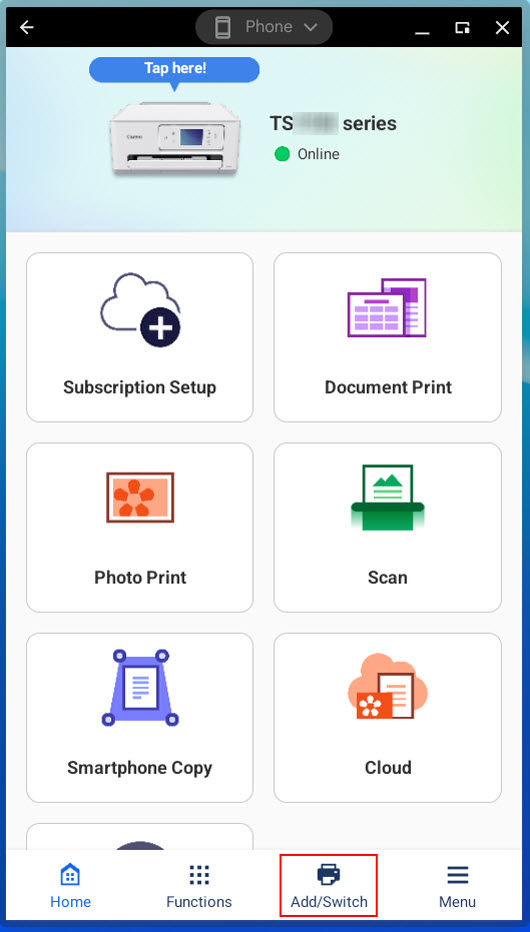
-
On the Registered Printers screen, tap or click Register Printer.
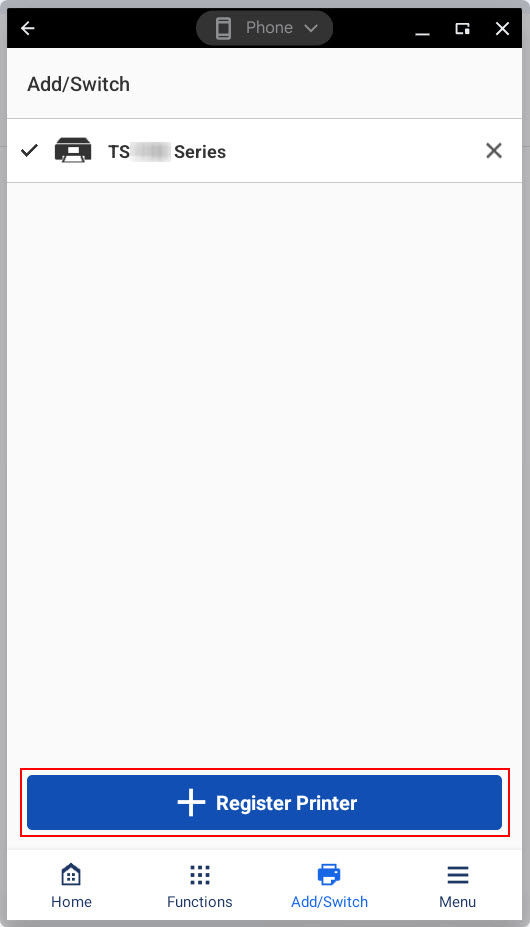
-
On the Register Printer screen, wait for the printer you wish to add to appear in the list. When it appears, tap or click it.
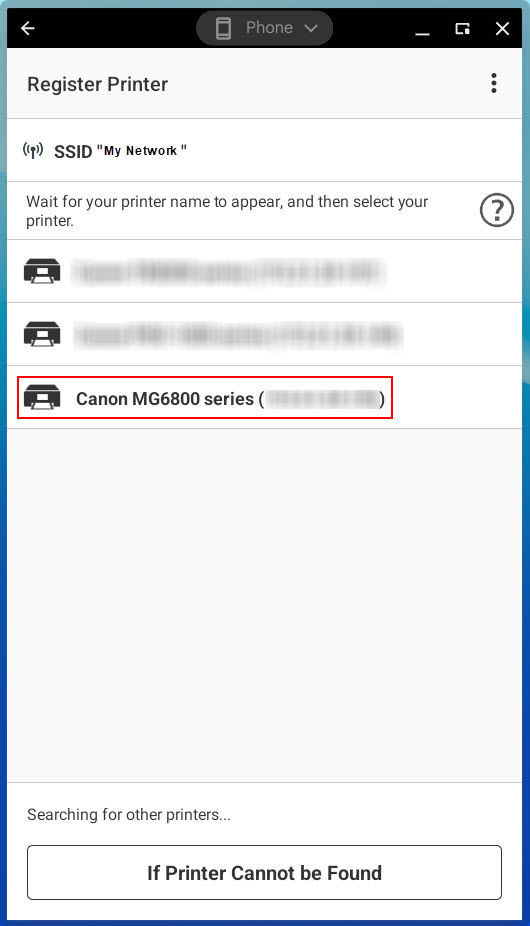
-
When this screen appears, tap or click Select Images if you want to print a picture, or tap or click the X at the upper right.
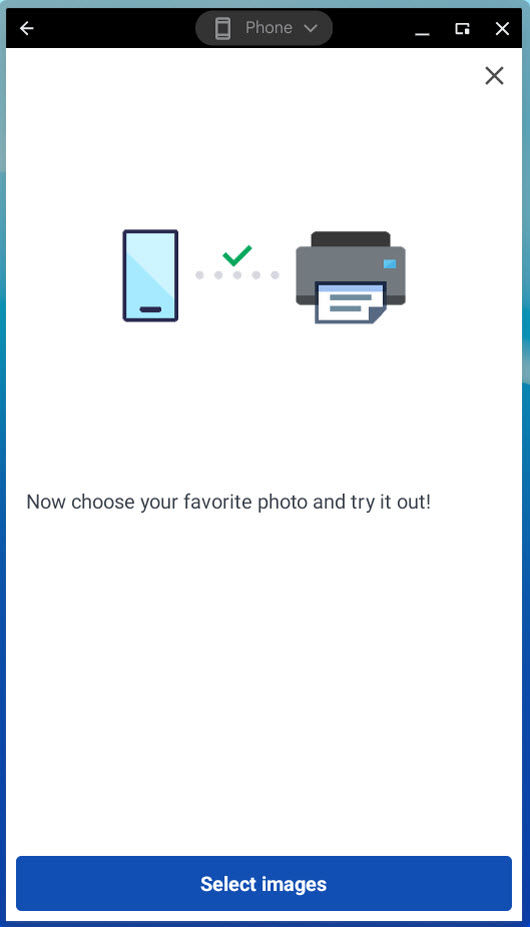
 You may see a prompt similar to the following.
You may see a prompt similar to the following.
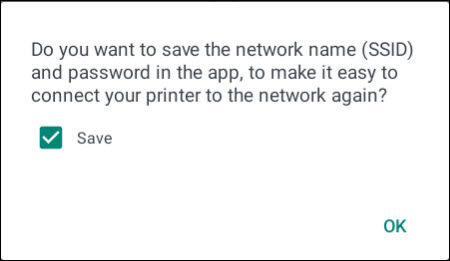
If you want this app to save your network name and password to make it easier to reconnect this printer, or to add a new one, make sure the Save box is checked, then tap or click OK.
If your product issue was not resolved after following the steps above, or if you require additional help, please create or log in to your Canon Account to see your technical support options.
Or if you still need help, visit our Canon Community by clicking the button below to get answers:

____________________________________________________________________________________________



