If your printer is eligible to be enrolled in the Auto Replenishment Service, you can use Canon PRINT to register the printer for this service. Auto Replenishment will automatically order replacement inks for your printer when they run low.
 Not all models that are eligible for the Auto Replenishment Service will have this function in Canon PRINT.
Not all models that are eligible for the Auto Replenishment Service will have this function in Canon PRINT.
Follow the steps below to register your printer with this service.
-
From the main screen of Canon PRINT, select Subscription Setup.
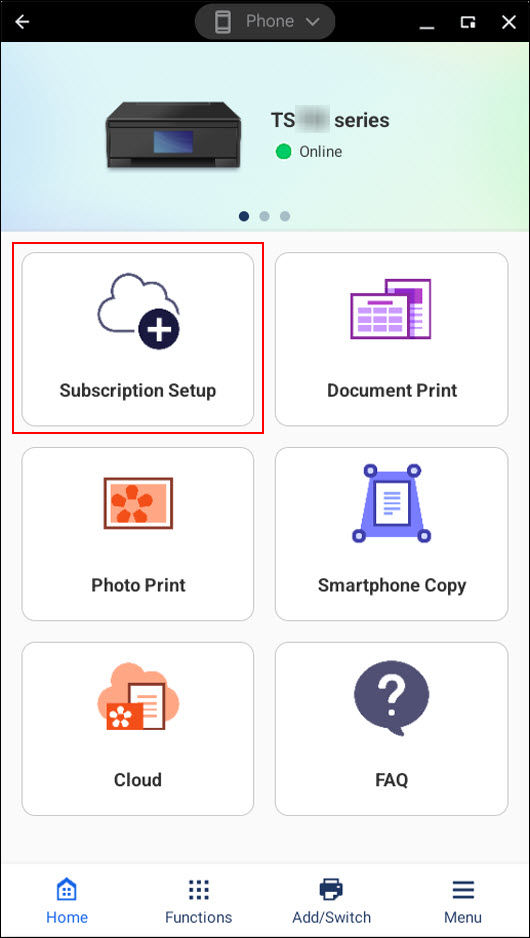
-
A page will open containing information regarding the Auto Replenishment Service. Scroll down on this page, then select Get Started.
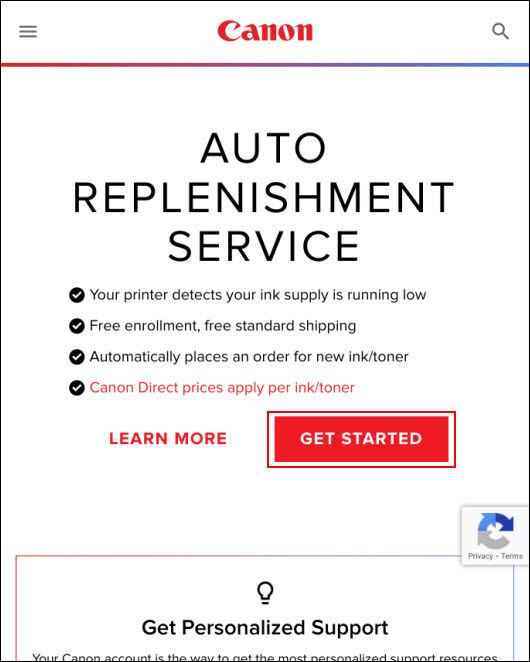
-
Sign into your MyCanon Account. If you do not have a MyCanon Account, select Sign Up and follow the on-screen instructions..
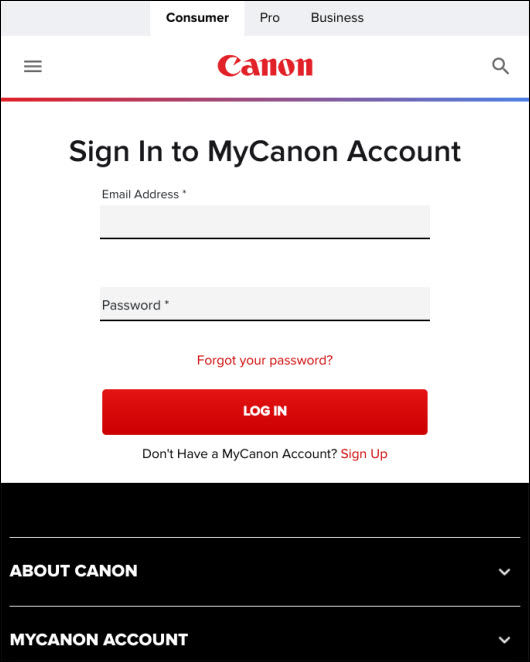
-
Scroll down and select the address where the inks will need to be shipped. You can edit an address that is shown, or you can add a new address if needed. Select Next to continue
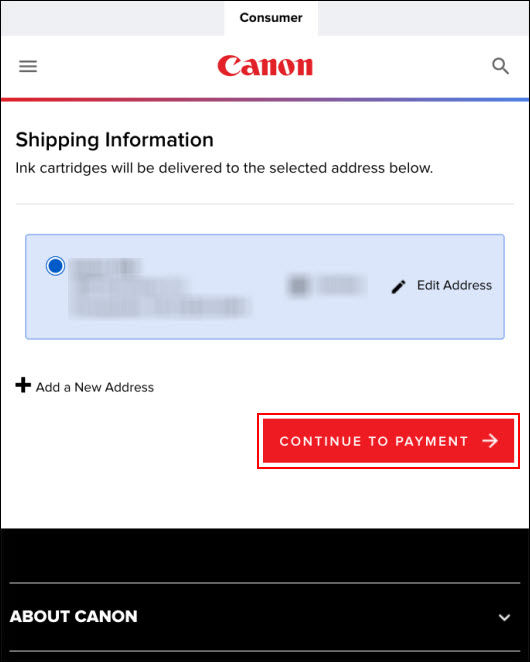
-
You will be asked to provide credit card information. Please provide the information requested, then select Finish Enrollment. Note that you must use a bank issued credit or debit card.
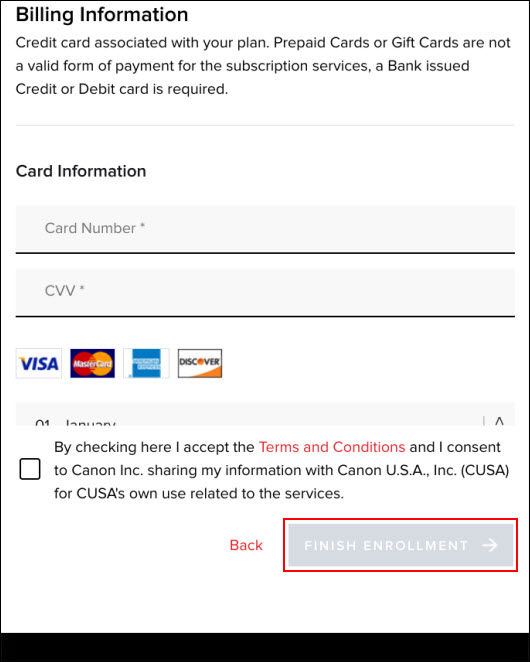
Follow any on-screen instructions shown after finishing the enrollment process.
For support and service options, sign into (or create) your Canon Account from the link below.
My Canon Account



