To put the PIXMA TS8820 into Easy Wireless connect mode, make sure the printer is powered on and displaying the HOME screen.
Then, tap and hold the Wireless Connect  icon until the following appears on the screen:
icon until the following appears on the screen:
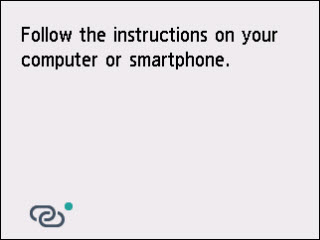
After the printer has been placed into Easy wireless connect mode, it is ready to receive information needed to connect to your wireless network.
Select the device you want to use in order to connect the printer to the network.
Windows
Mac
Wireless Setup on Android Phone and Tablets
Wireless Setup on ChromeOS Devices
Wireless Setup on iOS Phone and Tablets
If your product issue was not resolved after following the steps above, or if you require additional help, please create or log in to your Canon Account to see your technical support options.



