See the procedure below to start Easy wireless connect.
-
On the printer's HOME screen, select LAN settings, then press the OK button.
-
Wi-Fi will be selected. Press the OK button.
-
Select Wi-Fi setup, then press the OK button.
-
Easy wireless connect will be selected. Press the OK button.
-
Start will be selected. Press the OK button.
When the following message appears, the printer is ready to receive the information it needs to connect to your wireless network.
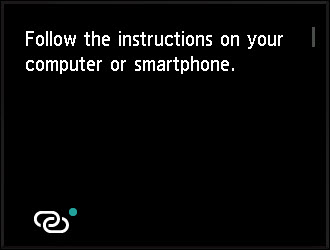
After the printer has been placed into Easy wireless connect mode, it is ready to receive information needed to connect to your wireless network.
Select the device you want to use in order to connect the printer to the network.
Windows
Mac
Wireless Setup on Android Phone and Tablets
Wireless Setup on ChromeOS Devices
Wireless Setup on iOS Phone and Tablets
If your product issue was not resolved after following the steps above, or if you require additional help, please create or log in to your Canon Account to see your technical support options.



