Wireless Setup - Windows
To be able to use your printer wirelessly on a Windows PC, the printer must first be connected to the wireless network. Then, software needs to be installed on the computer. The instructions / screenshots below show the setup program steps when the printer is already connected to the wireless network.
Download and run the setup file.
Get the Setup File
After downloading the setup file, open it. If you're prompted to provide permission to open the file, select Open or the appropriate affirmative option.
-
Select your language, then click OK.
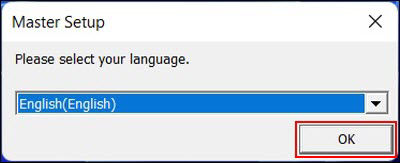
-
Select your place of residence, then click OK.
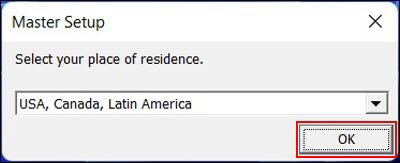
-
Select Start Setup.
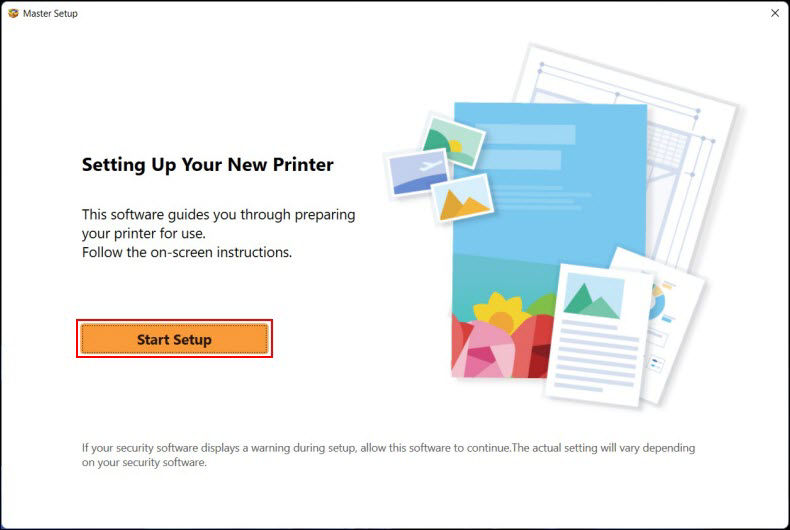
The installer will check for the latest information related to your printer.
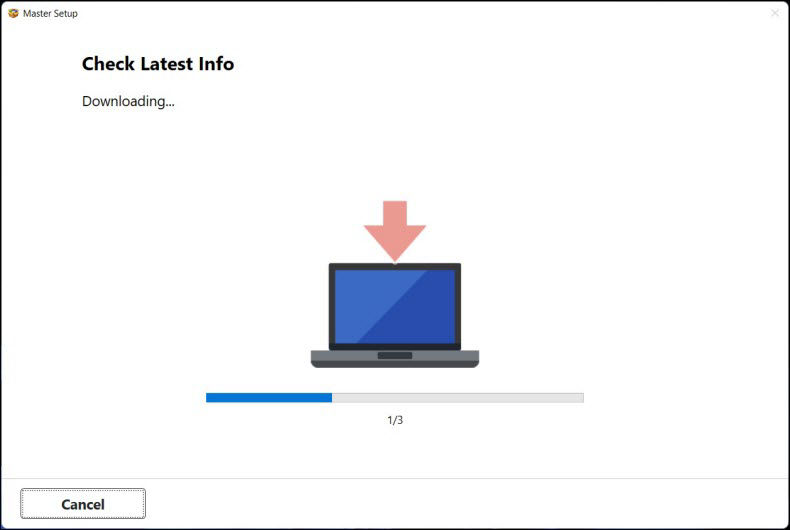
-
In order to proceed, you must agree to the License Agreement. Click License Agreement to read it, then place a check in the box next to Agree. You may also choose to agree to requests for information from Canon by placing a check in the appropriate boxes. Click Next to proceed.
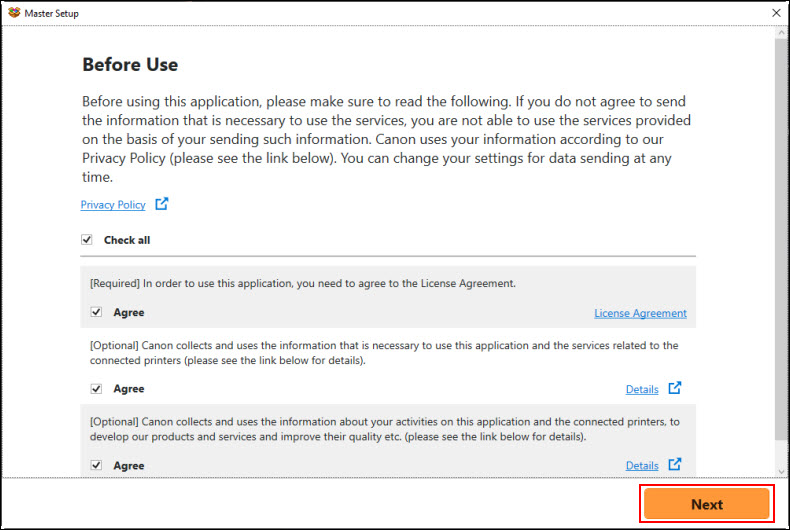
-
After processing for a few moments, the installer will display the following message. Select Next.
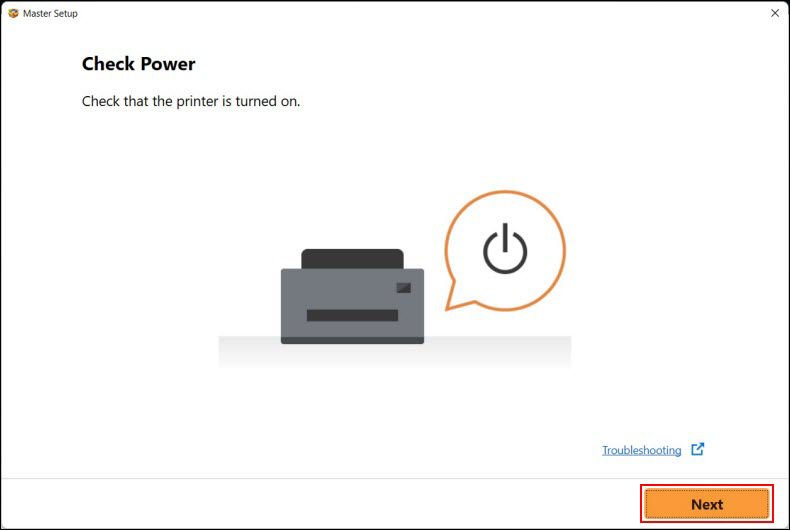
The installer will search for the printer.
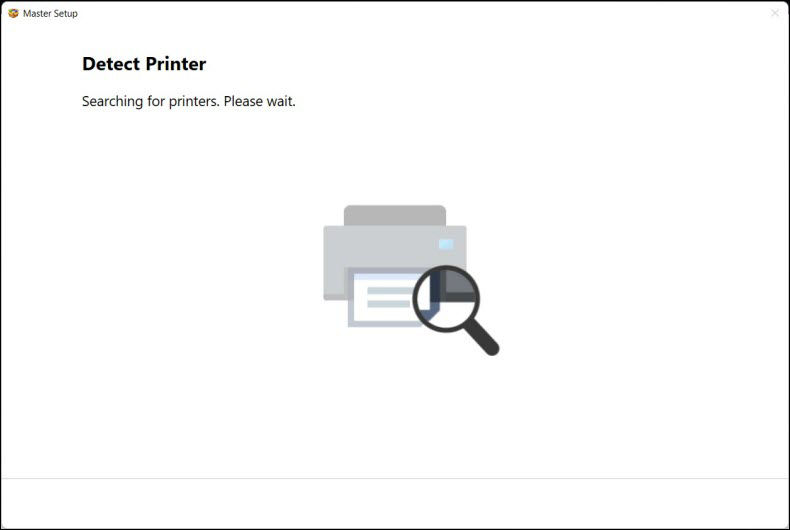
-
Select your printer in the list, then click Next.
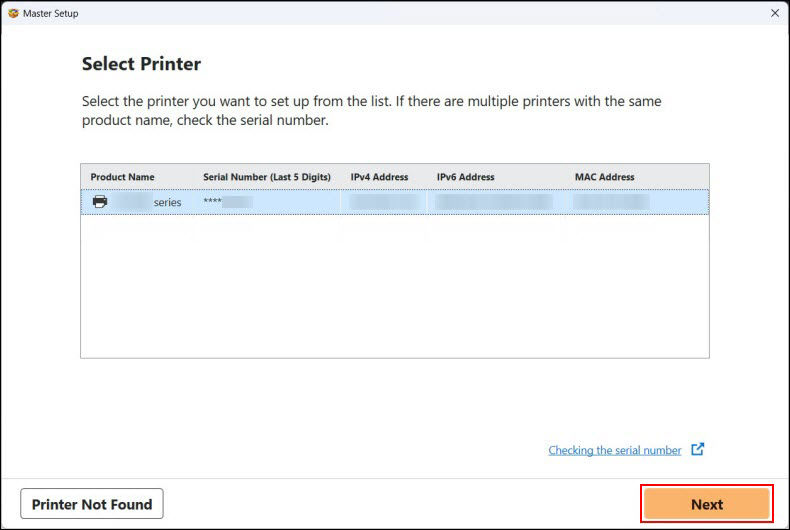
 If your printer is not detected, make sure that the computer is connected to the correct network. Also, you may need to temporarily disable any firewall software, or you may need to open blocked ports in the firewall. If your PC is connected to a VPN (Virtual Private Network), temporarily disconnect from the VPN and try the setup again.
If your printer is not detected, make sure that the computer is connected to the correct network. Also, you may need to temporarily disable any firewall software, or you may need to open blocked ports in the firewall. If your PC is connected to a VPN (Virtual Private Network), temporarily disconnect from the VPN and try the setup again.
-
Select Continue to proceed.
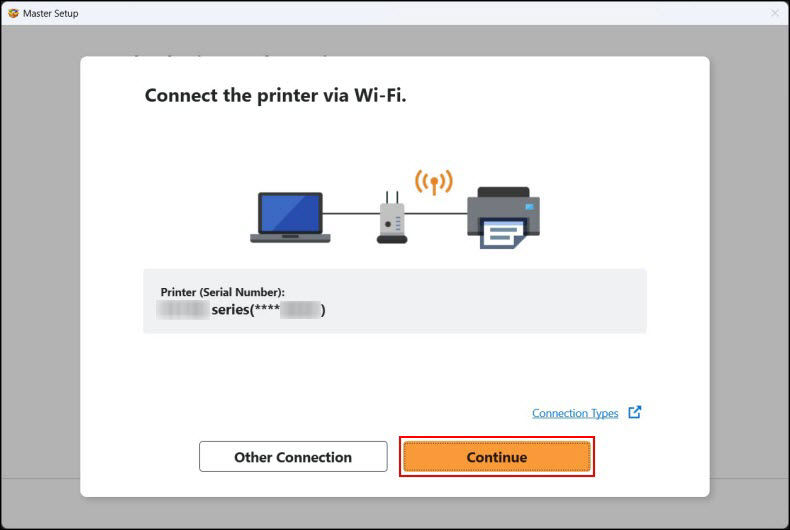
-
The computer will communicate with the printer. After a few moments, the connection will be completed.
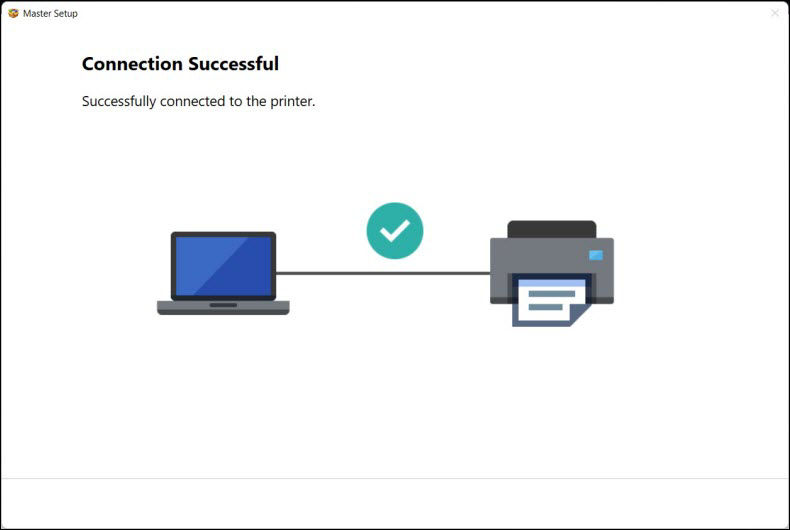
-
The installer will download the software and drivers.

The printer driver will be installed. Please wait.
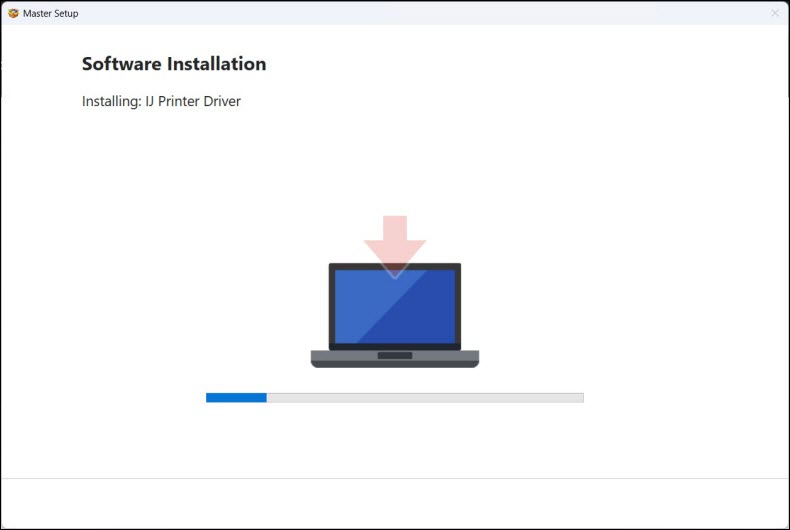
-
The printer will be registered into your computer. Please wait.
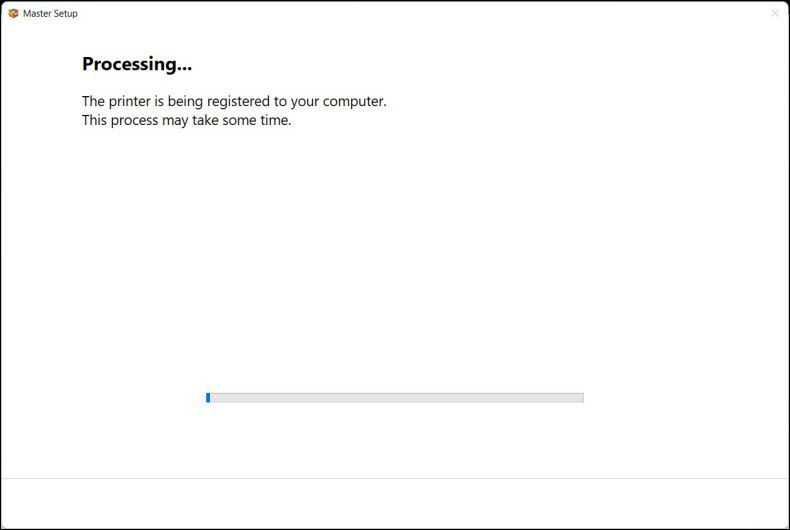
-
After processing for a few moments, the following screen will appear. Select Next.
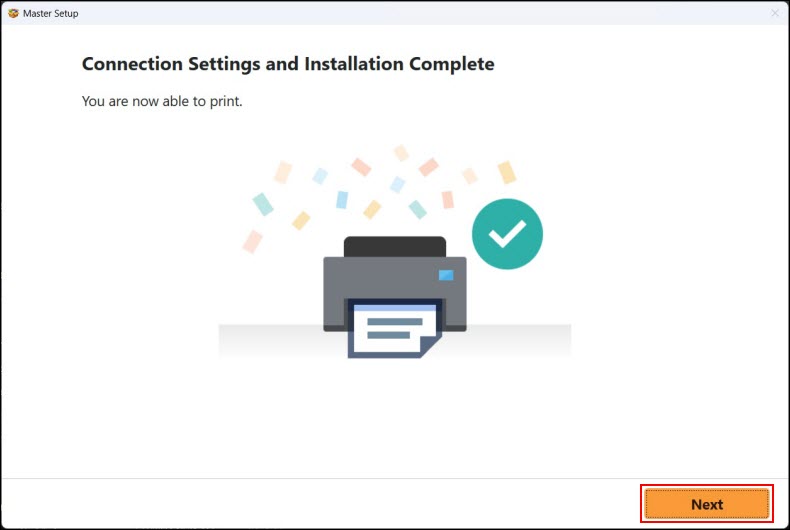
-
Select Go to Website. The installer will close.
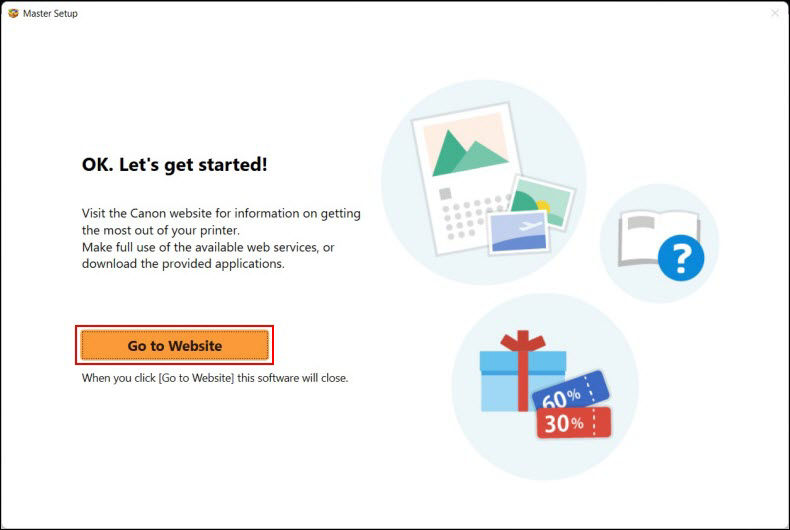
If your product issue was not resolved after following the steps above, or if you require additional help, please create or log in to your Canon Account to see your technical support options.



