Printer attempts to print but no ink is on the paper (C3000,C5000,C3500,C5500,C635)
Problem Description
No ink appears on the printed page
Poor print quality
Solution
If the print quality is poor or no ink is appearing on the page, it may be due to one of the following:
- Ink in the Bubble Jet (BJ) cartridge or tank has run out.
- Printhead nozzles on the cartridge may be clogged.
- Protective cap or tape may be attached to the cartridge.
- BJ cartridge may need to be replaced
Check the status of the printhead by printing a Nozzle Check Pattern
The Nozzle Check Pattern confirms whether sufficient ink is still in the cartridge (or tank) and if ink is ejecting from the printhead nozzles.
- On the MultiPASS control panel, press <FUNCTION>, and then press the right search arrow '>' repeatedly until [Nozzle Check] appears.
- Press <START/COPY>.
Note: When the BC-21e Color BJ Cartridge is installed, the pattern includes all four colors; yellow, magenta, cyan, and black. In the color pattern, you will notice that lines are missing between the colors. This is normal.
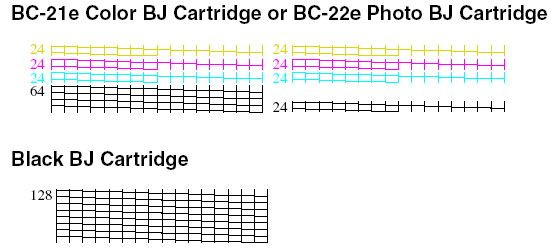
- If the Nozzle Check does not print correctly, perform at least 5 printhead cleanings and then repeat the Nozzle Check.
Performing a printhead cleaning
- Press <FUNCTION> then press the right search arrow '>' repeatedly until [Head Cleaning] appears.
- Press <START/COPY>.
- Repeat steps one and two at least 5 times.
- Print another Nozzle Check Pattern. If there is no ink on the paper or lines are missing, replace the appropriate BJ Tank or Cartridge.
Note: Your MultiPASS can use the optional BC-20 Black or BC-22e Photo BJ cartridges. These BJ cartridges contain a built-in printhead, and, when empty, must be replaced. The BC-21e Color BJ Cartridge contains the printhead unit and two replaceable BJ ink tanks; one BCI-21 Color tank and one BCI-21 Black tank. You only need to replace the BC-21e Color BJ Cartridge when the printhead is damaged.
To replace a BJ Tank in a BC-21e Color BJ Cartridge
It is recommended to leave the BJ cartridge in the printer when replacing a BJ tank and that the printer is on. The MultiPASS may display [Black Ink Empty] or [Color Ink Empty]. Be sure to replace the appropriate ink tank.
- Press the <CARTRIDGE> button located between <FUNCTION> and <RESUME>.
- Lift the Automatic Document Feeder (also referred to as the Printer Cover).
- Wait for the printer carriage to stop moving. Once the carriage is centered, locate the empty ink tank. The color BJ tank is on the left and the black BJ tank is on the right.
- Pull the tab at the top of the ink tank forward. Remove and discard the empty BJ tank.
- Take the new BJ tank out of its packaging and remove the protective cap.
- Slide the new BJ tank into the empty slot.
- Press firmly on the tab at the top of the tank until it snaps into place. Make sure the ink tank is properly seated in its slot.
- Press the <CARTRIDGE> button and close the Printer Cover.
- See the instructions above to perform at least one printhead cleaning.
To replace the ink cartridge
- Press the <CARTRIDGE> button located between <FUNCTION> and <RESUME>.
- Lift the Automatic Document Feeder (also referred to as the Printer Cover).
- Wait for the printer carriage to stop moving. Once the carriage is centered, locate the empty ink tank. The color BJ tank is on the left and the black BJ tank is on the right.
- Lift the lever to unlock the cartridge.
- Lift the ink cartridge out of the MultiPASS and discard it.
- Open the BJ cartridge packaging and remove the new ink cartridge.
- Remove the orange protective cap and orange tape.
- Slide the new cartridge into position. Make sure the cartridge is aligned against the back of the holder.
- Press down the lever to lock the cartridge in place.
- Press the <CARTRIDGE> button and close the printer cover.
- See above instructions to perform at least one printhead cleaning.