Perform A Manual Print Head Alignment (Mac OS X) MP500 / MP800 / MP950
| Article ID: ART155326 |
| |
Date published: 06/09/2015 |
| |
Date last updated: 08/17/2015 |
Description
Manual print head alignment instructions MP500 / MP800 / MP950 (Mac OS X).
Solution
Perform A Manual Print Head Alignment (Mac OS X)
Follow the steps below to perform a Manual Print Head Alignment (Mac OS X):
- Turn on the printer and press the <Open> button.
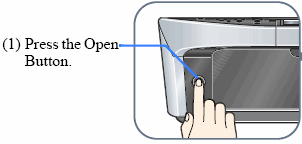
- Load two sheets of letter-sized plain paper into the Automatic Sheet Feeder.
- Launch The IJ Printer Utility. (Open the attachment for instructions)
Note: The following images are from the MP500 interface.
- From the pop-up menu, select 'Custom Settings'.

- Select 'Align heads manually', and click 'Send'.

- Click 'OK' to send the settings to the printer.

- From the IJ Printer Utility pop-up menu, select 'Test Print'.

- Click on the 'Print Head Alignment icon'.
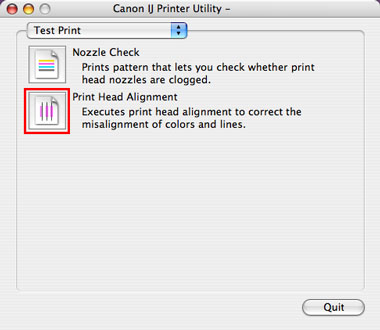
- The message below is displayed. After confirming the two points below, click 'Print Head Alignment'.

Note: Print head cleaning starts. The power lamp flashes during cleaning operation. Do not perform other operations. After cleaning has finished, the first head alignment pattern will be printed.
- Refer to the printed sheet, and select the pattern with the fewest visible vertical stripes in Column A.
- Enter the selected pattern's number in the Column A box.
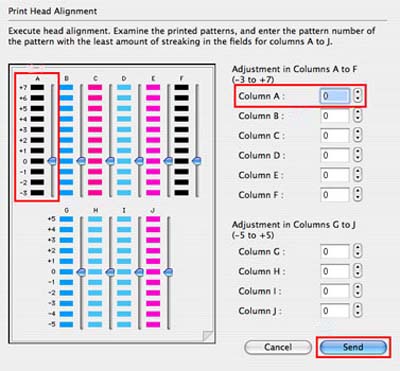
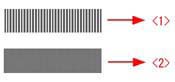
<1> Example of highly visible vertical stripes in the pattern.
<2> Example of the fewest visible vertical stripes in the pattern.
- Similarly, enter the selected numbers in the boxes for column B to J.
- After all numbers have been entered, click Send. The following message is displayed.

- Click 'OK' after confirming that paper is set in the sheet feeder. Another pattern printing will print.
- Refer to the printed sheet, and enter the numbers on the next screen. Select the pattern with the fewest visible vertical stripes in column K and N. If all the patterns seem to be similar, leave the fields at the default setting.

- For Columns O and P, select the pattern with the fewest visible horizontal stripes in the pattern and enter into the corresponding boxes. If all the patterns seem to be similar, leave the fields at the default setting.
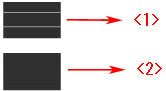
<1> Example of highly visible horizontal stripes in the pattern.
<2> Example of the fewest visible horizontal stripes in the pattern.
- After all numbers have been entered, click 'Send'.