If print quality does not improve by the standard cleaning of the print head, clean the print head deeply. Cleaning the print head deeply consumes more ink than the standard cleaning of the print head, so clean the print head deeply only when necessary.
 You can also clean the print head deeply using a Windows PC or Mac. When using a computer, select the ink group to clean, then start cleaning.
You can also clean the print head deeply using a Windows PC or Mac. When using a computer, select the ink group to clean, then start cleaning.
 When cleaning the print head using the printer, the nozzles of all ink colors are cleaned.
When cleaning the print head using the printer, the nozzles of all ink colors are cleaned.
You will need a single sheet of A4 or Letter size plain paper.
-
Make sure that the power is powered on.
-
Load a single sheet of A4 or Letter size plain paper in the top feed.
After loading the paper, the paper information registration screen for the top feed is displayed. Select A4 or Letter for Page size and Plain paper for Type, select Register, then press the OK button.

If a message is displayed on the screen, follow the directions in the message to complete registration.
 The manual feed tray is not available for the nozzle check pattern print procedure. Be sure to load paper in the top feed.
The manual feed tray is not available for the nozzle check pattern print procedure. Be sure to load paper in the top feed.
-
Gently open the paper output tray.
Open the output tray extension gently, then pull out the paper output support.
-
Select Maintenance on the HOME screen, then press the OK button.
The Maintenance screen will appear.
-
Select Print head cleaning, then press the OK button.

The Print head cleaning screen will appear.
-
Select Deep Cleaning, then press the OK button.
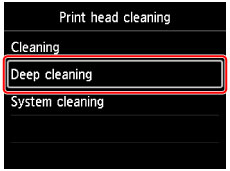
The confirmation screen will appear.
-
Select Yes, then press the OK button.
The printer starts cleaning the print head.
Do not perform any other operations until the printer completes the cleaning of the print head. This takes about 6 minutes.
The pattern print confirmation screen will appear.
-
Select Yes, then press the OK button.
The nozzle check pattern will be printed.
-
When the completion message appears, press the OK button.
-
Examine the nozzle check pattern.
If a particular color is not printed properly, replace the ink tank of that color.
 If the deep cleaning does not resolve the problem, perform the system cleaning.
If the deep cleaning does not resolve the problem, perform the system cleaning.
If your product issue was not resolved after following the steps above, or if you require additional help, please create or log in to your Canon Account to see your technical support options.
Or if you still need help, visit our Canon Community by clicking the button below to get answers:

____________________________________________________________________________________________
PRO-1000 Page