Procedure for adjusting file numbering PowerShot A610 and A620 and A700
The images you shoot are automatically assigned file numbers. You can select how the file number is assigned.
File No. Reset Function
|
On
|
The file numbers are reset to the start (100-0001) each time a new SD card is inserted. New images recorded on SD cards with existing files are assigned the next available number. |
|
Off
|
The file number of the last image to be shot is memorized so that images recorded to a new SD card start from the next number. |
Changing the way files are numbered
| 1. Turn on the camera. |
|
2. Press the <MENU> button, and use the  to select the SET UP menu tab. to select the SET UP menu tab. |
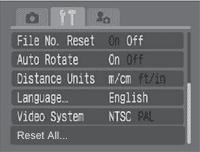 |
3. In the [ ] menu, use the ] menu, use the  to select [File No. Reset] and press to select [File No. Reset] and press  . . |
 |
4. Using the  or or  buttons, select On or Off, and press the <MENU> button to exit the menu. buttons, select On or Off, and press the <MENU> button to exit the menu.
|
|

- Setting the [File No. Reset] to [Off] is useful for avoiding file name duplication when images are downloaded to a computer.
|
About File and Folder Numbers
Images are assigned file numbers from 0001 to 9900, and folders are assigned folder numbers from 100 to 998 (Folder numbers cannot contain 99 in the last two digits).

Folder File Capacity
Each folder usually contains up to 100 images. However, since images shot in Continuous mode and Stitch Assist mode are always saved into the same folder, a folder may contain more than 100 images. The number of images may also exceed 100 if a folder contains images copied from a computer or images shot with other cameras. Please note, however, that the images in folders containing 2001 or more images cannot be replayed in this camera.