Print Studio Pro allows you to execute a pattern print. This is a print that has your selected image printed several times on a sheet of paper with varying levels of cyan, magenta, and yellow. You can also execute a pattern print for brightness and contrast as well. To execute a pattern print, follow the steps below after opening the image you want to print.
First:
- If you are launching the software from Adobe Photoshop, navigate to File > Automate > Canon Print Studio Pro.
- From Adobe Photoshop Elements, click Automate and select Canon Print Studio Pro.
- From Adobe Lightroom, select File > Plug-in Extras > Canon Print Studio Pro.
- If you are using Canon Digital Photo Professional software, select Plug-in printing > Print with Print Studio Pro.
After launching Print Studio Pro:
- Click the Color Settings tab on the right side of the screen.

- Click Pattern Print... towards the bottom of the window.

- In the Pattern Print window, adjust the options as desired. You will be able to specify the paper size, color options (whether you want to do a pattern print for colors or brightness and contrast), the size of the pattern, as well as the color variation. You will also be able to manually adjust the levels of brightness or contrast as desired (either by moving sliders for each value or by typing in a numeric value in the boxes provided). The preview image on the left will show how the patterns will appear when printed.

- After adjusting the options as desired, click Print.
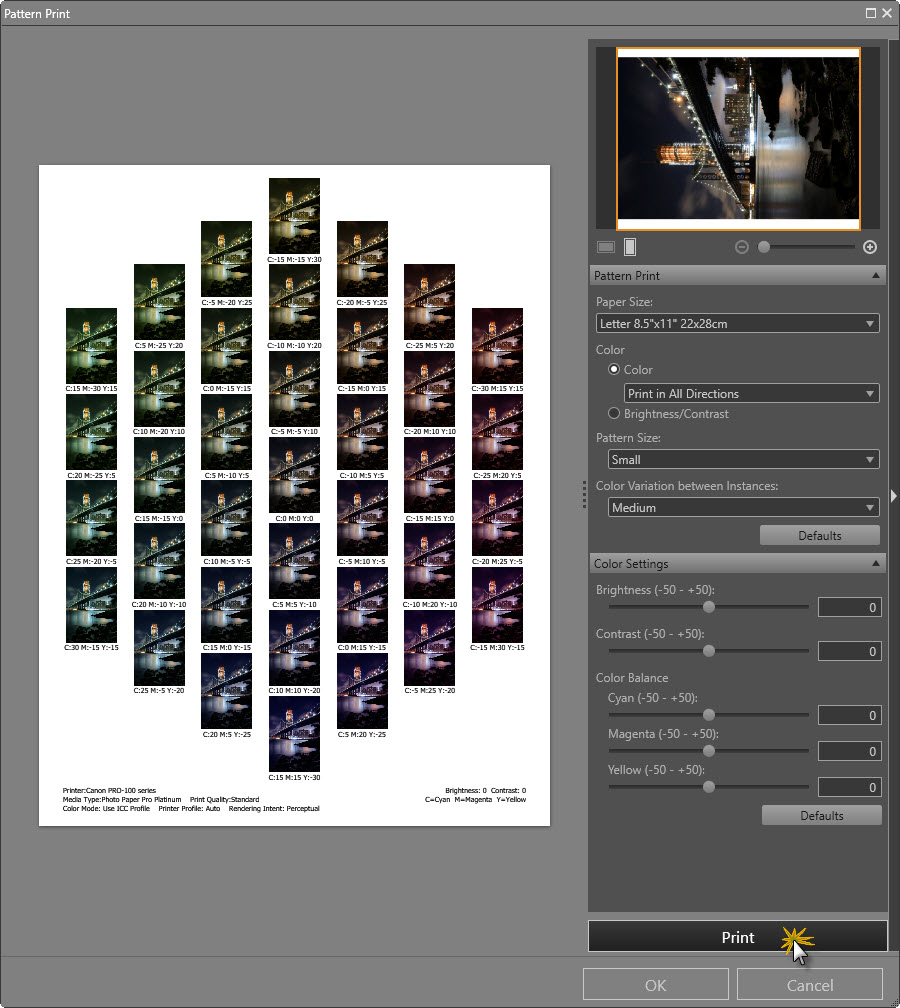
The pattern will be printed.