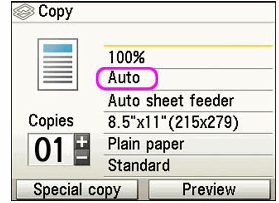Setting the paper type, source and other print settings on the MP960
| Article ID: ART127280 | | | Date published: 05/12/2015 | | | Date last updated: 08/14/2015 |
Description
Solution
Changing the Paper and Print Settings |
This section describes the Settings screen that can be specified on the Operation Panel when copying, or when printing from a memory card, printed photo or film.
Setting Items in Each Mode
Memory Card, Easy Photo Reprint, and Film Print Modes
Items in each mode are as follows.
When you select the item to set and press the <OK> button, a screen with various settings is displayed.
Copy Mode
This section describes paper and print settings for Copy mode.
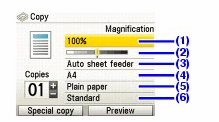
You can specify the paper settings for printing or print quality.
Note : Paper size, media type, and print quality settings are specified for the paper source selected by the Paper Feed Switch. Confirm the selected paper source.
(1) You can specify the reduction or enlargement method.
Fit-to-page, Zoom (25 - 400%), 100%, Preset ratio
(2) You can specify the intensity.
Turn the Easy-Scroll Wheel clockwise to increase intensity or counterclockwise to decrease it. You can also use the or button to make settings.
Press the Function button (f2/Switch auto/man) in the intensity screen to automatically match the intensity to the original on the Platen Glass and then print the image.
The slide bar for the intensity adjustment on the LCD changes to Auto when it is done.
Important :
While Auto is selected, you can not change the intensity by using the Easy-Scroll Wheel. Press the Function button (f2/Switch auto/man) to enable manual intensity settings again and then specify the intensity.
(3) Select the paper source.
Before printing, confirm that the location where you have loaded paper is selected as the paper source. Press the <OK> button to change the paper source.
(4) Specify the page size.
Credit card, A5, B5, A4, 8.5" x 11" (215 x 279), 5" x 7" (127 x 177.8), 4" x 6" (101.6 x 152.4)
Important :
Credit card can be selected when the Auto Sheet Feeder is selected as the paper source.
Note : Some of these options are not available depending on the country of purchase.
(5) Specify the media type.
Glossy Photo Paper, Matte Photo Paper, Photo Plus Glossy, Plain paper, Photo Paper Pro
(6) Adjust print quality according to the original.
Fast (speed-priority), Standard, High(quality-priority)
Note : Fast (speed-priority) can be selected when Plain paper is selected as the media type.
If you used Fast (speed-priority) with media type set to Plain paper and the quality is not as good as expected, select Standard or High(quality-priority) and try copying again.
Select High(quality-priority) to copy in grayscale. Grayscale renders tones in a range of grays instead of black or white.
Memory Card, Easy Photo Reprint, and Film Print Modes
This section describes the paper and print settings for Memory card, Easy photo reprint, and Film print modes.
Print Settings Confirmation Screen
You can specify the paper settings for printing or print quality.
Note : Paper size, media type, and print quality settings are specified for the paper source selected by the Paper Feed Switch. Confirm the selected paper source.
Example: Screens displayed in Select and print in the Memory card mode, the Easy photo reprint mode, or the Film print mode
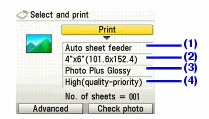
(1) Select the paper source.
Before printing, confirm that the location where you have loaded paper is selected as the paper source. Press the <OK> button to change the paper source.
(2) Select the page size.
Credit card, A4, 8.5" x 11" (215 x 279), 5" x 7" (127 x 177.8), 4" x 6" (101.6 x 152.4), 8" x 10" (203.2 x 254.0)*, Wide 4" x 7.1" (101 x 180)
Important :
Credit card can be selected when the Auto Sheet Feeder is selected as the paper source.
Note : Some of these options are not available depending on the country of purchase.
(3) Select the media type.
Glossy Photo Paper, Matte Photo Paper, Photo Plus Glossy, Plain paper*, Photo Paper Pro
(4) Select the print quality.
Standard, High(quality-priority)
* Can be selected only in Memory card mode.
Advanced Print Settings Screen
When you press the Function button (f1/Advanced) in the print settings confirmation screen, the advanced print settings screen is displayed.
You can optimize photos and advanced print settings with the functions below.
Memory card mode

Easy photo reprint and Film print modes
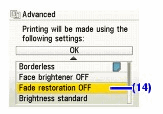
(1) Select bordered or borderless print.
Bordered, Borderless
Note : When Plain paper is selected in Media type, bordered printing will be performed even if you select Borderless.
(2) Activate/deactivate to print the shooting date on a photo.*1
Print the shooting date on a photo.
Date OFF, Date ON
(3) Activate/deactivate to print the file no. on a photo.*1
Print the file no. on a photo.
File no. OFF, File no. ON
Note : It is not possible to print the shooting date and the file no. under the following conditions:
Layout print is selected as a print function in the Memory card mode, and/or
Credit card is selected in Page size.
Under these conditions, even if Date ON and File no.ON are set, only the shooting date will be printed. If you want to print the file no., select Date OFF.
(4) Activate/deactivate Red eye correction.*1
Corrects red eyes in portraits caused by flash photography.
Red eye correc. OFF, Red eye correc. ON
(5) Activate/deactivate Vivid photo function.*1
Makes green and blue more lively.
Vivid photo OFF, Vivid photo ON
(6) Activate/deactivate the Photo Optimizer pro function.*1
Automatically optimizes brightness and tone of a photo.
Photo opt. pro OFF, Photo opt. pro ON
(7) Activate/deactivate the Noise reduction function.*1
Reduces the noise on blue areas like the sky as well as on black areas.
Noise reduction OFF, Noise reduction ON
(8) Activate/deactivate Face brightener function.
Brightens a darkened face on the photo taken against the light.
Face brightener OFF, Face brightener ON
(9) Activate/deactivate Image optimizer function.*1
Corrects and smooths the jagged contours for printing.
Image optimizer OFF, Image optimizer ON
(10) Adjust brightness.
Brightness -2, Brightness -1, Brightness standard, Brightness +1, Brightness +2
(11) Adjust contrast.
Contrast -2, Contrast -1, Contrast standard, Contrast +1, Contrast +2
(12) Adjust color hue.
Color hue red +2, Color hue red +1, Color hue original, Color hue yellow +1, Color hue yellow +2
(13) Activate/deactivate Effects*1
Applies special effects to the photo, such as printing in sepia tones or with a sketch illustration like effect.
No effects, Effect: Sepia, Simulate illustration
(14) Activate/deactivate Fade restoration*2
Corrects the color when printing photos that have faded or color cast over time.
*1 Can be selected only in Memory card mode.
*2 Can be selected only in Easy photo reprint or Film Print mode.