Installation Procedure
Perform the following procedure to install the printer, fax, and scanner drivers. If you install these drivers, you can print and send faxes from your computer, and scan documents into your computer.
 |
|
UFRII LT: This is the Canon UFRII LT printer driver. Using this driver, the various data processing tasks conventionally executed within the printer are appropriately divided between the host PC and the printer to greatly reduce the overall printing time. The workload can be delegated to match the output data, thus realizing a significant increase in speed through optimization. |
Before Installation:
 Do not connect the USB cable before installing the software. If you connect the USB cable before installing the software and the Found New Hardware Wizard screen appears, click [Cancel].
Do not connect the USB cable before installing the software. If you connect the USB cable before installing the software and the Found New Hardware Wizard screen appears, click [Cancel].
 For Windows 2000/XP/Server 2003/Vista, logon as Administrator to install the software.
For Windows 2000/XP/Server 2003/Vista, logon as Administrator to install the software.
 Make sure the machine is turned on before connecting the USB cable.
Make sure the machine is turned on before connecting the USB cable.
 On the screen shown at each step, click on the circled button to proceed.
On the screen shown at each step, click on the circled button to proceed.
 The machine does not come with a USB cable.
The machine does not come with a USB cable.
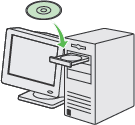
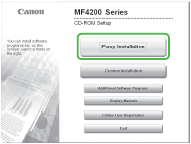
If the MF4200 Series CD-ROM Setup screen is not displayed, click [start] on the Windows task bar, [My Computer]. Windows Vista: click [start] on the Windows task bar, [Computer]. Windows 2000: double-click [My Computer] on the Windows desktop. Open the CD-ROM icon, then double-click [MInst] ([MInst.exe]).
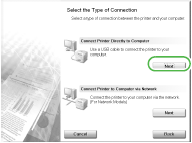
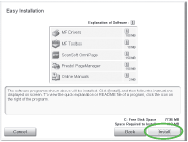

If the disk space is insufficient to install the software, an error message is displayed. Free the disk space, and then try again.
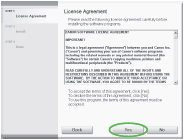
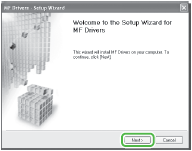
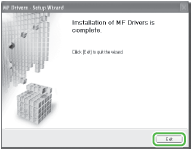






When you install Presto! PageManager and ScanSoft OmniPage, follow the on-screen instructions.
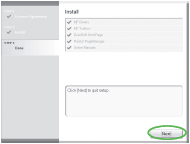
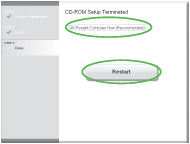
After checking [Restart Computer Now (recommended)] button, you can restart your computer by clicking the [Restart] button.
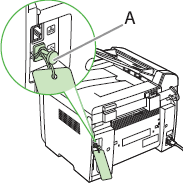
Remove the attachment (A) which covers on the USB port on the back of the machine.
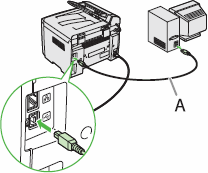
After restarting your computer, connect the machine and your computer with a USB cable (A).

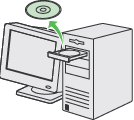
You have now completed installation.