Set the correct paper size
When <Paper is not correct. Change paper> appears on the touch panel display, the size of the paper drawer or in the stack bypass is different from that of the paper specified in the [Register Paper Type] or [Stack Bypass Standard Settings] in the [Common settings] menu. You need to change the paper size in the [Register Paper Type] or [Stack Bypass Standard Settings] in the [Common settings] menu.
note:
For print jobs, you need to specify the paper size from your computer.
note:
If <Paper is not correct. Change paper> appears during a copy job, you cannot access the paper size setting through [Additional Functions]. In this case, cancel the job first, then press  (Additional Functions) and change the paper size setting. For instructions on how to cancel copy jobs, see .
(Additional Functions) and change the paper size setting. For instructions on how to cancel copy jobs, see .
Change the Paper Size Setting in the [Register Paper Type]
1. Press  (Additional Functions).
(Additional Functions).
2.

3.

4.

5.

Select the paper source in which you want to register in the paper type. The numbers on the screen represent the following paper sources.

6.

1. Select the desired paper type loaded in the paper source.
2. Press [OK]. Make sure the registered paper type settings is the same type that is loaded in the source.
8. Press [Done] repetedly until the Basic Featues screen appears. After this settings completes, the copy job resumes automatically.
note:
The registered paper type information is displayed through the use of icons on the paper select screen, as shown below.

Change the Paper Size Settings for [the Stack Bypass]
1. Press  (Additional Functions).
(Additional Functions).
2.

3.

1. Press [?] until [Stack Bypass Standard Settings] appears.
4.

5.

1. Press [OK].
2. Press [Store].
6. Select the desired paper size. For details, see
7.
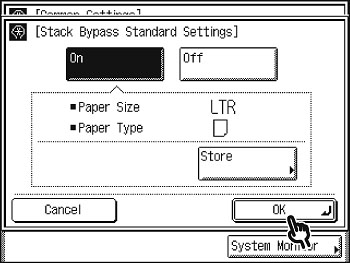
8. Press [Done] repetedly until the Basic Featues screen appears. After this settings completes, the copy job resumes automatically.