Below are the main components for the PIXMA TS302.
Front View
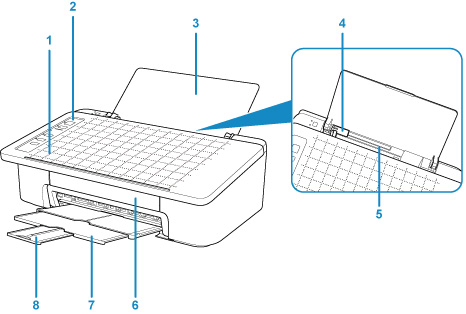
-
(1) Smartphone Copy Grid
-
Use to place an original for smartphone copy.
-
(2) Operation panel
-
Use to change the settings of the printer or to operate it.
-
(3) Paper Support
-
Open to load paper on the rear tray.
-
(4) Paper Guides
-
Align with the left side of the paper stack.
-
(5) Rear Tray
-
Load paper here. Two or more sheets of the same size and type of paper can be loaded at the same time, and fed automatically one sheet at a time.
-
(6) Cover
-
Open to replace the ink cartridge or remove jammed paper inside the printer.
-
(7) Paper Output Tray
-
Printed paper is ejected. Pull out it before printing.
-
(8) Output Tray Extension
-
Extend to support ejected paper. Extend it when printing.
Rear View

-
(1) power cord connector
-
Plug in the supplied power cord.
-
(2) USB port
-
Plug in the USB cable.
-
Make sure the terminal orientation is correct when you plug in the USB cable.
 Do not touch the metal casing. This can cause trouble.
Do not touch the metal casing. This can cause trouble.
 Do not plug in or unplug the USB cable while the printer is printing with the computer. This can cause trouble.
Do not plug in or unplug the USB cable while the printer is printing with the computer. This can cause trouble.
If your product issue was not resolved after following the steps above, or if you require additional help, please create or log in to your Canon Account to see your technical support options.
Or if you still need help, visit our Canon Community by clicking the button below to get answers:

____________________________________________________________________________________________