Import/Export Function
The Remote UI enables you to save the Address Book data in your computer or load address book into the machine from saved files. The Import/Export function is intended for data exchange, and is available only through the Remote UI.
To use the Import/Export function start the Remote UI on the web browser.
attention:
The Import/Export operation may take more than a few minutes to complete. Do not turn the machine's main power OFF until the operation is complete. Otherwise, the machine may malfunction.
note:
- Do not operate the machine while importing or exporting an address book.
- If the machine is in the Sleep mode, press [Energy Saver] on the operation panel to cancel the Sleep mode before performing an Import operation.
- During an Export operation, the screen display does not change until the operation is complete. Do not click [Start Export] while the hourglass or pointer indicates that the operation is still being processed.
- [Import/Export] is displayed only when you are in the Administrator Mode.
- The actual computer screens may vary from sample ones depending on the model connected to your computer.
Saving the Address Book (Export)
You can store the Address Book as a file in your computer.
1. Click [Menu] -> select [Import/Export] from the menu that appears under [Menu].
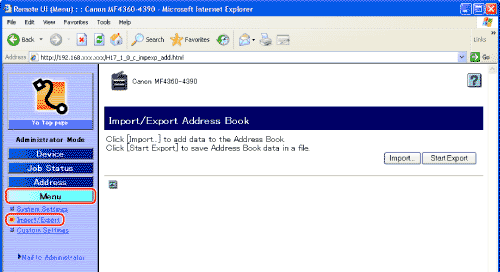
2. Click [Start Export].
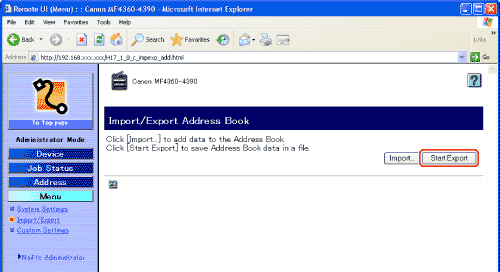
3. Follow the instructions on the screen to specify the location where you want to save the file.
The file is saved in the specified location.
Loading an Address Book (Overwrite/Import)
You can load address books into the machine from saved files.
note:
- If the machine is in the Sleep mode, press [Energy Saver] on the operation panel to cancel the Sleep mode before performing an Import operation.
- When you register the contents of a new file, the currently registered addresses are overwritten by the new address list.
- You can register up to 108 addresses in the Address Book. Each address is treated as a separate item.
- You cannot import the group dialing information which contains another group dialing.
1. Click [Menu] -> select [Import/Export] from the menu that appears under [Menu].
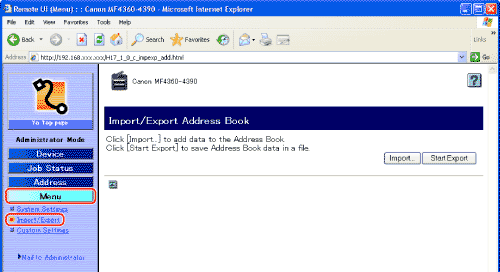
2. Click [Import].

3. Click [Browse] -> select the file to import -> click [OK].
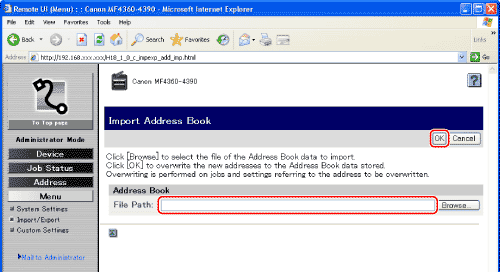
note:
- Do not execute any other jobs while importing an address book.
- If you are using Safari, click [Choose File] instead of [Browse] to select the file of the Address Book data to import.