Precautions when handling the Maintenance Cartridge
Take the following precautions when handling the Maintenance Cartridge.
Attention:
- For safety, keep the Maintenance Cartridge out of the reach of children.
- If ink is accidentally ingested, contact a physician immediately.
Important:
- Do not remove the Maintenance Cartridge except to replace it.
- To prevent ink from leaking from a used Maintenance Cartridge, avoid dropping the cartridge or storing it at an angle. Otherwise, ink may leak and cause stains.
- Ink adheres to the top of the Maintenance Cartridge after it has been used. Handle the Maintenance Cartridge carefully during replacement. The ink may stain clothing.
- Do not install a used Maintenance Cartridge in another printer.
Replacing the Maintenance Cartridge
1. Make sure no print jobs are in progress.
You can replace the Maintenance Cartridge if the Display Screen indicates the printer is Offline or if messages advise you to replace the Maintenance Cartridge.
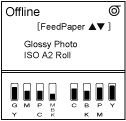
If a message requests you to replace the Maintenance Cartridge, go to step 6 and remove the Maintenance Cartridge.

Do not replace the Maintenance Cartridge during initialization immediately after turning on the printer, during Printhead cleaning, or while ink is being drawn out.
If you pause printing to replace the Maintenance Cartridge, it may cause the printed images to be blurry.
2. ress the Menu button to display MAIN MENU.

3. Press  or
or  to select Maintenance, and then press the
to select Maintenance, and then press the  button.
button.
4. Press  or
or  to select Repl. maint cart, and then press the
to select Repl. maint cart, and then press the  button.
button.
5. Press  or
or  to select Yes, and then press the OK button.
to select Yes, and then press the OK button.
6. Remove the Ejection Guide.

7. Hold the handle (a) of the used Maintenance Cartridge and pull out the cartridge. Grasp the handles on sides (b) and keep the cartridge level as you remove it.
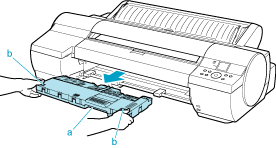
Important:
- Used Maintenance Cartridges are heavy. Always grasp the cartridge handles on sides firmly and keep the cartridge level during removal and storage. If you drop a used Maintenance Cartridge or store it at an angle, ink may leak and cause stains.
- The remaining Maintenance Cartridge capacity is recorded on each printer. Do not install a used Maintenance Cartridge in another printer.
8. Open the plastic bag of the new Maintenance Cartridge and remove the packaging material. Holding the handles on sides (a), remove the cartridge.
 Important:
Important:
- Never touch the metal contacts (a). This may damage the Maintenance Cartridge.

9. Keeping the used Maintenance Cartridge level, put it in the plastic bag that was in the box, as shown.
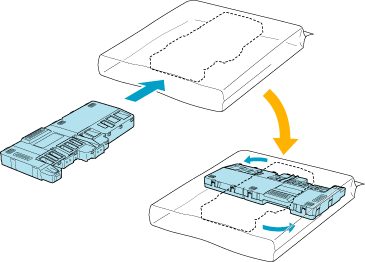
10. Expel air in the plastic bag and seal the zipper. Fold the plastic bag in half.
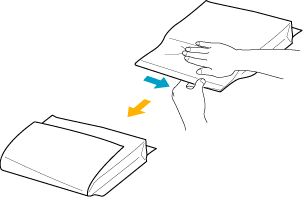
11. Put the used Maintenance Cartridge and packaging material in the box for storage, just like the new Maintenance Cartridge was, keeping it level.

Important:
- Always put the used Maintenance Cartridge back in the box and store the box on a flat surface. Otherwise, ink may leak and cause stains.
12. Holding the handles on sides of the new Maintenance Cartridge (a), insert it completely, keeping it level.
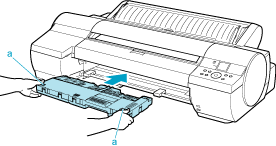
13. Hold the Ejection Guide on sides by the near end. Aligning the Ejection Guide with the guides (a), insert it into the printer until it locks in place.

14. Press the OK button.

The printer returns to the mode before replacement of the Maintenance Cartridge. If a message is displayed advising you to replace the Maintenance Cartridge, printing is not possible. Make sure that the Maintenance Cartridge is installed correctly.
If a print job was in progress when the Maintenance Cartridge was replaced, printing is resumed.
Important:
- Do not remove the Maintenance Cartridge during the first five seconds or so after the printer goes back online. This may damage the Maintenance Cartridge.
- If you replace the Maintenance Cartridge when the printer is off, do not remove the Maintenance Cartridge during the first five seconds or so after you turn the printer on again after replacement. This may damage the Maintenance Cartridge.