Setting the Media Type
The Media Type setting in the driver is very important in determining how ink is distributed on the page. If the Media Type setting is set to something different than the paper loaded in the printer, color reproduction and quality can be affected. Under Windows, follow the instructions below to change the paper type:
- Select the command you use to perform printing from the program you are using. (In general, select 'Print' on the File menu to open the Print dialog box.)
- Select your model name and click 'Preferences' (or 'Properties'). The printer driver setup window appears.
Note: Depending on the application software, 'Properties' may be displayed as 'Preferences'.
- On the Quick Setup or the Main tab, select the desired paper type in the 'Media Type' section, using the pull-down menu.
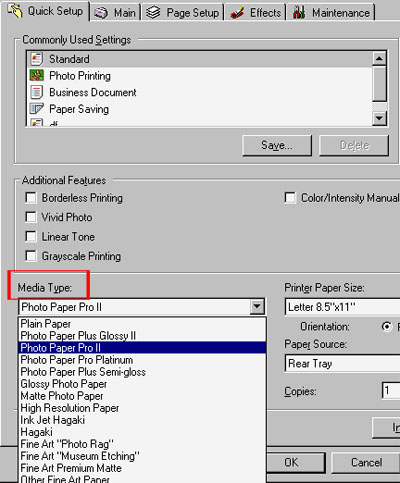
*Items listed in the printer properties may differ slightly by model and driver version.
Note:
- If non-Canon photo paper is being used, try setting the Media Type to the 'Photo Paper Plus Glossy' or 'Other Photo Paper' setting. Many third-party paper manufacturers provide instructions / settings to be used with Canon printers on their Web sites or packaged with the paper. For best results use genuine Canon photo papers.
- The printed surface may be scratched or a malfunction may occur if Media Type is set to anything other than Board Paper. Paper that is thicker than 1.2 mm / 47 mil cannot be used.