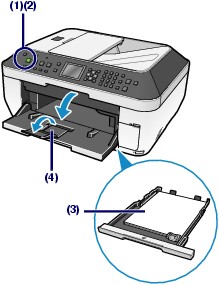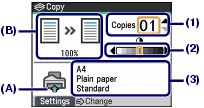Change Copy Intensity From Auto (MX860)
| Article ID: ART110215 | | | Date published: 05/11/2015 | | | Date last updated: 08/17/2015 |
Description
Solution
Auto Adjust
Set Copy Intensity to Manual or place the document on the platen to copy using Auto Adjust.
1. Prepare for copying.
(1) Make sure that the power is turned on.(2) Press the Copy button.The copy standby screen will appear.(3) Load paper.Here we make sure that A4 plain papers are loaded in the Cassette.
|
(4) Open the Paper Output Tray gently, and open the Output Tray Extension.
(5) Load an original on the Platen Glass or in the ADF.
Load the original with the copying side FACING DOWN and align it with the alignment markas shown below.
(1) Press the Settings button.
Note
When you select Plain paper in Media type, and A4, B5, A5, or 8.5"x11"(LTR), the arrow image (A) will appear at the Cassette as shown in the figure below.
For other papers, the arrow image will appear at the Rear Tray. Make sure that the selected paper is loaded in the correct paper source.
To change or confirm the page size, media type, magnification (B), and other settings, press the Settings button.
To make copies in various layout, press the
(Left) or
(Right) button to select the functions.
(2) Use the(Left) or
(Right) button to select Tab 2.
(3) Use the
(4) Use the(Up) or
(Down) button to Intensity.
(Left) or
(Right) button to change the intensity even when Auto intensity ON is selected.
To enable the auto intensity adjustment again, move the cursor to the center of the slide bar.
Note: When Auto intensity ON is selected, you cannot copy originals from the ADF. Load the original on the Platen Glass.
(5) Confirm the page size, media type, and other settings.
Here we confirm that A4 for Page size, Plain paper for Media type, and Standard for Print quality are specified.
|
|
(6) Press the Color button for color copying, or the Black button for black & white copying.The machine starts copying.Remove the original on the Platen Glass after copying is completed.
|
|
 Changing the Settings
Changing the Settings
You can use the Settings button to change the print settings such as page size, media type, or print quality to print.
 Settings Tab 1
Settings Tab 1
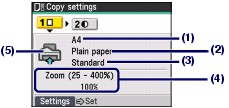
(1) Page sizeSelect the page size of the paper to print: A4, B5, etc.(2) Media typeSelect the media type of the paper to print: Plain paper, Plus Glossy II, etc.
|
(3) Print qualityAdjust the print quality according to the original to copy: High, Standard, etc. The available print quality settings depend on the paper selected in Media type.(4) MagnificationSpecify the enlargement/reduction manner. You can specify the copy scale by selecting the optional number or the page size: A4 to 8.5"x11", A4 to B5, etc. If you do not want to enlarge/reduce the page size, select Same magnification.(5) Paper sourceThe arrow image will appear at the paper source depending on the paper you selected for Page size or Media type.The arrow image will appear at the Cassette when you selected A4 or Letter-sized plain paper. For other papers, it will appear at the Rear Tray.Confirm that the selected paper is loaded in the paper source displayed on the screen.
|
 Settings Tab 2
Settings Tab 2
You can specify whether to enable the automatic intensity adjustment, and whether to print the copying date, page number, or not.

(1) Auto intensity
Specify whether the intensity is adjusted automatically when copying originals loaded on the Platen Glass.
When Auto intensity ON is selected, Auto will be displayed in the intensity slide bar on the copy screen.
Important
You can change the intensity by pressing the
or
button even when Auto intensity ON is selected. To enable the auto intensity adjustment again, move the cursor to the center of the slide bar.
|
The automatic intensity adjustment is not available when copying originals from the ADF. |
(2) Print date & page no
Select whether to print the copying date, page number, or not.
Orient
Select the orientation of the original document.
First page no.
theor
button. to specify the page number on the first page.
Note
The date registered in the machine is printed.The date is printed in black at the upper right of the sheet. The page number is printed in black at the lower center of the sheet.If you copy onto sides of the paper with the following settings, the date is printed at the upper right on the front of paper and at the upper left on the back of paper.Orient: Portrait/Long-side staple
Orient: Landscape/Short-side staple
The machine can print the page number from 1 to 999.If Device memory is full. Cannot continue process. Press OK. appears on the LCD when scanning, select No date & page no..