Copy using Two-Sided function (MX860)
| Article ID: ART127815 |
| |
Date published: 05/12/2015 |
| |
Date last updated: 08/17/2015 |
Description
Make a copy using the Two-Sided function.
Solution
Two-Sided Copying
You can copy two original pages onto sides of a single sheet of paper, or the front and back pages of a double-sided original onto either sides of a single sheet of paper or two sheets of paper.
- Two-sided to Two-sided (2 sided - 2 sided print)

(A) Long-side stapling
(B) Short-side stapling
- Two-sided to Single-sided (2 sided - 1 sided print)

(C) Long-side stapling
(D) Short-side stapling
- Single-sided to Two-sided (1 sided - 2 sided print)
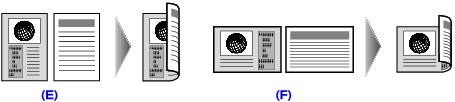
(E) Long-side stapling
(F) Short-side stapling
- Make sure that the machine is turned on.
- Press the <COPY> button.
- Load paper.
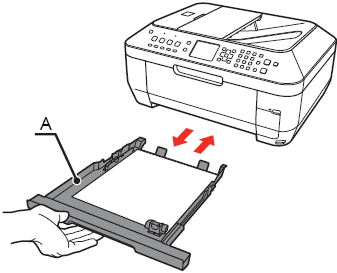
- Load the original document on the Platen Glass or in the ADF.

Original on platen glass

Original in ADF
- Press the Two-Sided button.
Use the  ,
,  and OK buttons to select and confirm the 2-sided type, stapling side and orientation. Follow the document loading instructions shown on the LCD and press the OK button
and OK buttons to select and confirm the 2-sided type, stapling side and orientation. Follow the document loading instructions shown on the LCD and press the OK button
Note: You must select the option 1 sided->2 sided print when using the platen glass
Note: You can also perform the two-sided copy by selecting Two-sided copy on the Special copy screen.
-
Press the <Color> button for color copying, or the <Black> button for black & white copying.
- When the original document is loaded in the ADF:
The machine starts copying automatically.
- When the original document is loaded on the Platen Glass:
After scanning of the first sheet of original is complete, load the second sheet of original on the Platen Glass, then press the <Color> button or the <Black> button. If you have only one sheet of original to scan, press the <OK> button.
Note:
- When the original document is loaded on the Platen Glass, be sure to press the same button for copying the first sheet of original and for copying the second sheet of original. If you do not, the machine does not start copying.
- This function cannot be used in conjunction with Fit to page of the reduction/enlargement method or other copy functions.
- If you perform black & white copying for Two-sided copy, print intensity may be different from when performing black & white copying for single-sided copy.
- This function can only be used when the page size is set to A4 or 8.5"x11"(LTR). Two-sided to two-sided copying and two-sided to single-sided copying can only be performed for A4 or Letter-sized originals.
- The media type is fixed to Plain paper. You cannot select other media types.
- When the original document is loaded in the ADF, the document pages are not ejected in the original order by default. If you want the document pages to eject in the original order, set Two-sided output setting to Output by page.