Printing on a Custom Paper Size
1. Press  [Paper Settings] repeatedly to select <MP TRAY>, then press [OK].
[Paper Settings] repeatedly to select <MP TRAY>, then press [OK].

2. Press  or
or  to select <ON>, then press [OK].
to select <ON>, then press [OK].
If you select <OFF>, the display for specifying the paper size and type for the multi-purpose tray appears every time you load paper in the multi-purpose tray.

3. Press  or
or  to select the <CUSTOM SIZE>, then press [OK].
to select the <CUSTOM SIZE>, then press [OK].
Enter the vertical size in <Y DIMENSION> (127 to 356 mm (5 to 14 1/8 inch)) with  -
-  [numeric keys], then press [OK]. You can also press
[numeric keys], then press [OK]. You can also press  or
or  to specify the size (<Y DIMENSION> represents the length of the paper that feeds into the machine).
to specify the size (<Y DIMENSION> represents the length of the paper that feeds into the machine).
4. Press  or
or  to select the paper type, then press [OK].
to select the paper type, then press [OK].
You can select from the following paper types:
<PLAIN PAPER>, <PLAIN PAPER L>*1, <RECYCLED>, <COLOR>, <HEAVY PAPER 1 >, <HEAVY PAPER 2>*2, <TRANSPARENCY>*3, <LABELS>, <ENVELOPE>
*1 If paper curls excessively when printed with <PLAIN PAPER> selected, select <PLAIN PAPER L>.
*2 If toner is easily smeared when printed with <HEAVY PAPER 1 > selected, select <HEAVY PAPER 2> instead.
*3 <TRANSPARENCY> can be selected only if <LTR> or <A4> is selected as the paper size.

5. On the computer, open the file you want to print and then click File->Print.
6. Make sure your Canon printer is selected as the printer, then click properties or preferences.
7. In the [Page Setup] sheet click [Custom Paper Size].

8. Give the paper size a name, and set the Width and Height, then click register.
Note:
The X Dimension entered on device is the width in the driver.
The Y Dimension entered on the device is the length in the driver.
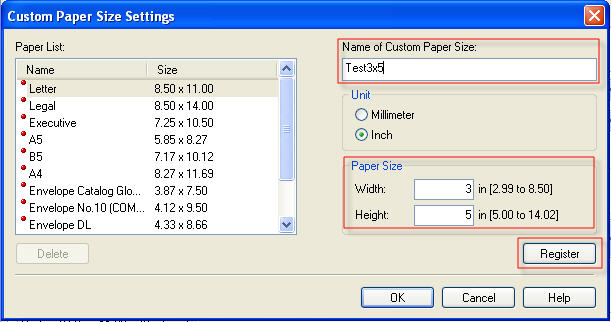
9. Select the new custom size in the [Page Size] drop down.
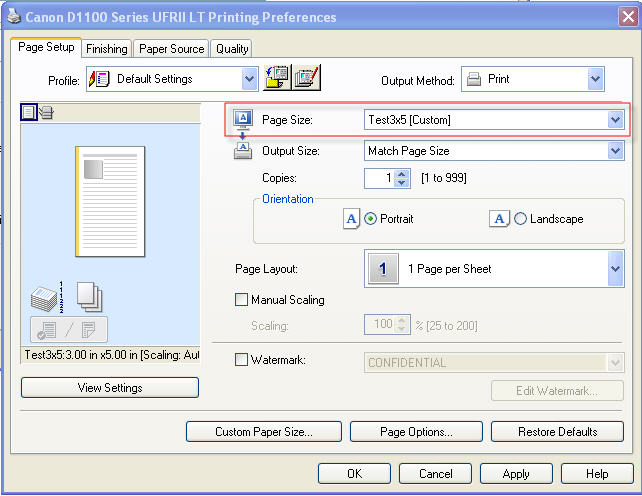
10. Click [OK], then [Print]