Loading Paper in the Multi-Purpose Tray
This section describes how to load paper in the multi-purpose tray.
If you are making prints on transparencies, labels, non-standard size paper, or envelopes, load them into the multi-purpose tray.
note:
- Note the following points when using the multi-purpose tray:
- Paper Quantity: one to approximately 50 sheets (21 lb (80 g/m2)).
- Paper Size: 3" x 5" to 8 1/2" x 14" (76.2 x 127 mm to 216 x 356 mm )
- Paper Weight: 16 to 51 lb (60 to 190 g/m2)
- Paper which has been rolled or curled must be straightened out prior to use, to allow the paper to feed smoothly through the multi-purpose tray (allowable curl amount: less than 3/8" (10 mm) for normal paper, less than 1/4" (5 mm) for heavyweight paper).
- Depending on the paper storage conditions, it may not be possible to feed some paper into the multi-purpose tray.
- Do not load different size/type paper at the same time.
- If you load multiple sheets of heavyweight paper into the multi-purpose tray, a paper jam may occur depending on the type of heavyweight paper. If this happens, load only one sheet of heavyweight paper at a time.
- When printing on special types of paper, such as heavyweight paper or transparencies, make sure to correctly set the paper type, especially if you are using heavyweight paper. If the type of paper is not set correctly, it could adversely affect the quality of the image. Moreover, the fixing unit may become dirty and require a service repair, or the paper could jam.
- If you are printing on the back side of printed paper, the edges of the printed paper may become dirty.
- If you are printing on envelopes, do not allow more than 5 envelopes to accumulate in the output tray. Always empty the output tray once 5 envelopes have accumulated.
- Envelopes may be creased in the printing process.
- For high quality printouts, use paper recommended by Canon.
1. Open the multi-purpose tray.

2. Pull out the auxiliary tray.

3. Adjust the slide guides to match the size of the paper.

If you are feeding large size paper, extend the tray extension.

4. Load the paper into the multi-purpose tray.
Insert the paper stack as far as it will go.

 Before inserting paper:
Before inserting paper:
1. When you use the multi-purpose tray to make copies, straighten out curled paper prior to use, as shown below. Curled paper may cause a paper jam.

2. If there is difficulty in straightening out curled paper, curl the front edges of the paper upward, as shown below.

 To print on the back side of preprinted paper:
To print on the back side of preprinted paper:
1. Load the preprinted paper face up into the multipurpose tray, as shown in the illustration below.

The display for specifying the paper size and type appears if <MP TRAY STD SET> is set to <OFF>.
note:
- When loading paper into the multi-purpose tray, align the paper stack neatly between the slide guides. If the paper is not loaded correctly, a paper jam may occur.
- If you are printing on heavyweight paper or envelopes using the multi-purpose tray, and find that the paper or envelopes are not being fed smoothly or evenly through the multi-purpose tray, remove the paper or envelopes, curl the feeding edges upward approximately 1/8" (3 mm), and then reload the paper or envelopes. Curling the feeding edges enables the rollers to grip the paper or envelopes as they are fed into the machine from the multi-purpose tray.
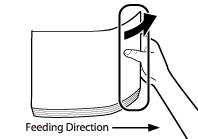
note:
- If there are instructions on the paper package about which side of the paper to load, follow those instructions.
- When the paper is loaded into the multi-purpose tray, the side facing down is the one printed on.
- If problems, such as poor print quality or paper jams occur, try turning the paper stack over and reload it.
 If you are loading envelopes into the multipurpose tray:
If you are loading envelopes into the multipurpose tray:
1. Take five envelopes, loosen them as shown, and then stack them together. Repeat this step five times for each set of five envelopes.

2. Place the envelopes on a clean, level surface, and press all the way around the envelopes by hand, in the direction of the arrows, to remove any curls. Repeat this step five times for each set of five
envelopes.

note:
Take particular care to spread the envelopes out in the direction that they will be fed.
3. Hold down the four corners of the envelopes firmly, so that they and the sealed or glued portion stay flat.

note:
- Do not print on the back side of the envelopes (the side with the flap).
- If the envelopes become filled with air, flatten them by hand before loading them into the multi-purpose tray.

Load the envelopes, as shown below.


The display for specifying the paper size and type appears if <MP TRAY STD SET> is set to <OFF>.
note:
- The multi-purpose tray can hold 5 envelopes at a time.
- Envelopes may be creased in the printing process.