Set the [Output method] to [Print]
1. On the [ ] (Start) menu, click [Control Panel] -> [Printers].
] (Start) menu, click [Control Panel] -> [Printers].
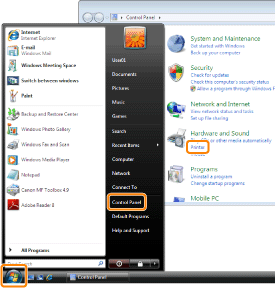
The [Printers] folder is displayed
Note:
- If you are using Windows 7, select [Start] - [Devices and Printers].
- If you are using Windows XP Professional/Server 2003, on the [Start] menu, click [Printers and Faxes].
- If you are using Windows XP Home Edition, on the [Start] menu, click [Control Panel] -> [Printers and Other Hardware] -> [Printers and Faxes].
- If you are using Windows 2000, on the [Start] menu, point to [Settings] -> click [Printers].
- If you are using Windows Server 2008, on the [Start] menu, click [Control Panel] -> [Printers].
2. In the [Printers] folder ([Printers and Faxes] folder, or [Devices and Printers] folder), right-click the icon of the printer whose settings you want to configure -> click [Printing Preferences] from the displayed menu.
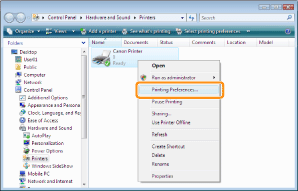
The printer driver screen is displayed
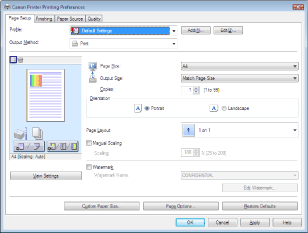
Note:
To access the [Printing Preferences] dialog box from [Printers] folder ([Printers and Faxes] folder, or [Devices and Printers] folder), you need to be assigned full control permission for the printer. Full control access is available for users who are registered as Administrators or Power Users in the Windows system settings.
3. Select [Print] from [Output Method].

4. Click [Apply], then [Ok]