Set the paper Type to Plain, Plain 2, Recycled
If the paper type is set to anything other then Plain, Plain 2, or Recycled adjustments will fail. To avoid an error change the paper type to a supported setting.
For the Paper Cassette
1. Press [  ] (Select Paper/Settings).
] (Select Paper/Settings).
2. Select <Paper Settings> with [  ] or [
] or [  ], and then press [OK].
], and then press [OK].

3. Select <Drawer 1> or <Drawer 2> with [  ] or [
] or [  ], and then press [OK].
], and then press [OK].

4. Select a paper size with [  ] or [
] or [  ], and then press [OK].
], and then press [OK].
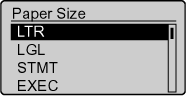
5. Select Plain, Plain 2, or Recycled with [  ] or [
] or [  ], and then press [OK].
], and then press [OK].
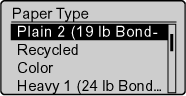
6. Press [  ] (Reset) to return to the standby mode.
] (Reset) to return to the standby mode.
For the Multi-Purpose Tray
When the paper is loaded in the multi-purpose tray, the following screen appears after registering the default paper settings for the multi-purpose tray (manual feed slot).
This is useful when registering the frequently used paper.
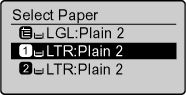
1. Press [  ] (Select Paper/Settings).
] (Select Paper/Settings).
2. Select <Paper Settings> with [  ] or [
] or [  ], and then press [OK].
], and then press [OK].

3. Select <Multi-Purpose Tray> with [  ] or [
] or [  ], and then press [OK].
], and then press [OK].

4. Select <On> with [  ] or [
] or [  ], and then press [OK].
], and then press [OK].

5. Select <Paper Settings> with [  ] or [
] or [  ], and then press [OK].
], and then press [OK].

6. Select <Multi-Purpose Tray> with [  ] or [
] or [  ], and then press [OK].
], and then press [OK].

7. Select <Settings> with [  ] or [
] or [  ], and then press [OK].
], and then press [OK].

8. Select a paper size with [  ] or [
] or [  ], and then press [OK].
], and then press [OK].

If you select <Custom Size>
Specifies the size of <X> direction and <Y> direction of the custom paper
(1) Select the direction with [  ] or [
] or [  ], and then press [OK].
], and then press [OK].
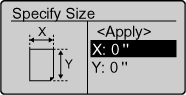
(2) Specify the size with [  ] or [
] or [  ], and then press [OK].
], and then press [OK].
You can also enter values using the numeric keys.
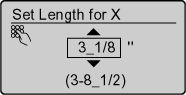
(3) Select <Apply> with [  ] or [
] or [  ], and then press [OK].
], and then press [OK].

9. Select Plain, Plain 2, or Recycled with [  ] or [
] or [  ], and then press [OK].
], and then press [OK].

10. Press [  ] (Reset) to return to the standby mode.
] (Reset) to return to the standby mode.