With your camera, you can resize an image to make the pixel count lower and save it as a new image. Resizing an image is possible only with JPEG L / M / S1 / S2 images.
Important:
- JPEG S3 and RAW images cannot be resized.
- To resize RAW images, you can process RAW images and save them as JPEG M / S1 /S2 / S3 images. For details on the RAW image-processing, please see the instruction manual supplied with the camera.
How to resize images
1. Set the power switch to <ON>.
2. Press the <MENU> button to display the menu.
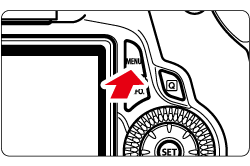
3. Under the [  ] tab, select [Resize] menu option, and then press the <SET> button. Images will be displayed.
] tab, select [Resize] menu option, and then press the <SET> button. Images will be displayed.


4. Turn the <Quick Control Dial> to select the image you want to resize.
By pressing the <  > button, you can switch to the index display and select an image.
> button, you can switch to the index display and select an image.

5. Press the <SET> button to display the image sizes. Press the <Multi-controller> key to select the desired image size, then press the <SET> button.

Note:
The target sizes ( M / S1 / S2 / S3 ) in this window will be smaller than the original size. For example, if the original image size is S1, you can select S2 or S3.
6. Select [OK] to save the image, and then press the <SET> button.

7. Note the destination folder and image file number, then select [OK].
To resize another image, press the <MENU> button to return to the image selection screen, and then repeat steps 4 to 7.

8. To exit and return to the menu, press the <MENU> button.
About Image Sizes
The [8.0M 3456x2304] image size displayed in step 5 has a 3:2 aspect ratio. The image size according to aspect ratios is shown in the table below. For asterisked image-recording quality, the pixel count does not exactly match the aspect ratio. The image will be slightly cropped.
| < Quality > |
< Aspect Ratio and Pixel Count > |
| 3:2 |
4:3 |
16:9 |
1:1 |
 |
3456x2304
(8.0 megapixels) |
3072x2304
(7.0 megapixels) |
3456x1944
(6.7 megapixels) |
2304x2304
(5.3 megapixels) |
 |
2592x1728
(4.5 megapixels) |
2304x1728
(4.0 megapixels) |
2592x1456*
(3.8 megapixels) |
1728x1728
(3.0 megapixels) |
 |
1920x1280
(2.5 megapixels) |
1696x1280*
(2.2 megapixels) |
1920x1080
(2.1 megapixels) |
1280x1280
(1.6 megapixels) |
 |
720x480
(350,000 pixels) |
640x480
(310,000 pixels) |
720x400*
(290,000 pixels) |
480x480
(230,000 pixels) |