Clean the Fixing Unit
If black streaks appear on printed output, the fixing unit may be dirty. Also, you should use the Fixing Unit Cleaning procedure every time the toner cartridge is replaced. Print the cleaning pattern on LTR paper for cleaning the fixing unit.
note:
- As cleaning paper, LTR or A4 paper must be loaded in the paper drawer or the stack bypass tray.
- Cleaning the fixing unit takes approximately 60 seconds.
- When some jobs are stored in memory, this function is not available.
1. Press  (Main Menu).
(Main Menu).
2. Press the right Any key to select <Additional Func.>.
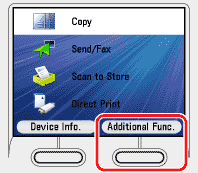
3. Use [  ] , [
] , [  ] or
] or  (Scroll Wheel) to select <Adjustment/Cleaning>, then press [OK].
(Scroll Wheel) to select <Adjustment/Cleaning>, then press [OK].
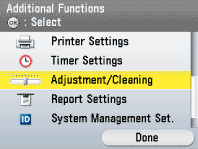
4. Use [  ] , [
] , [  ] or
] or  (Scroll Wheel) to select <Fixing Unit Cleaning>, then press [OK].
(Scroll Wheel) to select <Fixing Unit Cleaning>, then press [OK].
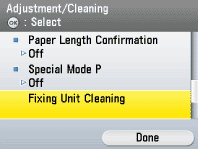
5. Confirm that <Start Cleaning> is displayed, then press [OK].
Printing starts.
Discard the cleaning paper after use.
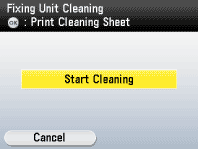
note:
The cleaning process cannot be canceled. Please wait until it is completed.
6. Press  (Main Menu) to return to the Main Menu screen.
(Main Menu) to return to the Main Menu screen.