Setting the Machine for Scan to File Server (SMB)
For the settings before using the scan to file server function (SMB) (related information), setting the IP address (related information), setting shared folder (related information), and setting the machine for scan to file server are required.
This section describes the machine settings for scan to file server after the IP address and shared folder have been set.
Setting Up the Send Files Function of the Machine
Follow the procedure below to set up the send files function of the machine.
The default settings are as follows:
- <SMB Settings>: <On>
- <Use LM Announce>: <Off>
1. Press  (Main Menu).
(Main Menu).
2. Press the right Any key to select <Additional Func.>.
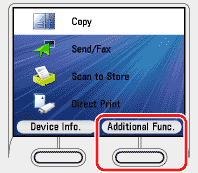
3. Use [  ] , [
] , [  ] or
] or  (Scroll Wheel) to select <System Management Set.>, then press [OK].
(Scroll Wheel) to select <System Management Set.>, then press [OK].
If the screen appears prompting you to enter the System Manager ID and System Password, enter the System Manager ID and System Password using  -
-  (numeric keys), then press
(numeric keys), then press  (Log In/Out).
(Log In/Out).
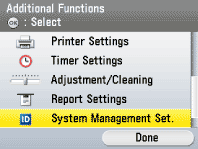
4. Use [  ] , [
] , [  ] or
] or  (Scroll Wheel) to select <Network Settings>, then press [OK].
(Scroll Wheel) to select <Network Settings>, then press [OK].
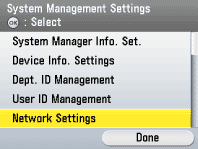
5. Confirm the message shown on the display, then press the right Any key to select <Done>.
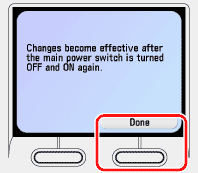
6. Use [  ] , [
] , [  ] or
] or  (Scroll Wheel) to select <SMB Settings>, then press [OK].
(Scroll Wheel) to select <SMB Settings>, then press [OK].

7. Use [  ] , [
] , [  ] or
] or  (Scroll Wheel) to select <On>, then press the right Any key to select <Set>.
(Scroll Wheel) to select <On>, then press the right Any key to select <Set>.
-
<Off>: Does not send data to the file server.
- <On>: Sends data to the file server.

8. Use [  ] , [
] , [  ] or
] or  (Scroll Wheel) to select <Sever Name>, then press [OK].
(Scroll Wheel) to select <Sever Name>, then press [OK].
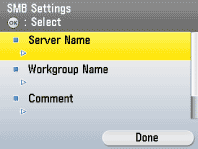
9. Use the software keyboard to enter the name of this machine, then press the right Any key to select <Set>.
You can also leave this field blank.
This name is displayed in Windows Explorer, etc.
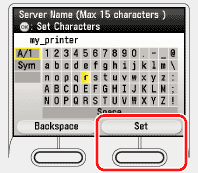
10. Use [  ] , [
] , [  ] or
] or  (Scroll Wheel) to select <Workgroup Name>, then press [OK].
(Scroll Wheel) to select <Workgroup Name>, then press [OK].

11. Use the software keyboard to enter workgroup name, then press the right Any key to select <Set>.
Enter the same name as that of the target computer that has the shared folder in which to store the scanned document.
You can also leave this field blank.
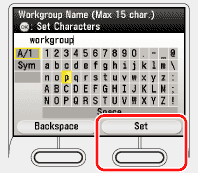
12. Use [  ] , [
] , [  ] or
] or  (Scroll Wheel) to select <Comment>, then press [OK].
(Scroll Wheel) to select <Comment>, then press [OK].

13. Use the software keyboard to enter a comment, then press the right Any key to select <Set>.
You can also leave this field blank.
The typed comment is displayed on the network.

14. Use [  ] , [
] , [  ] or
] or  (Scroll Wheel) to select <Use LM Announce>, then press [OK].
(Scroll Wheel) to select <Use LM Announce>, then press [OK].

15. Use [  ] , [
] , [  ] or
] or  (Scroll Wheel) to select <Off> or <On>, then press [OK].
(Scroll Wheel) to select <Off> or <On>, then press [OK].
- <Off>: Does not notify the existence of this machine to LAN Manager. To avoid network congestion, select this.
- <On>: Notify the existence of this machine to LAN Manager.
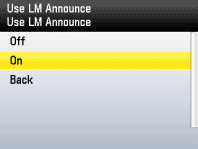
16. Press  (Main Menu) to return to the Main Menu screen.
(Main Menu) to return to the Main Menu screen.
17. Restart the machine.
Turn OFF the machine and wait at least 10 seconds before turning it ON again.