Setting the Paper size and Type For the Stack Bypass Tray
You can register a frequently used paper size and type for the stack bypass tray.
The default setting is <Off>.
1. Press  (Main Menu).
(Main Menu).
2. Press the right Any key to select <Additional Func.>.
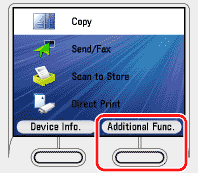
3. Use [  ] , [
] , [  ] or
] or  (Scroll Wheel) to select <Paper Settings>, then press [OK].
(Scroll Wheel) to select <Paper Settings>, then press [OK].

4. Use [  ] , [
] , [  ] or
] or  (Scroll Wheel) to select <Stack Bypass Paper (Std.)>, then press [OK].
(Scroll Wheel) to select <Stack Bypass Paper (Std.)>, then press [OK].

5. Use [  ] , [
] , [  ] or
] or  (Scroll Wheel) to select <On>, then press the right Any key to select <Option>.
(Scroll Wheel) to select <On>, then press the right Any key to select <Option>.
If you do not want to set the stack bypass standard settings, select <Off>, then press [OK], and press  (Main Menu) to return to the Main Menu screen.
(Main Menu) to return to the Main Menu screen.

 If you register a standard paper size:
If you register a standard paper size:
 1 Use [
1 Use [  ] , [
] , [  ] or
] or  (Scroll Wheel) to select paper size, then press [OK].
(Scroll Wheel) to select paper size, then press [OK].
- You can select from the following paper sizes: <LTR>, <LGL>, <STMT>, <EXEC>, <FLSC>, <OFI>, <B-OFI>, <M-OFI>, <G-LTRR>, <G-LGL>, <Custom Size>, <COM10>, <Monarch>, <DL>, <ISO-C5>, <ISO-B5>
- If you use A/B size paper, press the left Any key to select <A/B Sizes> and select the paper size you want to use.
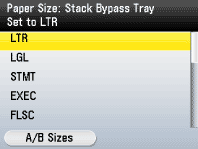
 If you register an irregular paper size:
If you register an irregular paper size:
 1. Use [
1. Use [  ] , [
] , [  ] or
] or  (Scroll Wheel) to select <Custom Size>, then press [OK].
(Scroll Wheel) to select <Custom Size>, then press [OK].
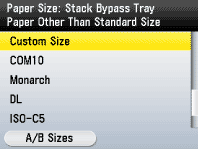
 2. Use [
2. Use [  ] , [
] , [  ] or
] or  (Scroll Wheel) to select <X:> (length for the short edge), then press [OK].
(Scroll Wheel) to select <X:> (length for the short edge), then press [OK].

If the irregular paper sizes have previously been set, you can recall the size setting.
 3. Use [
3. Use [  ] , [
] , [  ] or
] or  (Scroll Wheel) to enter the length for X (short edge), then press [OK].
(Scroll Wheel) to enter the length for X (short edge), then press [OK].

 4. Use [
4. Use [  ] , [
] , [  ] or
] or  (Scroll Wheel) to select <Y:> (length for the long edge), then press <OK>.
(Scroll Wheel) to select <Y:> (length for the long edge), then press <OK>.

 5. Use [
5. Use [  ] , [
] , [  ] or
] or  (Scroll Wheel) to enter the length for Y (long edge), then press [OK].
(Scroll Wheel) to enter the length for Y (long edge), then press [OK].
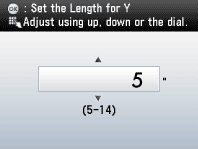
 6. Use [
6. Use [  ] , [
] , [  ] or
] or  (Scroll Wheel) to select <Set Size>, then press [OK].
(Scroll Wheel) to select <Set Size>, then press [OK].
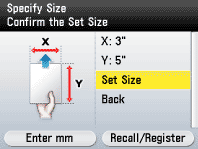
 If you register an irregular paper size by recalling the previously set size:
If you register an irregular paper size by recalling the previously set size:
You can recall the previously set paper size.
 1. Use [
1. Use [  ] , [
] , [  ] or
] or  (Scroll Wheel) to select <Custom Size>, then press [OK].
(Scroll Wheel) to select <Custom Size>, then press [OK].

 2. Press the right Any key to select <Recall/Register>.
2. Press the right Any key to select <Recall/Register>.
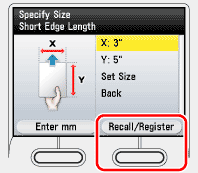
 3. Use [
3. Use [  ] or [
] or [  ] to select <Size 1> or <Size 2>, then press [OK].
] to select <Size 1> or <Size 2>, then press [OK].
The recalled paper size is displayed.
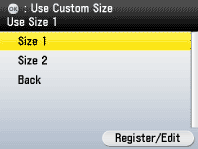
You can also edit the previously set size or register a new irregular size from this display. Press the right Any key to select <Register/Edit> m² select <Size 1> or <Size 2> m² press [OK] m² specify the lengths for <X:> and <Y:> m² select <Set Size> m² press the right Any key to select <Done> m² select <Back> m² press [OK].
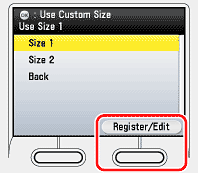
 4. Use [
4. Use [  ] , [
] , [  ] or
] or  (Scroll Wheel) to select <Set Size>, then press [OK].
(Scroll Wheel) to select <Set Size>, then press [OK].
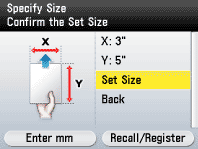
6. Use [  ] , [
] , [  ] or
] or  (Scroll Wheel) to select paper type, then press [OK].
(Scroll Wheel) to select paper type, then press [OK].
The selectable paper types vary depending on the paper size you have specified. The unavailable paper types are grayed out on the display.

7. Use [  ] , [
] , [  ] or
] or  (Scroll Wheel) to select [On], then press [OK].
(Scroll Wheel) to select [On], then press [OK].
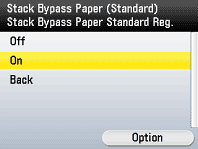
8. Press right Any key to select [Done].

9. Press  (Main Menu) to return to the Main Menu screen.
(Main Menu) to return to the Main Menu screen.