Uninstalling Software (Windows)
Follow the procedure below to uninstall the driver software.
note:
Check the following before performing the uninstallation:
- You have the installation software (if you want to re-install the drivers)
- No applications are running on your computer
For uninstallation, you must be the user with administrative privileges.
Uninstalling Printer Driver
1. Click [Start] or [start] on the Windows task bar m² click [Programs] or [All Programs] m² [Canon] m² [Canon Printer Uninstaller] m² select the uninstaller for the driver you want to uninstall.
2. In the [Delete Printer] dialog box, select the printer driver you want to delete.
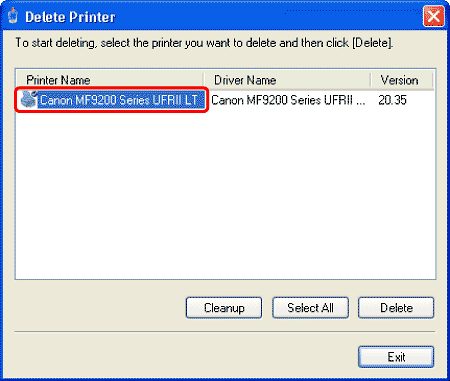
3. Click [Delete].

note:
If you click [Cleanup], all the files and registry information related to the selected driver are deleted. Click [Delete] to perform a normal uninstallation of the driver.
4. Click [Yes] to confirm the deletion.
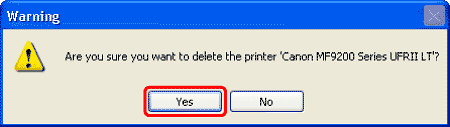
5. Click [Exit] in the [Delete Printer] dialog box.

Uninstalling Fax Driver
1. Click [Start] or [start] on the Windows task bar m² click [Programs] or [All Programs] m² [Canon] m²[Canon Printer Uninstaller] m² select the uninstaller for the driver you want to uninstall.
2. In the [Delete Fax] dialog box, select the fax driver you want to delete.

3. Click [Delete].
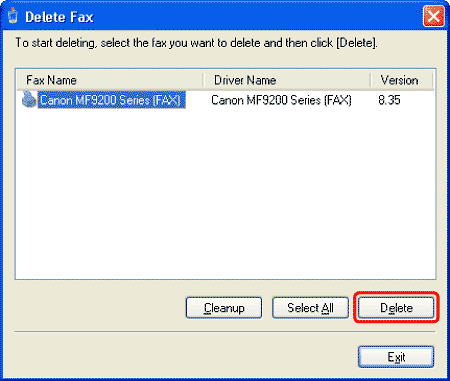
note:
If you click [Cleanup], all the files and registry information related to the selected driver are deleted. Click [Delete] to perform a normal uninstallation of the driver.
4. Click [Yes] to confirm the deletion.
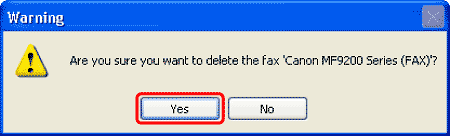
5. Click [Exit] in the [Delete Fax] dialog box.

Uninstalling Color Network ScanGear
Follow the procedure below to uninstall the network scanner driver.
1. On the (Start) menu, click [Control Panel] m² click [Uninstall a program] under [Programs] m² proceed to step 3.
- If you are using Windows XP, on the [Start] menu, click [Control Panel].
- If you are using Windows Server 2003, on the [Start] menu, click [Control Panel] m² click the [Add or Remove Programs] icon m² proceed to step 3.
- If you are using Windows 2000, on the [Start] menu, point to [Settings] m² click [Control Panel].
2. Double-click the [Add/Remove Programs] icon (Windows 2000/Me/98) or the [Add or Remove Programs] icon (Windows XP).
3. Select [Color Network ScanGear Ver. n.n], and then click [Uninstall] (Windows 7/Server 2008/Vista) or [Remove] (Windows Server 2003/XP/2000).
After the files have been deleted from your computer, the dialog box appears to indicate that uninstallation has been completed.
note:
Ver.n.n. is the version number of the network scanner driver.
4. Click [Finish].